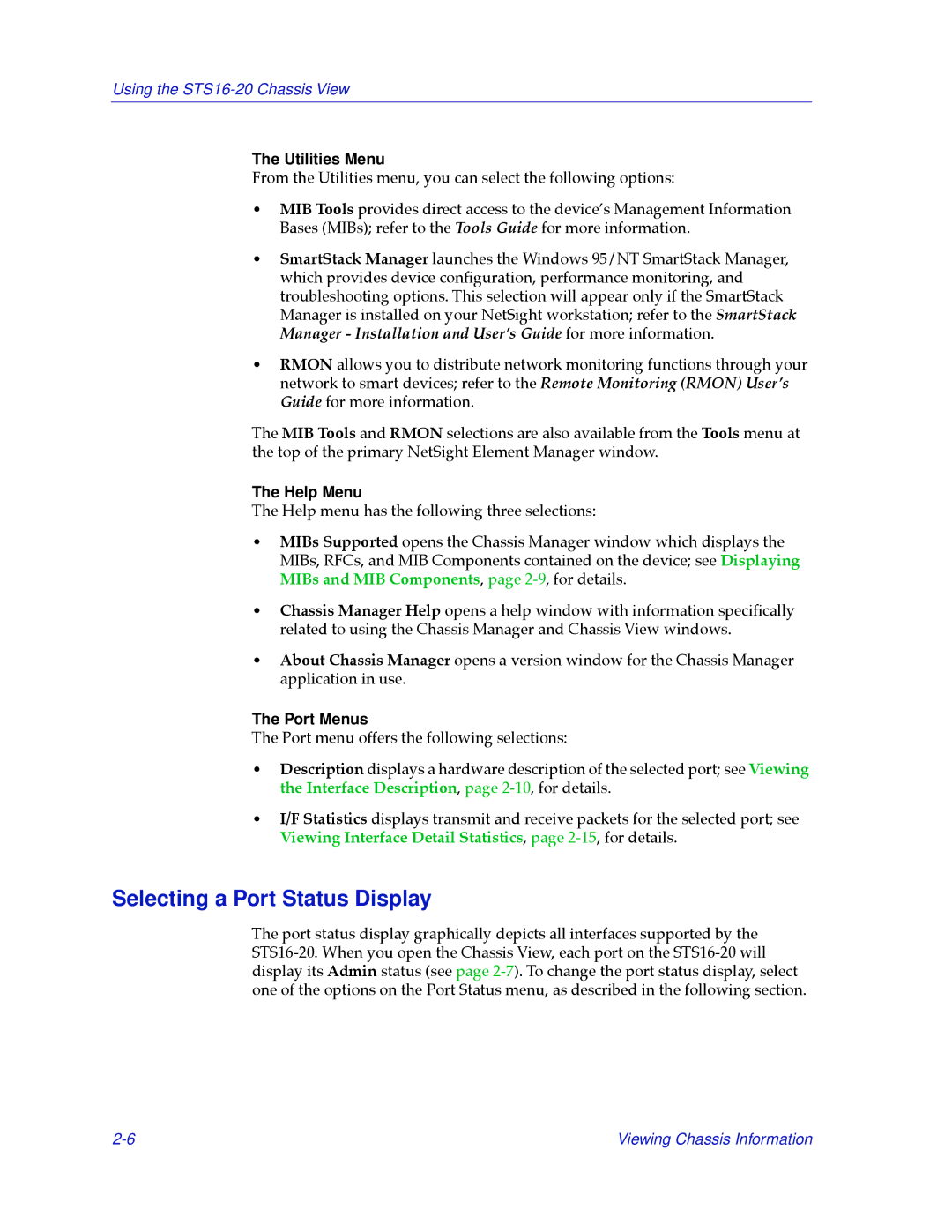Using the
The Utilities Menu
From the Utilities menu, you can select the following options:
¥MIB Tools provides direct access to the deviceÕs Management Information Bases (MIBs); refer to the Tools Guide for more information.
¥SmartStack Manager launches the Windows 95/NT SmartStack Manager, which provides device conÞguration, performance monitoring, and troubleshooting options. This selection will appear only if the SmartStack Manager is installed on your NetSight workstation; refer to the SmartStack Manager - Installation and UserÕs Guide for more information.
¥RMON allows you to distribute network monitoring functions through your network to smart devices; refer to the Remote Monitoring (RMON) UserÕs Guide for more information.
The MIB Tools and RMON selections are also available from the Tools menu at the top of the primary NetSight Element Manager window.
The Help Menu
The Help menu has the following three selections:
¥MIBs Supported opens the Chassis Manager window which displays the MIBs, RFCs, and MIB Components contained on the device; see Displaying MIBs and MIB Components, page
¥Chassis Manager Help opens a help window with information speciÞcally related to using the Chassis Manager and Chassis View windows.
¥About Chassis Manager opens a version window for the Chassis Manager application in use.
The Port Menus
The Port menu offers the following selections:
¥Description displays a hardware description of the selected port; see Viewing the Interface Description, page
¥I/F Statistics displays transmit and receive packets for the selected port; see Viewing Interface Detail Statistics, page
Selecting a Port Status Display
The port status display graphically depicts all interfaces supported by the
Viewing Chassis Information |