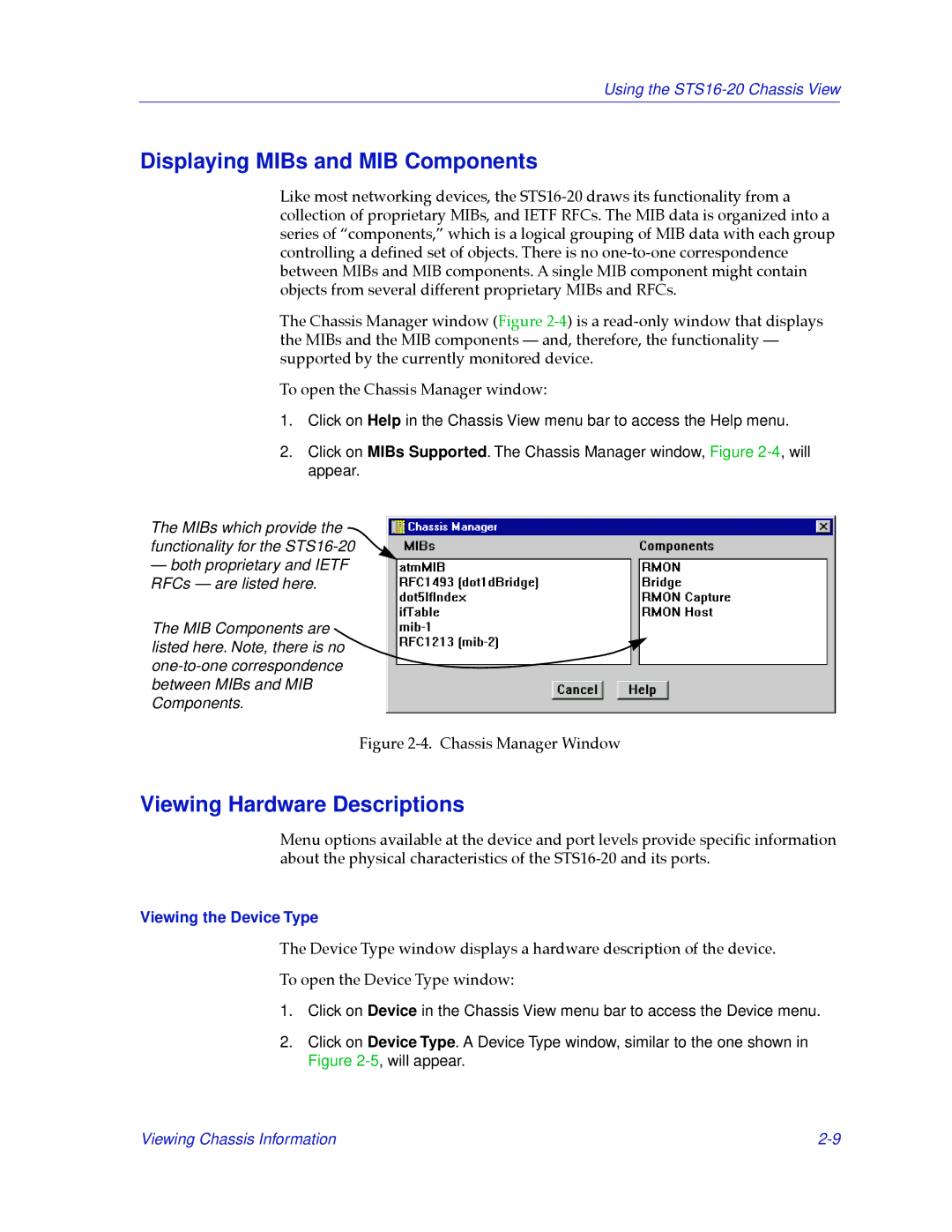Using the
Displaying MIBs and MIB Components
Like most networking devices, the
The Chassis Manager window (Figure
To open the Chassis Manager window:
1.Click on Help in the Chassis View menu bar to access the Help menu.
2.Click on MIBs Supported. The Chassis Manager window, Figure
The MIBs which provide the functionality for the
—both proprietary and IETF RFCs — are listed here.
The MIB Components are listed here. Note, there is no
Figure 2-4. Chassis Manager Window
Viewing Hardware Descriptions
Menu options available at the device and port levels provide speciÞc information about the physical characteristics of the
Viewing the Device Type
The Device Type window displays a hardware description of the device.
To open the Device Type window:
1.Click on Device in the Chassis View menu bar to access the Device menu.
2.Click on Device Type. A Device Type window, similar to the one shown in Figure
Viewing Chassis Information |