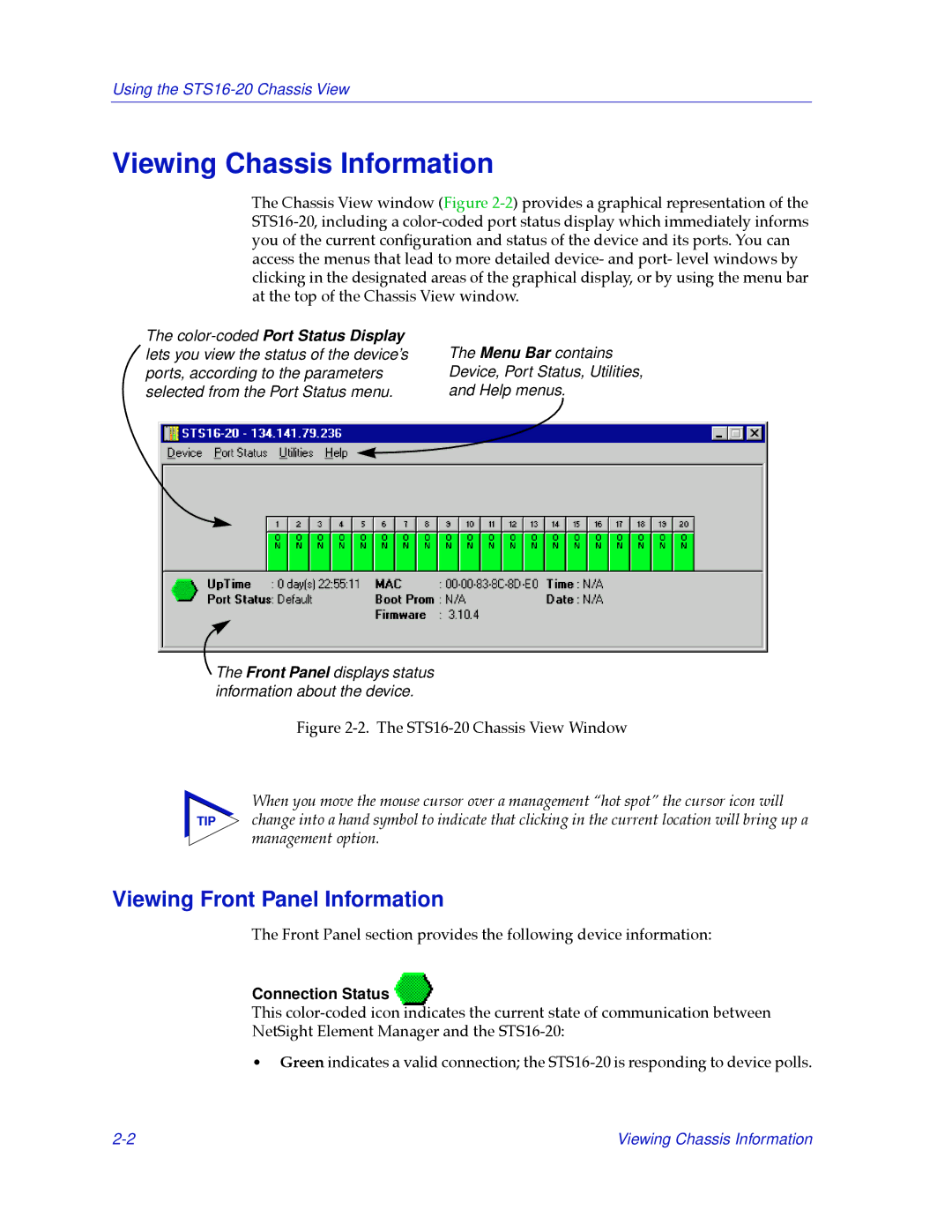Using the
Viewing Chassis Information
The Chassis View window (Figure
The
The Menu Bar contains Device, Port Status, Utilities, and Help menus.
The Front Panel displays status information about the device.
Figure 2-2. The STS16-20 Chassis View Window
When you move the mouse cursor over a management Òhot spotÓ the cursor icon will
TIP change into a hand symbol to indicate that clicking in the current location will bring up a management option.
Viewing Front Panel Information
The Front Panel section provides the following device information:
Connection Status 
This
NetSight Element Manager and the
¥Green indicates a valid connection; the
Viewing Chassis Information |