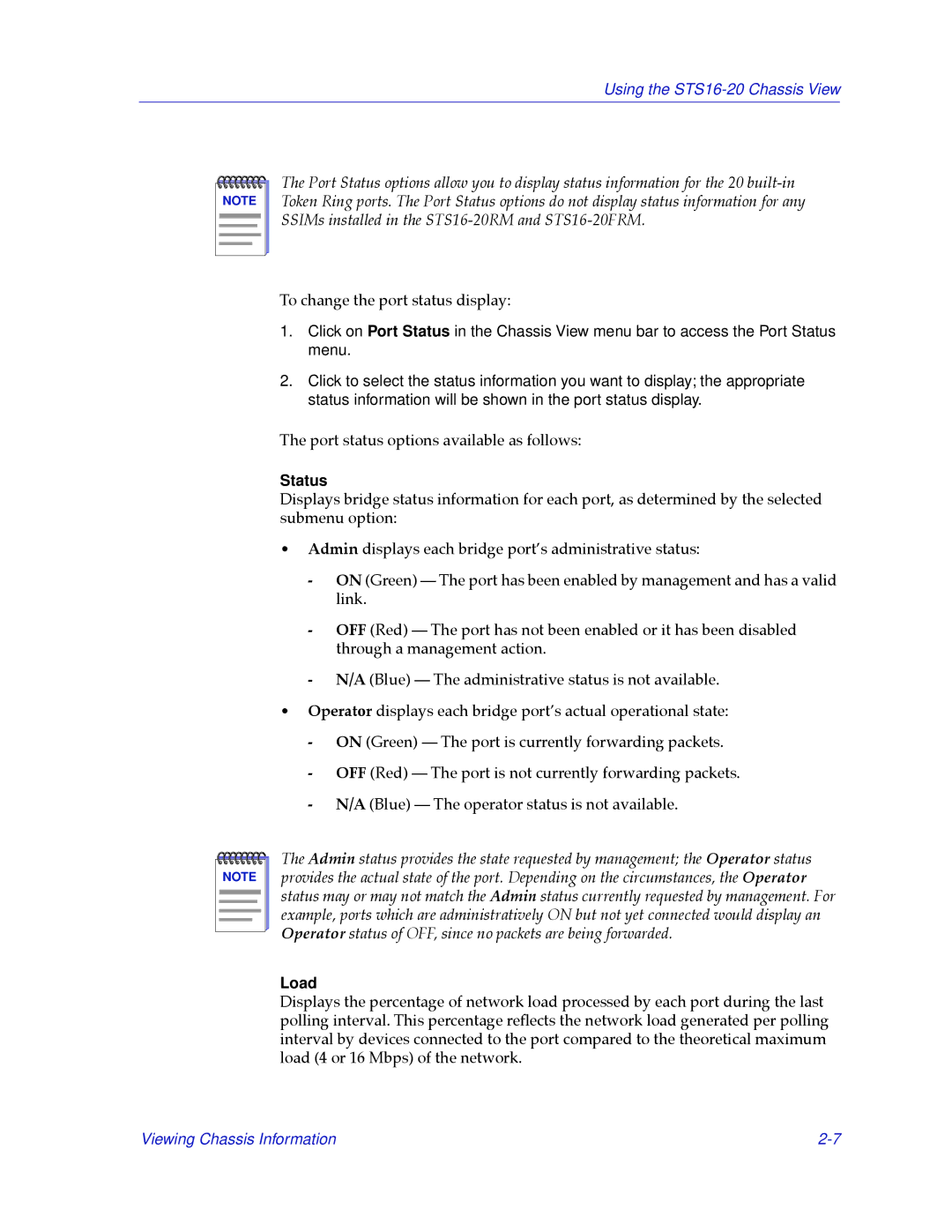Using the
NOTE |
The Port Status options allow you to display status information for the 20
To change the port status display:
1.Click on Port Status in the Chassis View menu bar to access the Port Status menu.
2.Click to select the status information you want to display; the appropriate status information will be shown in the port status display.
The port status options available as follows:
Status
Displays bridge status information for each port, as determined by the selected submenu option:
¥Admin displays each bridge portÕs administrative status:
-ON (Green) Ñ The port has been enabled by management and has a valid link.
-OFF (Red) Ñ The port has not been enabled or it has been disabled through a management action.
-N/A (Blue) Ñ The administrative status is not available.
¥Operator displays each bridge portÕs actual operational state:
-ON (Green) Ñ The port is currently forwarding packets.
-OFF (Red) Ñ The port is not currently forwarding packets.
-N/A (Blue) Ñ The operator status is not available.
NOTE |
The Admin status provides the state requested by management; the Operator status provides the actual state of the port. Depending on the circumstances, the Operator status may or may not match the Admin status currently requested by management. For example, ports which are administratively ON but not yet connected would display an Operator status of OFF, since no packets are being forwarded.
Load
Displays the percentage of network load processed by each port during the last polling interval. This percentage reßects the network load generated per polling interval by devices connected to the port compared to the theoretical maximum load (4 or 16 Mbps) of the network.
Viewing Chassis Information |