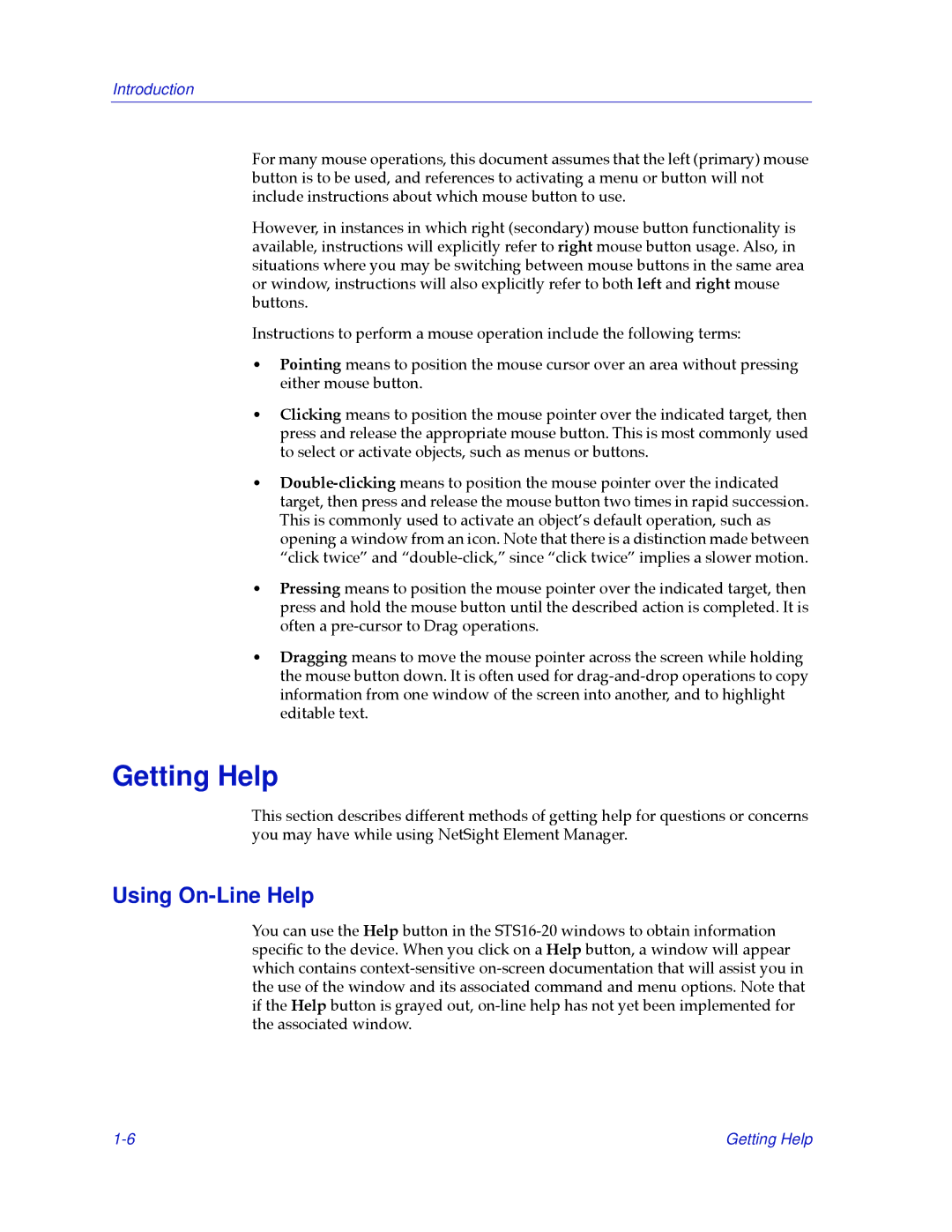Introduction
For many mouse operations, this document assumes that the left (primary) mouse button is to be used, and references to activating a menu or button will not include instructions about which mouse button to use.
However, in instances in which right (secondary) mouse button functionality is available, instructions will explicitly refer to right mouse button usage. Also, in situations where you may be switching between mouse buttons in the same area or window, instructions will also explicitly refer to both left and right mouse buttons.
Instructions to perform a mouse operation include the following terms:
¥Pointing means to position the mouse cursor over an area without pressing either mouse button.
¥Clicking means to position the mouse pointer over the indicated target, then press and release the appropriate mouse button. This is most commonly used to select or activate objects, such as menus or buttons.
¥
¥Pressing means to position the mouse pointer over the indicated target, then press and hold the mouse button until the described action is completed. It is often a
¥Dragging means to move the mouse pointer across the screen while holding the mouse button down. It is often used for
Getting Help
This section describes different methods of getting help for questions or concerns you may have while using NetSight Element Manager.
Using On-Line Help
You can use the Help button in the
Getting Help |