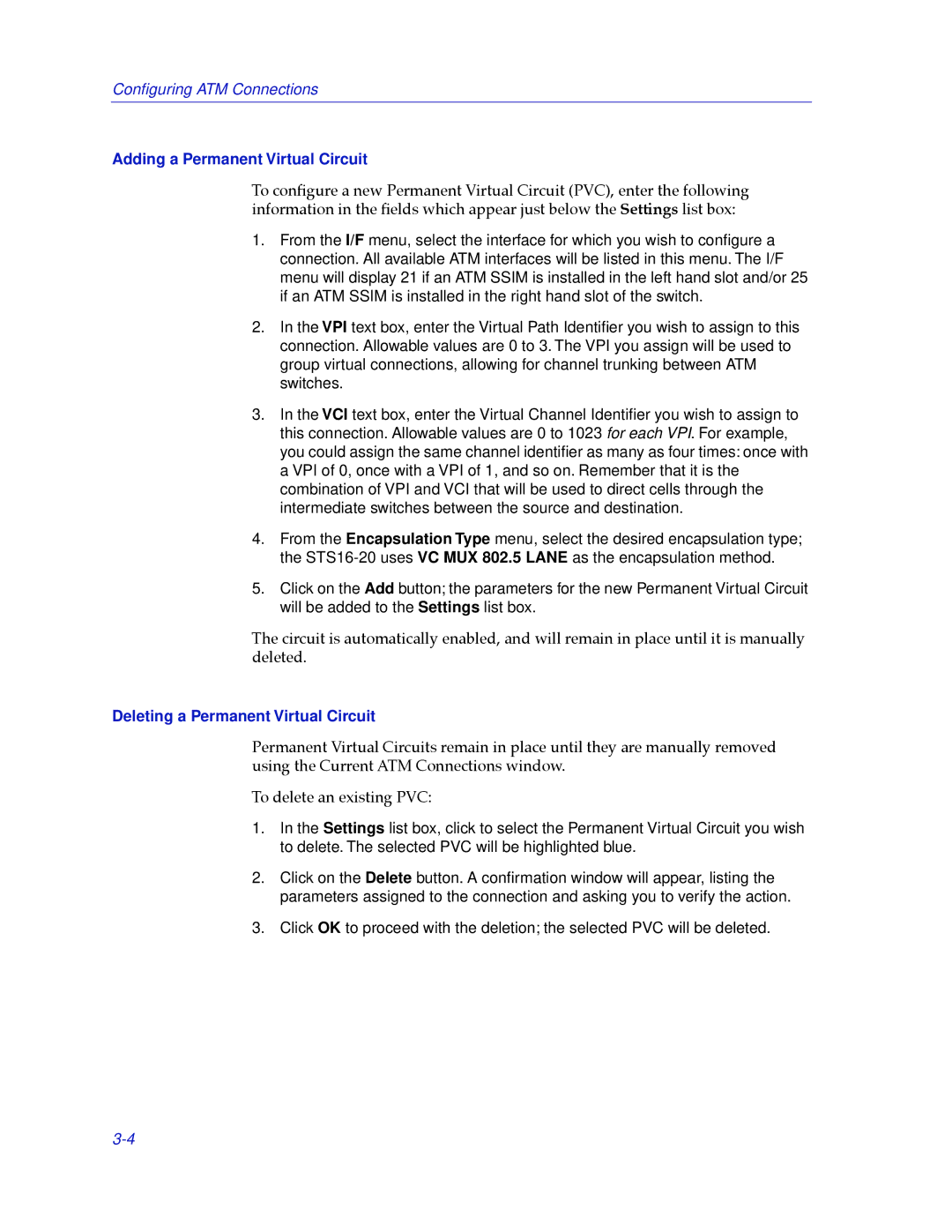Configuring ATM Connections
Adding a Permanent Virtual Circuit
To conÞgure a new Permanent Virtual Circuit (PVC), enter the following information in the Þelds which appear just below the Settings list box:
1.From the I/F menu, select the interface for which you wish to configure a connection. All available ATM interfaces will be listed in this menu. The I/F menu will display 21 if an ATM SSIM is installed in the left hand slot and/or 25 if an ATM SSIM is installed in the right hand slot of the switch.
2.In the VPI text box, enter the Virtual Path Identifier you wish to assign to this connection. Allowable values are 0 to 3. The VPI you assign will be used to group virtual connections, allowing for channel trunking between ATM switches.
3.In the VCI text box, enter the Virtual Channel Identifier you wish to assign to this connection. Allowable values are 0 to 1023 for each VPI. For example, you could assign the same channel identifier as many as four times: once with a VPI of 0, once with a VPI of 1, and so on. Remember that it is the combination of VPI and VCI that will be used to direct cells through the intermediate switches between the source and destination.
4.From the Encapsulation Type menu, select the desired encapsulation type; the
5.Click on the Add button; the parameters for the new Permanent Virtual Circuit will be added to the Settings list box.
The circuit is automatically enabled, and will remain in place until it is manually deleted.
Deleting a Permanent Virtual Circuit
Permanent Virtual Circuits remain in place until they are manually removed using the Current ATM Connections window.
To delete an existing PVC:
1.In the Settings list box, click to select the Permanent Virtual Circuit you wish to delete. The selected PVC will be highlighted blue.
2.Click on the Delete button. A confirmation window will appear, listing the parameters assigned to the connection and asking you to verify the action.
3.Click OK to proceed with the deletion; the selected PVC will be deleted.