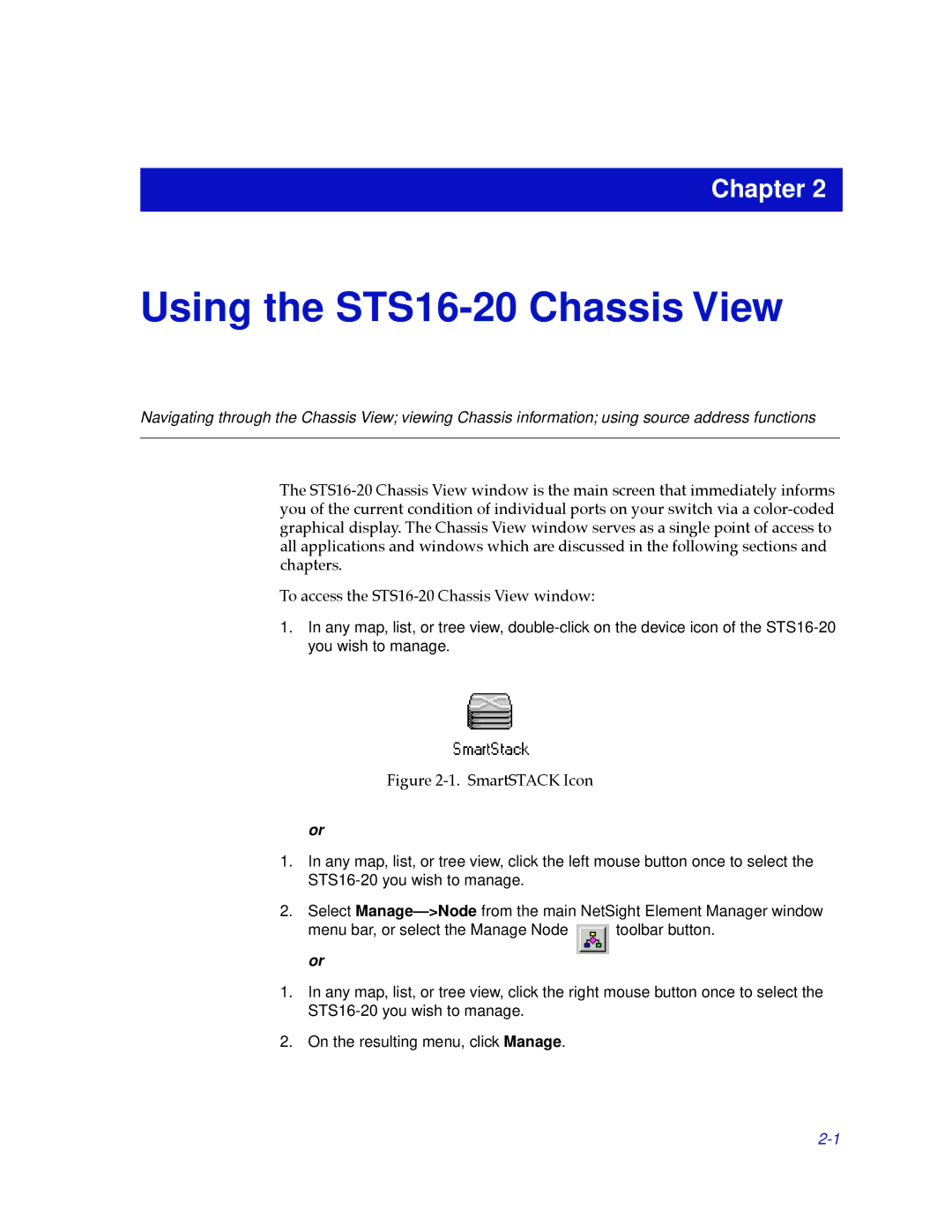Chapter 2
Using the STS16-20 Chassis View
Navigating through the Chassis View; viewing Chassis information; using source address functions
The STS16-20 Chassis View window is the main screen that immediately informs you of the current condition of individual ports on your switch via a color-coded graphical display. The Chassis View window serves as a single point of access to all applications and windows which are discussed in the following sections and chapters.
To access the STS16-20 Chassis View window:
1.In any map, list, or tree view, double-click on the device icon of the STS16-20 you wish to manage.
Figure 2-1. SmartSTACK Icon
or
1.In any map, list, or tree view, click the left mouse button once to select the STS16-20 you wish to manage.
2.Select Manage—>Nodefrom the main NetSight Element Manager window
menu bar, or select the Manage Node  toolbar button. or
toolbar button. or
1.In any map, list, or tree view, click the right mouse button once to select the STS16-20 you wish to manage.
2.On the resulting menu, click Manage.