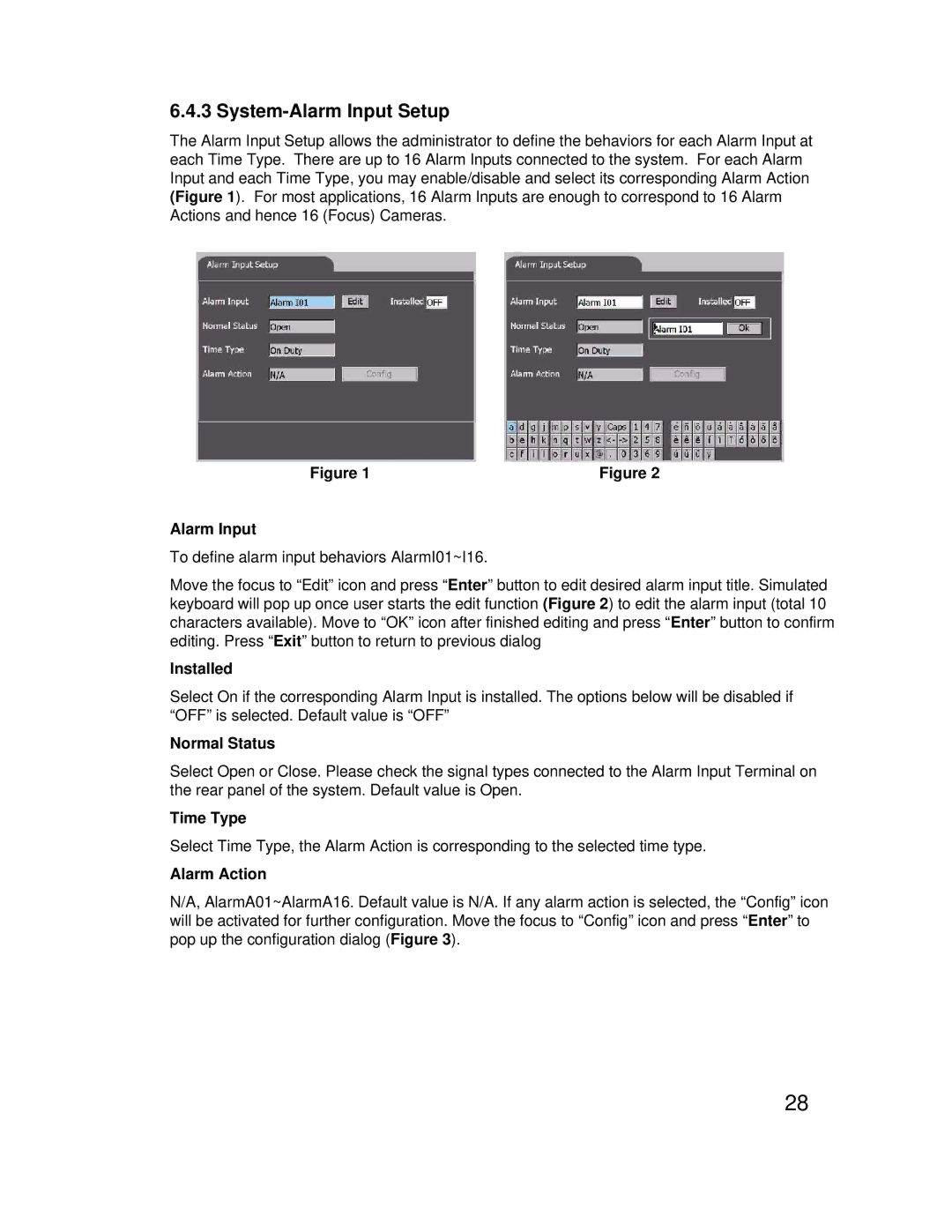6.4.3 System-Alarm Input Setup
The Alarm Input Setup allows the administrator to define the behaviors for each Alarm Input at each Time Type. There are up to 16 Alarm Inputs connected to the system. For each Alarm Input and each Time Type, you may enable/disable and select its corresponding Alarm Action (Figure 1). For most applications, 16 Alarm Inputs are enough to correspond to 16 Alarm Actions and hence 16 (Focus) Cameras.
Figure 1 | Figure 2 |
Alarm Input
To define alarm input behaviors AlarmI01~I16.
Move the focus to “Edit” icon and press “Enter” button to edit desired alarm input title. Simulated keyboard will pop up once user starts the edit function (Figure 2) to edit the alarm input (total 10 characters available). Move to “OK” icon after finished editing and press “Enter” button to confirm editing. Press “Exit” button to return to previous dialog
Installed
Select On if the corresponding Alarm Input is installed. The options below will be disabled if “OFF” is selected. Default value is “OFF”
Normal Status
Select Open or Close. Please check the signal types connected to the Alarm Input Terminal on the rear panel of the system. Default value is Open.
Time Type
Select Time Type, the Alarm Action is corresponding to the selected time type.
Alarm Action
N/A, AlarmA01~AlarmA16. Default value is N/A. If any alarm action is selected, the “Config” icon will be activated for further configuration. Move the focus to “Config” icon and press “Enter” to pop up the configuration dialog (Figure 3).
28