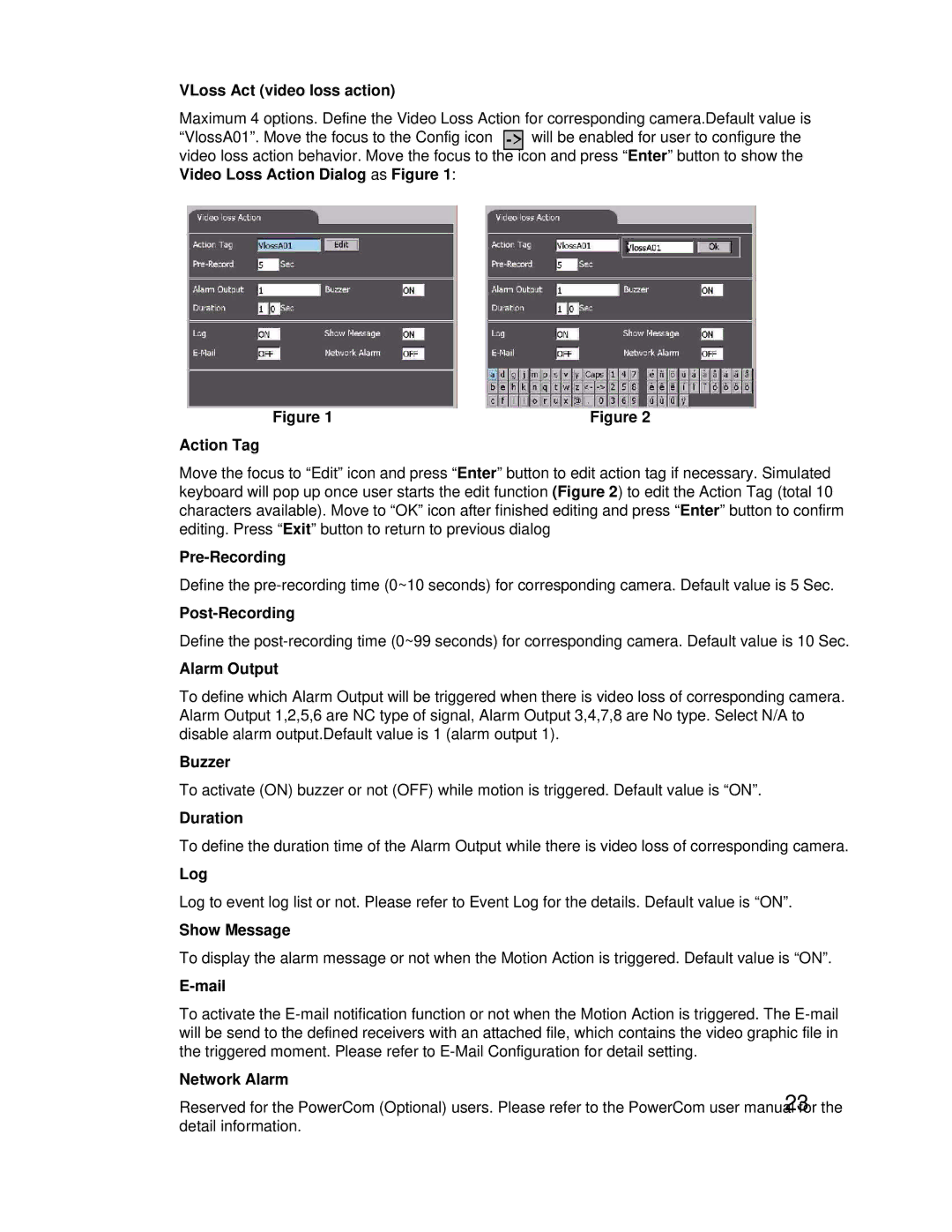VLoss Act (video loss action)
Maximum 4 options. Define the Video Loss Action for corresponding camera.Default value is “VlossA01”. Move the focus to the Config icon
Figure 1 | Figure 2 |
Action Tag
Move the focus to “Edit” icon and press “Enter” button to edit action tag if necessary. Simulated keyboard will pop up once user starts the edit function (Figure 2) to edit the Action Tag (total 10 characters available). Move to “OK” icon after finished editing and press “Enter” button to confirm editing. Press “Exit” button to return to previous dialog
Pre-Recording
Define the
Post-Recording
Define the
Alarm Output
To define which Alarm Output will be triggered when there is video loss of corresponding camera. Alarm Output 1,2,5,6 are NC type of signal, Alarm Output 3,4,7,8 are No type. Select N/A to disable alarm output.Default value is 1 (alarm output 1).
Buzzer
To activate (ON) buzzer or not (OFF) while motion is triggered. Default value is “ON”.
Duration
To define the duration time of the Alarm Output while there is video loss of corresponding camera.
Log
Log to event log list or not. Please refer to Event Log for the details. Default value is “ON”.
Show Message
To display the alarm message or not when the Motion Action is triggered. Default value is “ON”.
E-mail
To activate the
Network Alarm
Reserved for the PowerCom (Optional) users. Please refer to the PowerCom user manual23for the detail information.