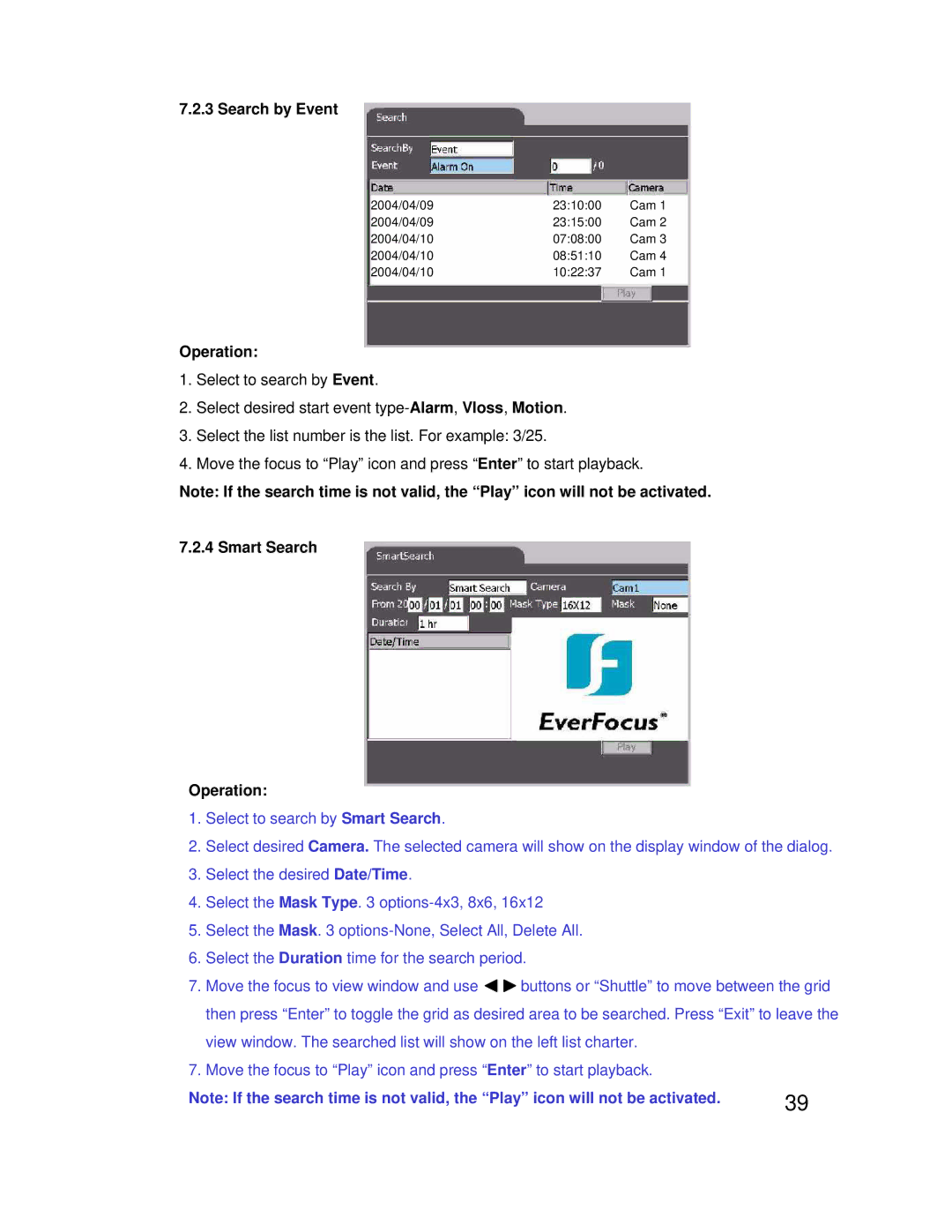7.2.3 Search by Event
2004/04/09 | 23:10:00 | Cam 1 |
2004/04/09 | 23:15:00 | Cam 2 |
2004/04/10 | 07:08:00 | Cam 3 |
2004/04/10 | 08:51:10 | Cam 4 |
2004/04/10 | 10:22:37 | Cam 1 |
Operation:
1.Select to search by Event.
2.Select desired start event
3.Select the list number is the list. For example: 3/25.
4.Move the focus to “Play” icon and press “Enter” to start playback.
Note: If the search time is not valid, the “Play” icon will not be activated.
7.2.4 Smart Search
Operation:
1.Select to search by Smart Search.
2.Select desired Camera. The selected camera will show on the display window of the dialog.
3.Select the desired Date/Time.
4.Select the Mask Type. 3
5.Select the Mask. 3
6.Select the Duration time for the search period.
7.Move the focus to view window and use ![]()
![]() buttons or “Shuttle” to move between the grid then press “Enter” to toggle the grid as desired area to be searched. Press “Exit” to leave the view window. The searched list will show on the left list charter.
buttons or “Shuttle” to move between the grid then press “Enter” to toggle the grid as desired area to be searched. Press “Exit” to leave the view window. The searched list will show on the left list charter.
7. Move the focus to “Play” icon and press “Enter” to start playback. |
|
Note: If the search time is not valid, the “Play” icon will not be activated. | 39 |