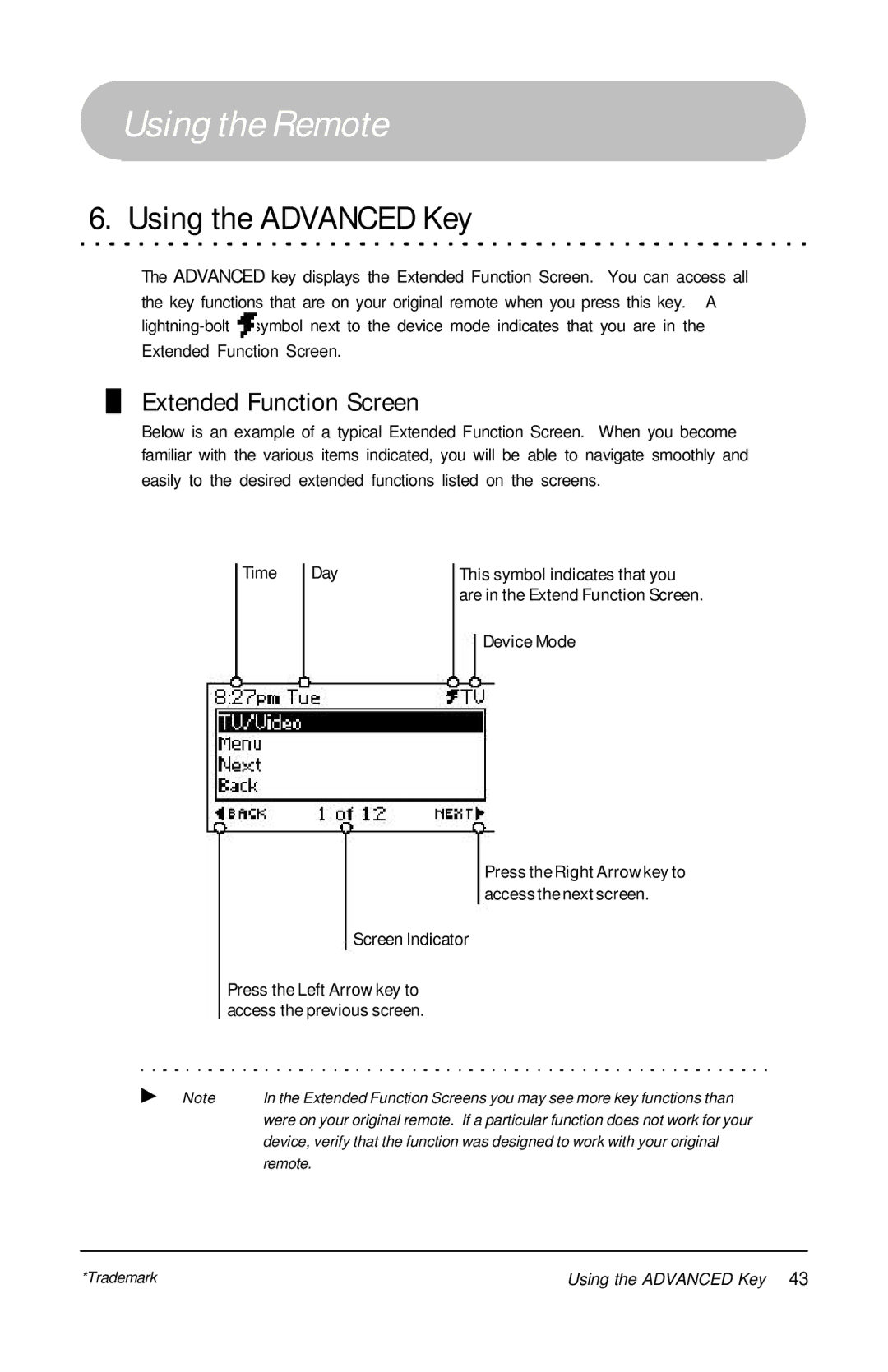This changes everything!SM
User’s Manual RD5000
Table of Contents
FAQ
LCD screen IR lens Speaker Connector port Battery cover
Introduction
Evolve Guide Remote
Evolve Guide Remote
Computer Requirements
Computer Requirements
Key Descriptions
Key Descriptions
Key Layout
Key Function Descriptions
Listings, Suggestions, and Reminders
Introduction
Activate Remote Control
Install Batteries
Activate Remote Control
Getting Started
Install RemoteLinker* Software
Press the Enter key
Settings, right-click on the RemoteLinker icon
Connect RemoteLinker* Cable
Activate Remote Control at Website
Start RemoteLinker* Software
Initiating Web Activation
Activating and Signing Up
Sync Remote Control
Sync Remote Control
Enter your Password
Highlight Setup a Device and press the Select key
Setup Remote Control
Setup a TV
Press the Down Arrow key to read all the text
Read and follow
Instructions on the screen
For this example, we will setup a VCR
Setup Devices
Highlight Setup a Device
Select key
Access the Extended
Select key. repeat step
To test the next code
If the keys you want to test
Access the Extended
Arrow key to access
When you’re finished testing
Press the Advanced key to
Remove a Device
Highlight Remove a Device
Device has been
Removed
Setup DirecTune
Determining DirecTune* Device
Cable box
Cable box + TV Or Cable box + TV + VCR Satellite receiver
Press the Right Arrow key to continue
Setup DirecTune* Device
Highlight Setup DirecTune
Highlight your DirecTune
Device and press
Press 2 + 3 + Enter , go to
Go to step
For this example, the Other
Function is Select
DirecTune setup is complete
Test the CHAN+ / CHAN- key
To step
Key. repeat step
Using the Remote
Interactivity Key Symbols
Channel Screen
Program Rating
Changing Modes
Changing Modes
Suggestions
Using the Guide Key
Using the Guide Key
Program Listings
Channel Number
Browsing and Tuning
Program Listings
Press the Up / Down Arrow
Press the Left / Right Arrow
Quick Browse
Channel Quick Browse
Up / Down Arrow key and a channel popup will appear
Time Quick Browse
Accessing and Tuning
Program Descriptions
Descriptions
Press the Select key to tune to a highlighted show
Press the Down Arrow key to access the Suggestions list
Suggestions
Press the Down Arrow key to access the list
Reminders
Reminders Notification
Tune to the highlighted show
Accessing the Reminders List
Personal Reminders
Interactivity Keys
Using Interactivity Keys
Using Interactivity Keys
Interactivity Offers
Requesting Web Offers
Look for Interactivity Key
CLIP, WIN, SHOP, or Info
Express Your Opinion with the Vote Key
Press the Vote key
Browsing Interactivity Offers
Menu Screen
Using the Menu Key
Using the Menu Key
Remote Support
Help
Tour
About Remote
Press the Menu key and Select Remote Settings Time and Date
Time and Date
Highlight Set Time and Date
Press the Select key
Extended Function Screen
Using the Advanced Key
Using the Advanced Key
Accessing the Extended Function Screen
Key to access the previous or
Send a command to
Press the Advanced key
Using the Light Key
Using the Light Key / Promo Screens
Promo Screens
Informational
Channel Tuning
Request a Link
Request an Email
Promo Screens
Channel Promo screens
Browsing Promos
Please setup DirecTune
Time and Date Reset
Alert Screens
No DirecTune* Device Found
Sorry, Offers Have Expired
Sorry, Requests Are Full
Sorry, TV Listings Have Expired
End of TV Listings
Advanced Settings
View Device Settings
View DirecTune* Settings
View Device Settings / View DirecTune Settings
Adjust DirecTune* Method
Press the Right Arrow key when you are finished testing
Adjust DirecTune Method
Highlight a Method and press
Adjusting DirecTune Method
Is complete
Highlight a speed and press
Adjust DirecTune* Speed
Adjust DirecTune Speed
Adjusting the DirecTune method. see
Channel Key Settings
Channel Key Settings
Channel Key Settings are complete Press the Right Arrow key
Highlight Yes or No and press the Select key
Add or Clear Channel Lock
Add or Clear Channel Lock
Channel Lock set up is
Highlight the device you want
To set Channel Lock on
Complete
Add or Clear Volume Lock
Add or Clear Volume Lock
Highlight a device you want to
Set Volume Lock on
Volume Lock set up is
Troubleshooting
Devices do not respond to commands
General
Display is blank
Setting up
Syncing
What is my DirecTune* device?
Remote is in VCR mode, but where are the VCR keys?
Why are there no program titles in the Program Listings?
How often should I sync my remote to update my TV Listings?
Remote Settings Advanced Settings View DirecTune Device
64 FAQ
Specifications
Technical Specifications
License Agreement
License Agreement
Software License Agreement
License Agreement
License Agreement
Privacy Policy
Privacy Policy
Privacy Policy Summary
Index
Index
Channel Quick Browse, 30
Index
Index
Safety
Service
Limited Warranty
Service and Customer Support Contact
Exclusions and Limitations
Evolve Guide Remote* User’s Manual
Evolve Communications, Inc
Technology Drive, Suite Irvine, CA