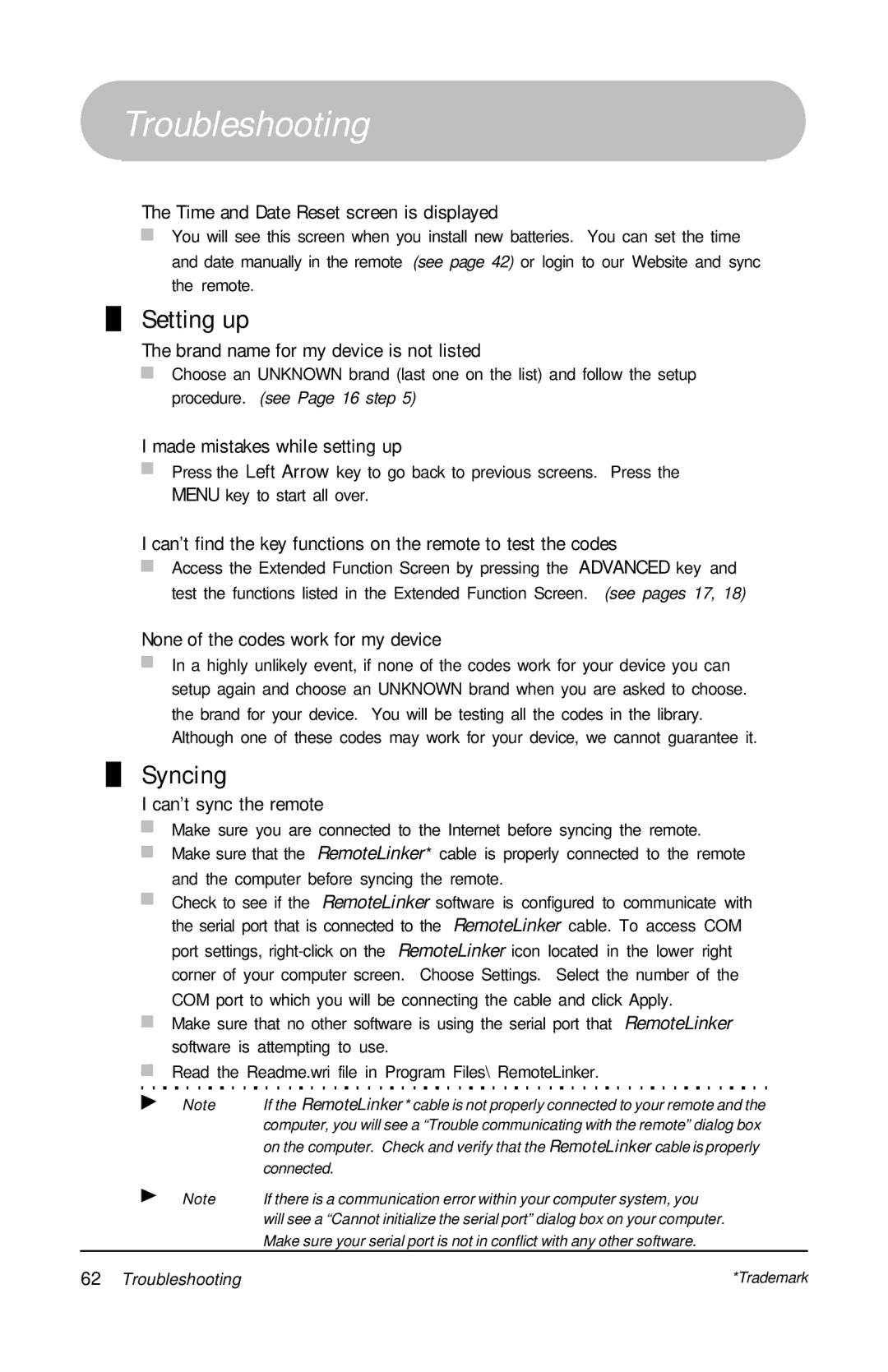Troubleshooting
The Time and Date Reset screen is displayed
You will see this screen when you install new batteries. You can set the time and date manually in the remote (see page 42) or login to our Website and sync the remote.
Setting up
The brand name for my device is not listed
Choose an UNKNOWN brand (last one on the list) and follow the setup procedure. (see Page 16 step 5)
I made mistakes while setting up
Press the Left Arrow key to go back to previous screens. Press the
MENU key to start all over.
I can’t find the key functions on the remote to test the codes
Access the Extended Function Screen by pressing the ADVANCED key and test the functions listed in the Extended Function Screen. (see pages 17, 18)
None of the codes work for my device
In a highly unlikely event, if none of the codes work for your device you can setup again and choose an UNKNOWN brand when you are asked to choose. the brand for your device. You will be testing all the codes in the library. Although one of these codes may work for your device, we cannot guarantee it.
Syncing
I can’t sync the remote
Make sure you are connected to the Internet before syncing the remote. Make sure that the RemoteLinker* cable is properly connected to the remote and the computer before syncing the remote.
Check to see if the RemoteLinker software is configured to communicate with the serial port that is connected to the RemoteLinker cable. To access COM port settings,
Make sure that no other software is using the serial port that RemoteLinker software is attempting to use.
Read the Readme.wri file in Program Files\ RemoteLinker.
Note | If the RemoteLinker * cable is not properly connected to your remote and the |
| computer, you will see a “Trouble communicating with the remote” dialog box |
| on the computer. Check and verify that the RemoteLinker cable is properly |
| connected. |
Note | If there is a communication error within your computer system, you |
| will see a “Cannot initialize the serial port” dialog box on your computer. |
| Make sure your serial port is not in conflict with any other software. |
62 Troubleshooting | *Trademark |