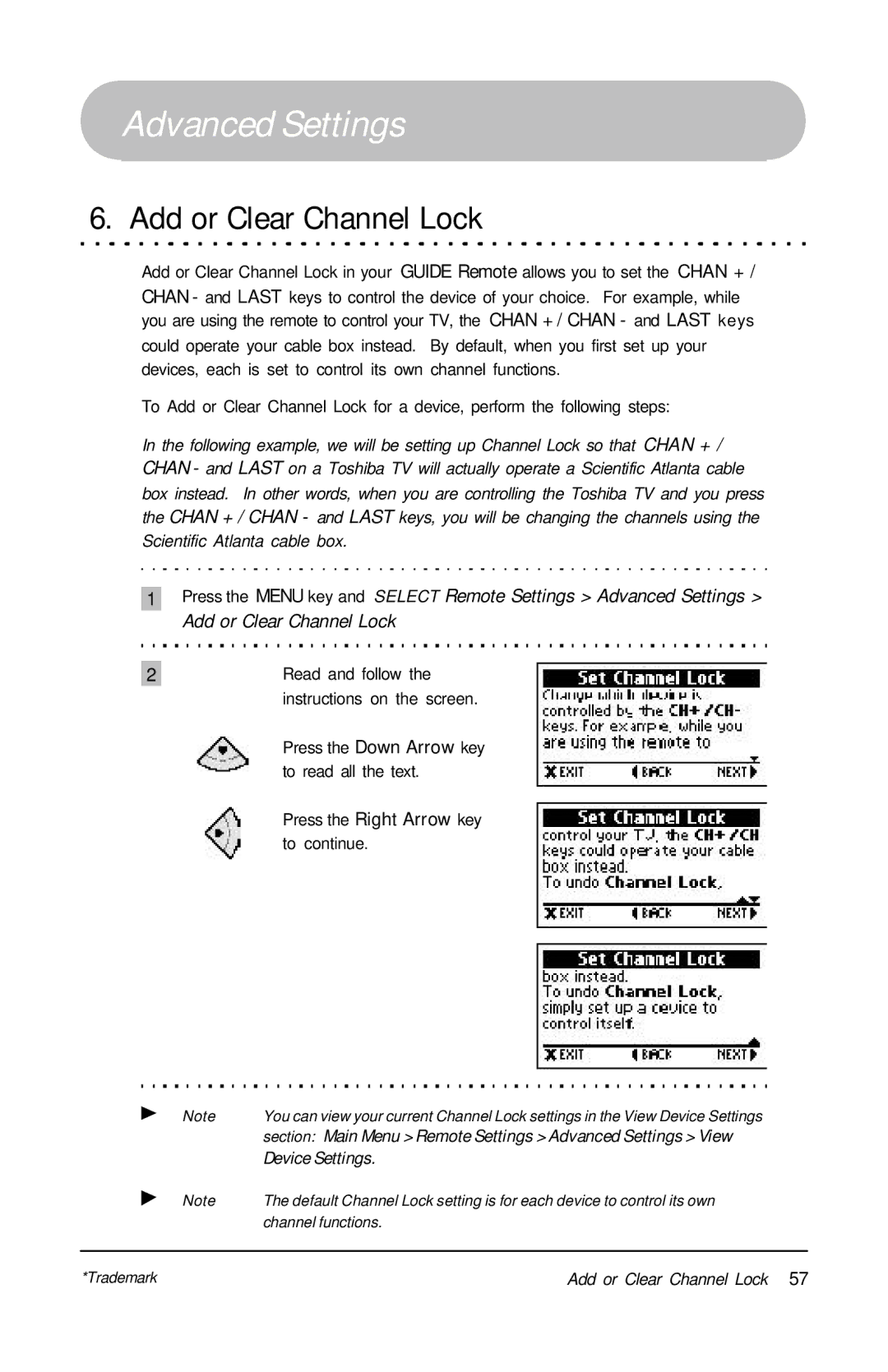Advanced Settings
6. Add or Clear Channel Lock
Add or Clear Channel Lock in your GUIDE Remote allows you to set the CHAN + / CHAN - and LAST keys to control the device of your choice. For example, while you are using the remote to control your TV, the CHAN + / CHAN - and LAST keys could operate your cable box instead. By default, when you first set up your devices, each is set to control its own channel functions.
To Add or Clear Channel Lock for a device, perform the following steps:
In the following example, we will be setting up Channel Lock so that CHAN + / CHAN - and LAST on a Toshiba TV will actually operate a Scientific Atlanta cable box instead. In other words, when you are controlling the Toshiba TV and you press the CHAN + / CHAN - and LAST keys, you will be changing the channels using the Scientific Atlanta cable box.
1Press the MENU key and SELECT Remote Settings > Advanced Settings >
Add or Clear Channel Lock
2 | Read and follow the |
| instructions on the screen. |
Press the Down Arrow key to read all the text.
Press the Right Arrow key to continue.
Note | You can view your current Channel Lock settings in the View Device Settings |
| section: Main Menu > Remote Settings > Advanced Settings > View |
| Device Settings. |
Note | The default Channel Lock setting is for each device to control its own |
| channel functions. |
|
|
*Trademark | Add or Clear Channel Lock 57 |