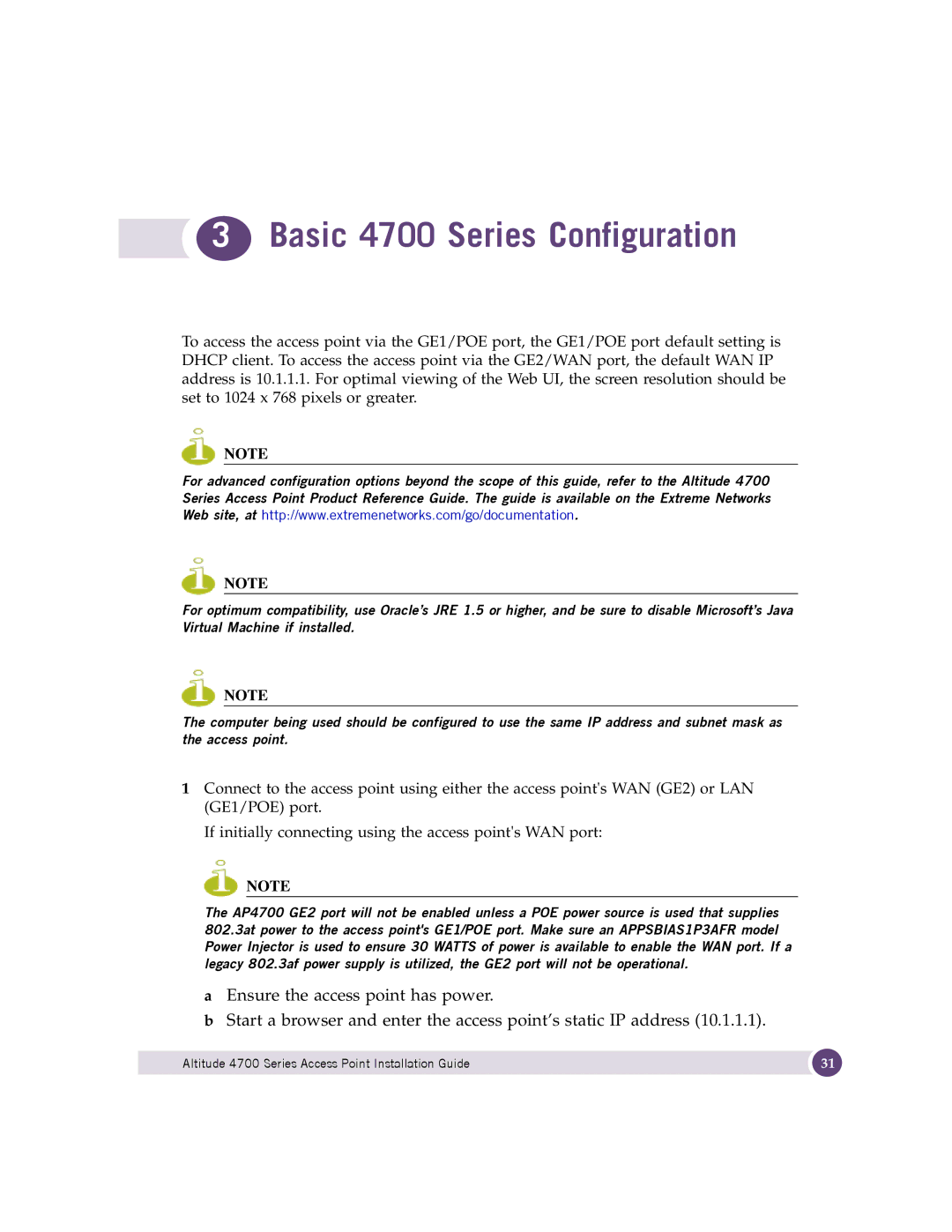3 Basic 4700 Series Configuration
3 Basic 4700 Series Configuration
To access the access point via the GE1/POE port, the GE1/POE port default setting is DHCP client. To access the access point via the GE2/WAN port, the default WAN IP address is 10.1.1.1. For optimal viewing of the Web UI, the screen resolution should be set to 1024 x 768 pixels or greater.
NOTE
For advanced configuration options beyond the scope of this guide, refer to the Altitude 4700 Series Access Point Product Reference Guide. The guide is available on the Extreme Networks Web site, at http://www.extremenetworks.com/go/documentation.
NOTE
For optimum compatibility, use Oracle’s JRE 1.5 or higher, and be sure to disable Microsoft’s Java Virtual Machine if installed.
NOTE
The computer being used should be configured to use the same IP address and subnet mask as the access point.
1Connect to the access point using either the access point's WAN (GE2) or LAN (GE1/POE) port.
If initially connecting using the access point's WAN port:
NOTE
The AP4700 GE2 port will not be enabled unless a POE power source is used that supplies 802.3at power to the access point's GE1/POE port. Make sure an APPSBIAS1P3AFR model Power Injector is used to ensure 30 WATTS of power is available to enable the WAN port. If a legacy 802.3af power supply is utilized, the GE2 port will not be operational.
aEnsure the access point has power.
bStart a browser and enter the access point’s static IP address (10.1.1.1).
Altitude 4700 Series Access Point Installation Guide | 31 |
|
|