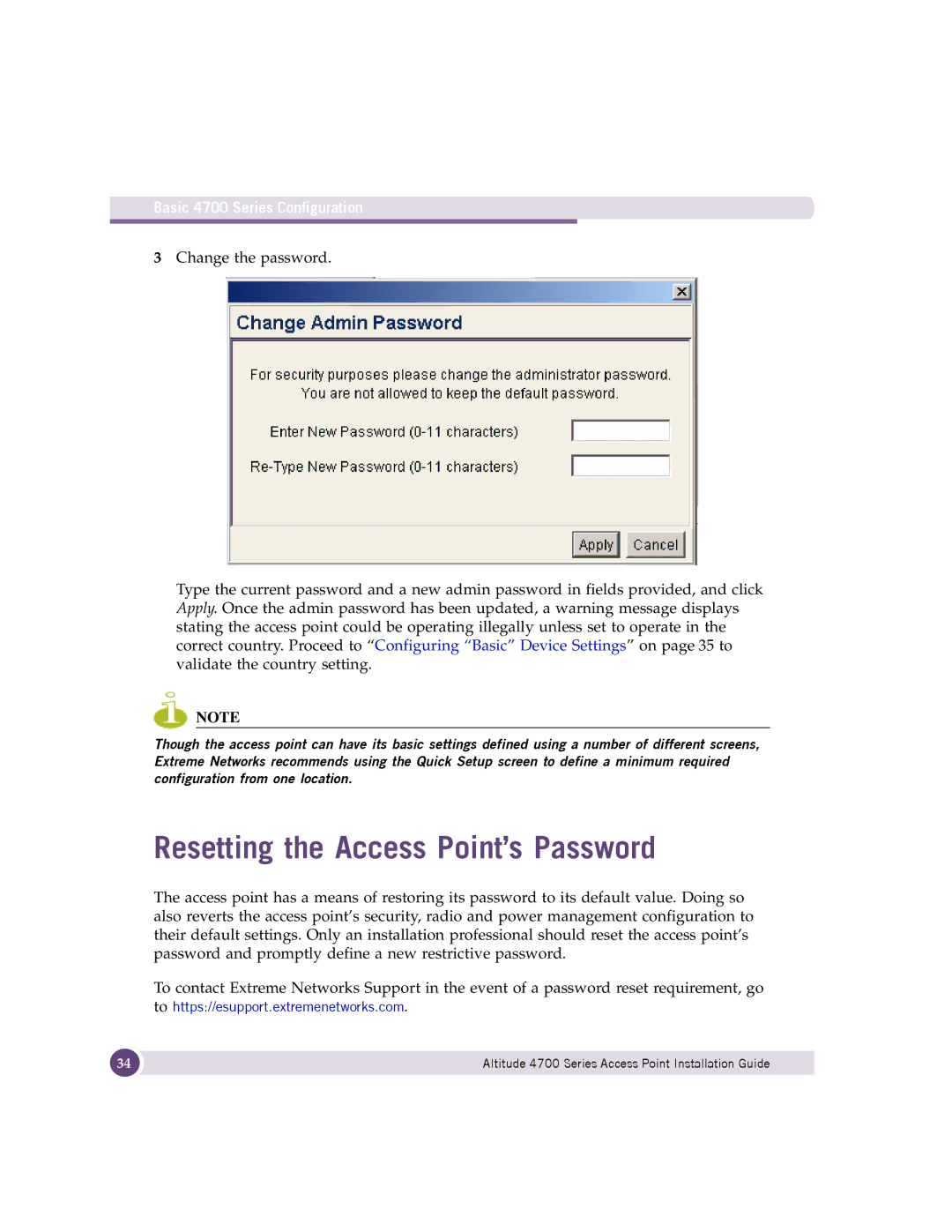Basic 4700 Series Configuration
3Change the password.
Type the current password and a new admin password in fields provided, and click Apply. Once the admin password has been updated, a warning message displays stating the access point could be operating illegally unless set to operate in the correct country. Proceed to “Configuring “Basic” Device Settings” on page 35 to validate the country setting.
NOTE
Though the access point can have its basic settings defined using a number of different screens, Extreme Networks recommends using the Quick Setup screen to define a minimum required configuration from one location.
Resetting the Access Point’s Password
The access point has a means of restoring its password to its default value. Doing so also reverts the access point’s security, radio and power management configuration to their default settings. Only an installation professional should reset the access point’s password and promptly define a new restrictive password.
To contact Extreme Networks Support in the event of a password reset requirement, go to https://esupport.extremenetworks.com.
34 | Altitude 4700 Series Access Point Installation Guide |
|
|