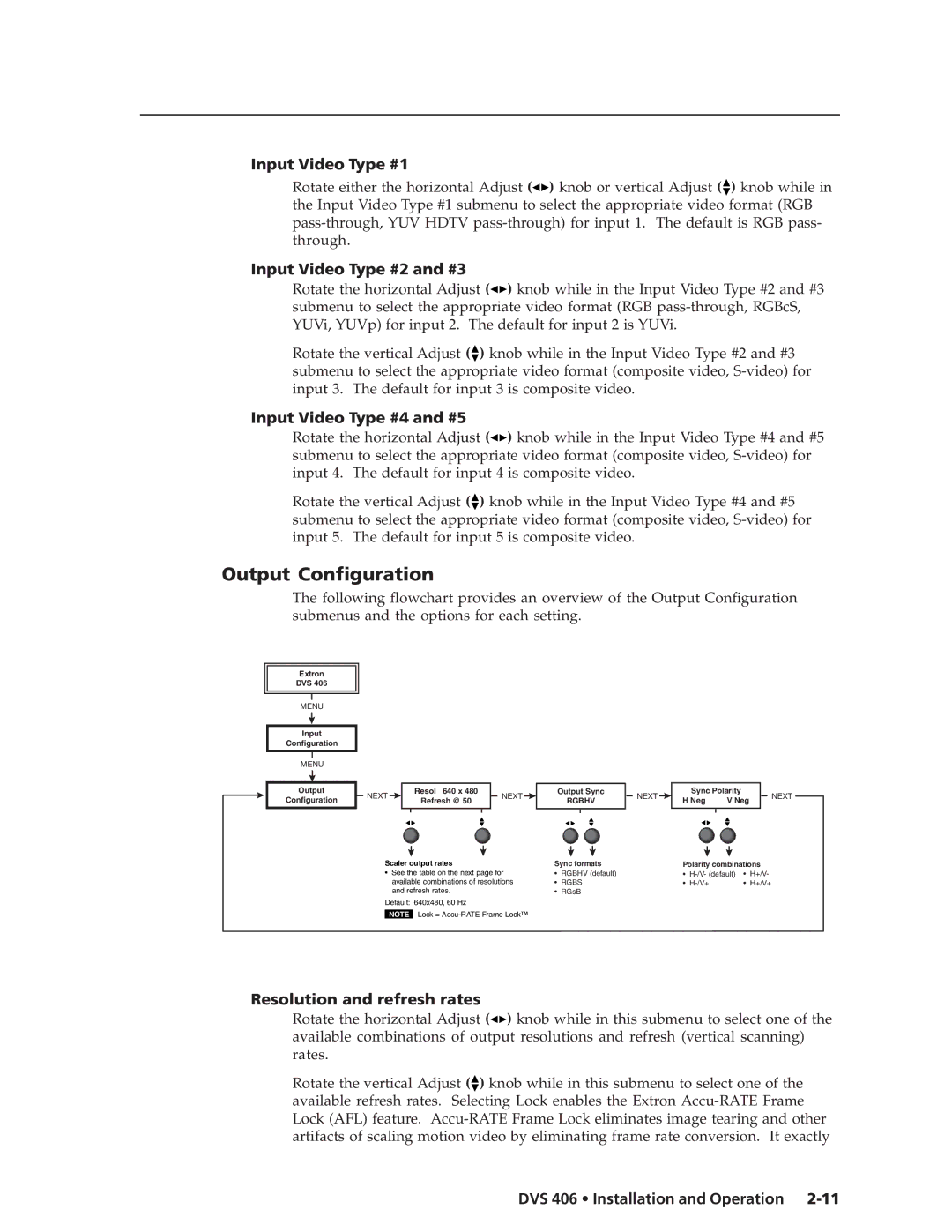Input Video Type #1
Rotate either the horizontal Adjust (![]()
![]() ) knob or vertical Adjust (
) knob or vertical Adjust (![]() ) knob while in the Input Video Type #1 submenu to select the appropriate video format (RGB
) knob while in the Input Video Type #1 submenu to select the appropriate video format (RGB
Input Video Type #2 and #3
Rotate the horizontal Adjust (![]()
![]() ) knob while in the Input Video Type #2 and #3 submenu to select the appropriate video format (RGB
) knob while in the Input Video Type #2 and #3 submenu to select the appropriate video format (RGB
Rotate the vertical Adjust (![]() ) knob while in the Input Video Type #2 and #3 submenu to select the appropriate video format (composite video,
) knob while in the Input Video Type #2 and #3 submenu to select the appropriate video format (composite video,
Input Video Type #4 and #5
Rotate the horizontal Adjust (![]()
![]() ) knob while in the Input Video Type #4 and #5 submenu to select the appropriate video format (composite video,
) knob while in the Input Video Type #4 and #5 submenu to select the appropriate video format (composite video,
Rotate the vertical Adjust (![]() ) knob while in the Input Video Type #4 and #5 submenu to select the appropriate video format (composite video,
) knob while in the Input Video Type #4 and #5 submenu to select the appropriate video format (composite video,
Output Configuration
The following flowchart provides an overview of the Output Configuration submenus and the options for each setting.
Extron
DVS 406
MENU
Input
Configuration
MENU
Output
Configuration
NEXT | Resol 640 x 480 | NEXT |
| Output Sync | NEXT | Sync Polarity |
| NEXT | |
Refresh @ 50 |
| RGBHV | H Neg | V Neg | |||||
|
|
|
|
| |||||
Scaler output rates |
| Sync formats |
| Polarity combinations | |||||
• | See the table on the next page for | • | RGBHV (default) |
| • | • | H+/V- | ||
| available combinations of resolutions | • | RGBS |
| • |
| • | H+/V+ | |
| and refresh rates. |
| • | RGsB |
|
|
|
|
|
Default: 640x480, 60 Hz
NOTE Lock =
Resolution and refresh rates
Rotate the horizontal Adjust (![]()
![]() ) knob while in this submenu to select one of the available combinations of output resolutions and refresh (vertical scanning) rates.
) knob while in this submenu to select one of the available combinations of output resolutions and refresh (vertical scanning) rates.
Rotate the vertical Adjust (![]() ) knob while in this submenu to select one of the available refresh rates. Selecting Lock enables the Extron
) knob while in this submenu to select one of the available refresh rates. Selecting Lock enables the Extron