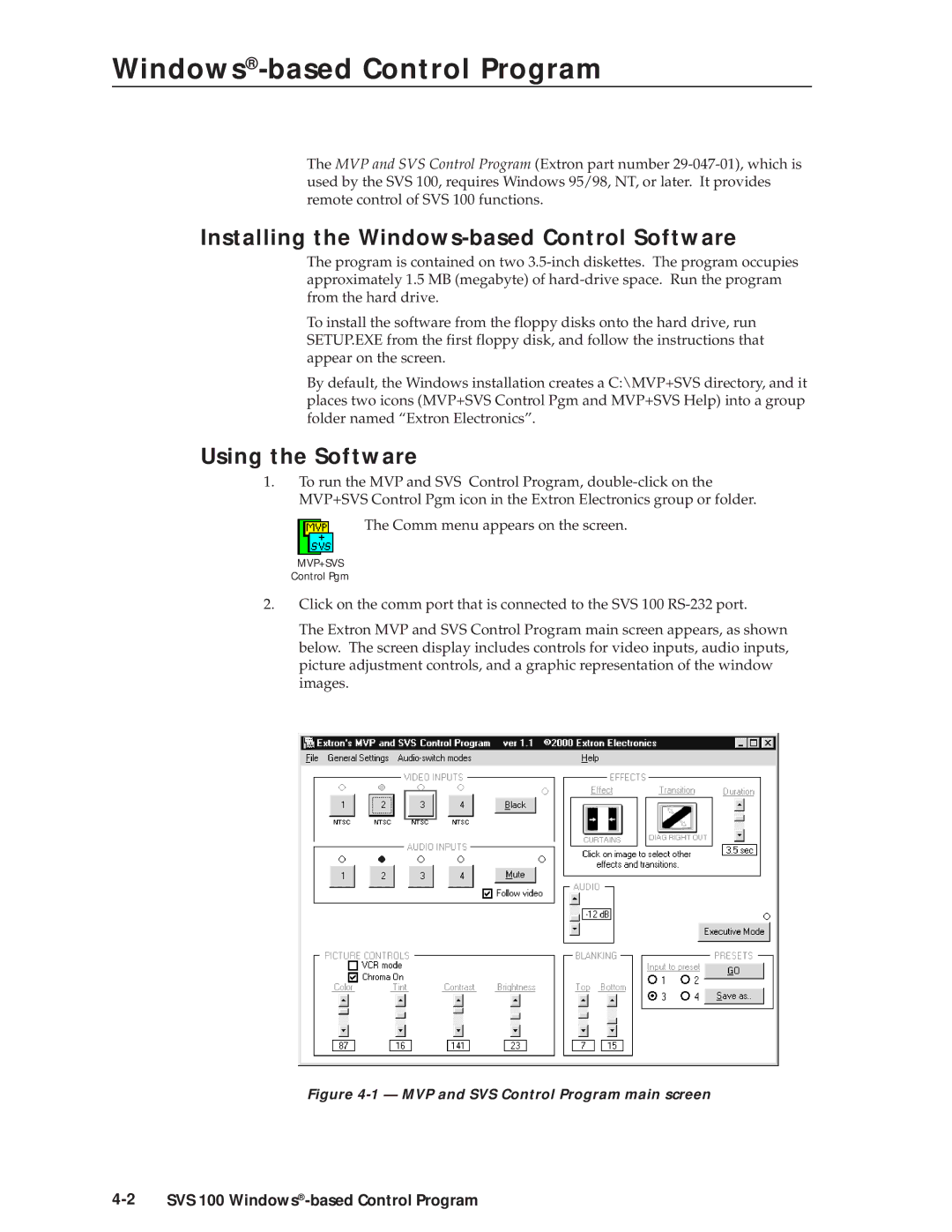Windows®-based Control Program
The MVP and SVS Control Program (Extron part number
Installing the Windows-based Control Software
The program is contained on two
To install the software from the floppy disks onto the hard drive, run SETUP.EXE from the first floppy disk, and follow the instructions that appear on the screen.
By default, the Windows installation creates a C:\MVP+SVS directory, and it places two icons (MVP+SVS Control Pgm and MVP+SVS Help) into a group folder named “Extron Electronics”.
Using the Software
1.To run the MVP and SVS Control Program,
The Comm menu appears on the screen.
MVP+SVS
Control Pgm
2.Click on the comm port that is connected to the SVS 100
The Extron MVP and SVS Control Program main screen appears, as shown below. The screen display includes controls for video inputs, audio inputs, picture adjustment controls, and a graphic representation of the window images.