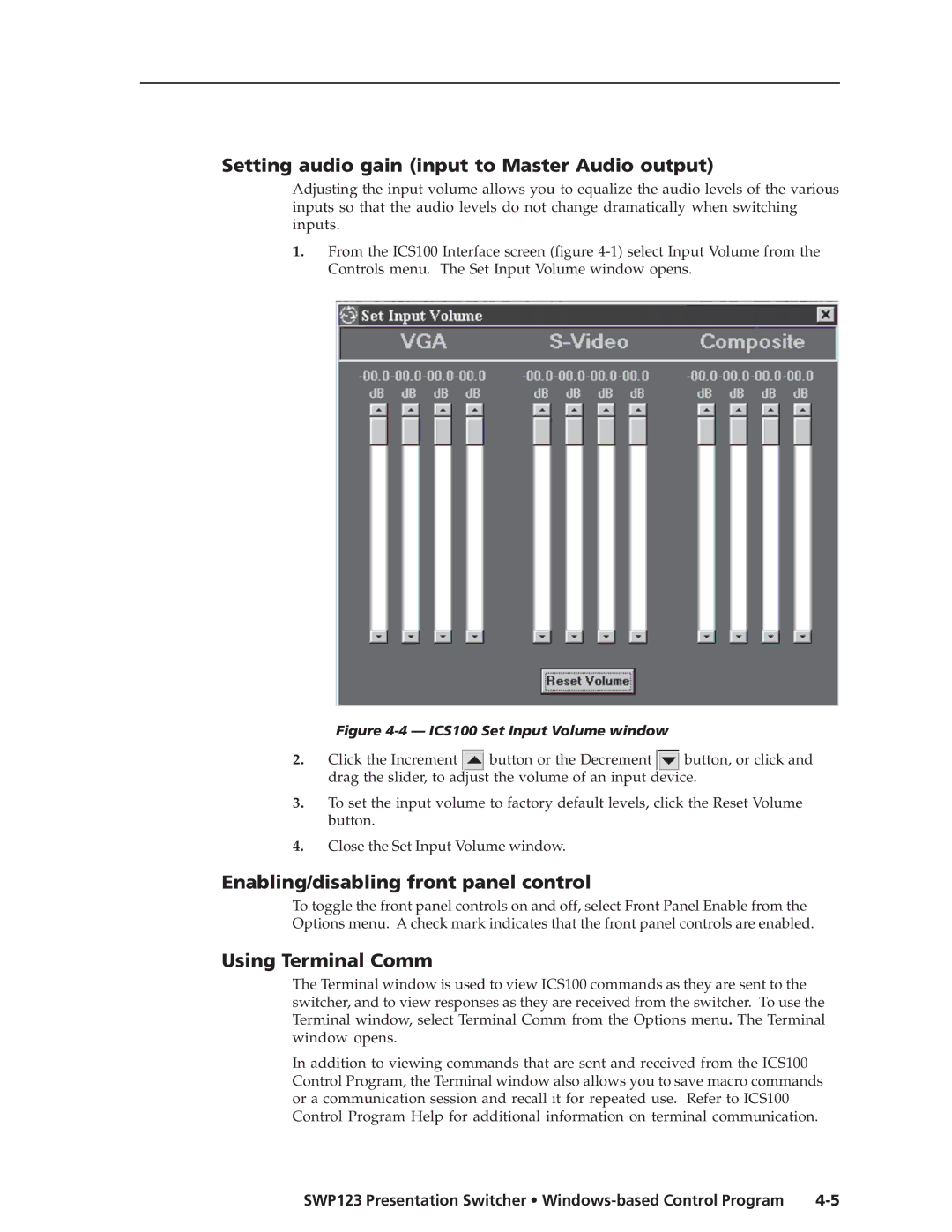Setting audio gain (input to Master Audio output)
Adjusting the input volume allows you to equalize the audio levels of the various inputs so that the audio levels do not change dramatically when switching inputs.
1.From the ICS100 Interface screen (figure
Figure 4-4 — ICS100 Set Input Volume window
2.Click the Increment ![]() button or the Decrement
button or the Decrement ![]() button, or click and drag the slider, to adjust the volume of an input device.
button, or click and drag the slider, to adjust the volume of an input device.
3.To set the input volume to factory default levels, click the Reset Volume button.
4.Close the Set Input Volume window.
Enabling/disabling front panel control
To toggle the front panel controls on and off, select Front Panel Enable from the Options menu. A check mark indicates that the front panel controls are enabled.
Using Terminal Comm
The Terminal window is used to view ICS100 commands as they are sent to the switcher, and to view responses as they are received from the switcher. To use the Terminal window, select Terminal Comm from the Options menu. The Terminal window opens.
In addition to viewing commands that are sent and received from the ICS100 Control Program, the Terminal window also allows you to save macro commands or a communication session and recall it for repeated use. Refer to ICS100 Control Program Help for additional information on terminal communication.
SWP123 Presentation Switcher • |