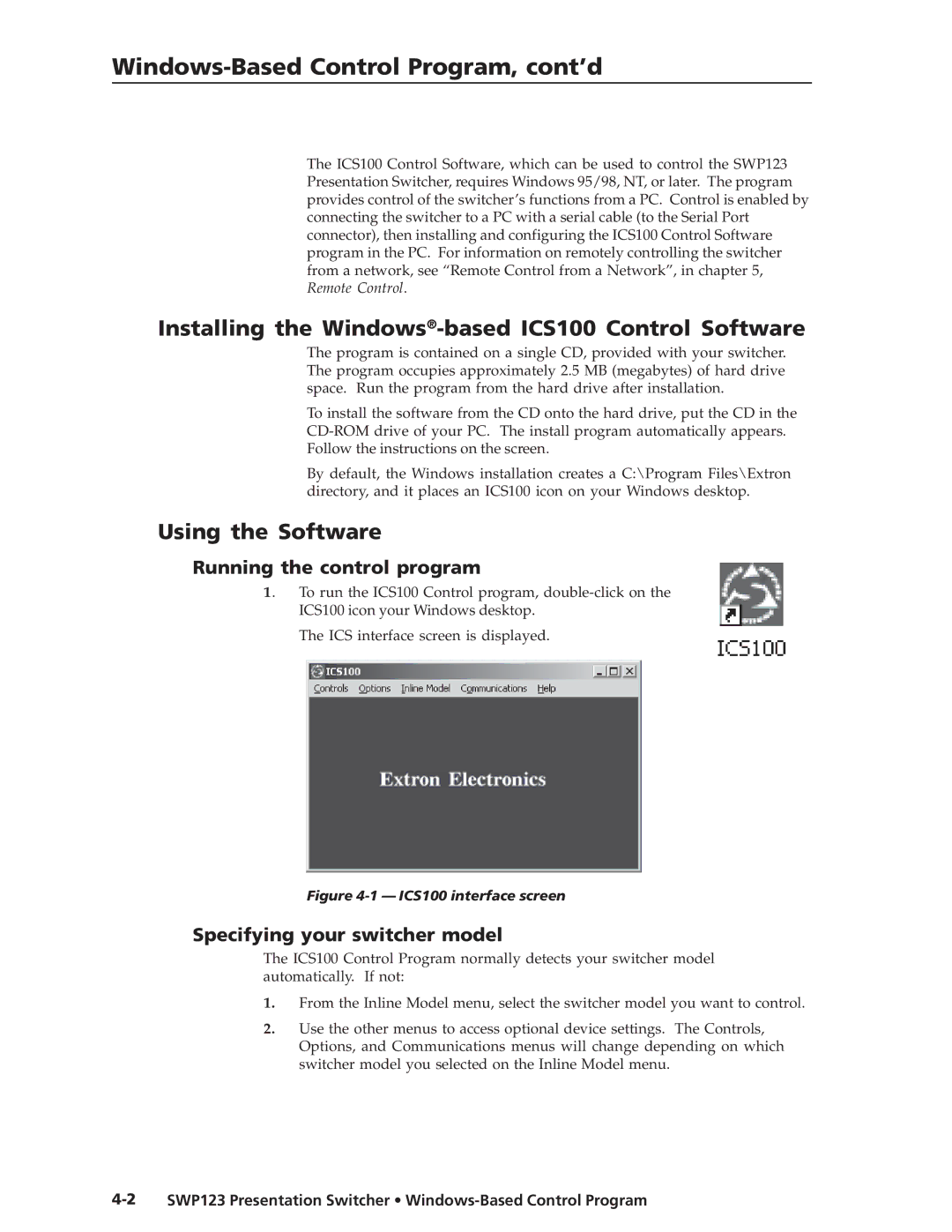Windows-Based Control Program, cont’d
The ICS100 Control Software, which can be used to control the SWP123 Presentation Switcher, requires Windows 95/98, NT, or later. The program provides control of the switcher’s functions from a PC. Control is enabled by connecting the switcher to a PC with a serial cable (to the Serial Port connector), then installing and configuring the ICS100 Control Software program in the PC. For information on remotely controlling the switcher from a network, see “Remote Control from a Network”, in chapter 5, Remote Control.
Installing the Windows®-based ICS100 Control Software
The program is contained on a single CD, provided with your switcher. The program occupies approximately 2.5 MB (megabytes) of hard drive space. Run the program from the hard drive after installation.
To install the software from the CD onto the hard drive, put the CD in the
By default, the Windows installation creates a C:\Program Files\Extron directory, and it places an ICS100 icon on your Windows desktop.
Using the Software
Running the control program
1. To run the ICS100 Control program,
The ICS interface screen is displayed.
Figure 4-1 — ICS100 interface screen
Specifying your switcher model
The ICS100 Control Program normally detects your switcher model automatically. If not:
1.From the Inline Model menu, select the switcher model you want to control.
2.Use the other menus to access optional device settings. The Controls, Options, and Communications menus will change depending on which switcher model you selected on the Inline Model menu.