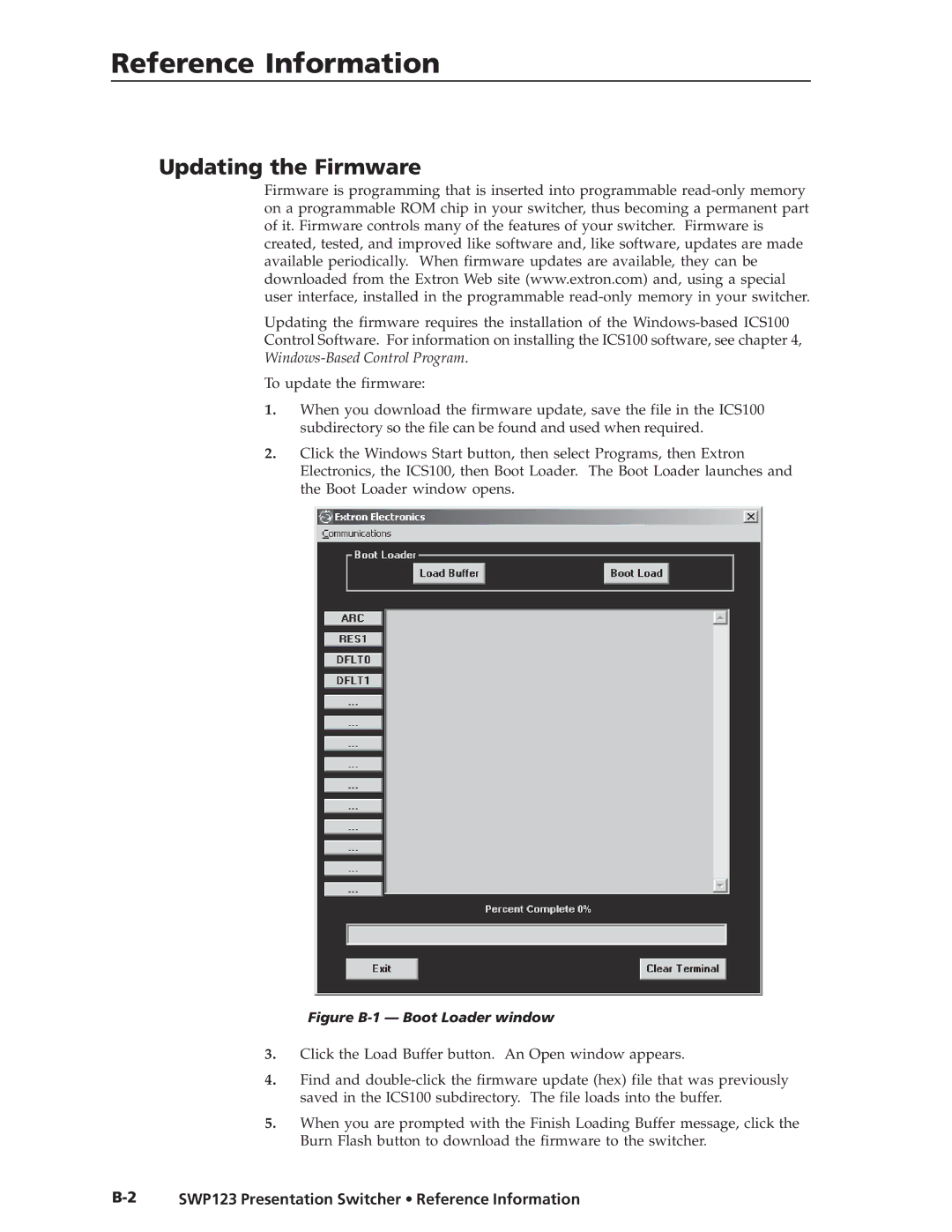Reference Information
Updating the Firmware
Firmware is programming that is inserted into programmable
Updating the firmware requires the installation of the
To update the firmware:
1.When you download the firmware update, save the file in the ICS100 subdirectory so the file can be found and used when required.
2.Click the Windows Start button, then select Programs, then Extron Electronics, the ICS100, then Boot Loader. The Boot Loader launches and the Boot Loader window opens.
Figure B-1 — Boot Loader window
3.Click the Load Buffer button. An Open window appears.
4.Find and
5.When you are prompted with the Finish Loading Buffer message, click the Burn Flash button to download the firmware to the switcher.
SWP123 Presentation Switcher • Reference Information |