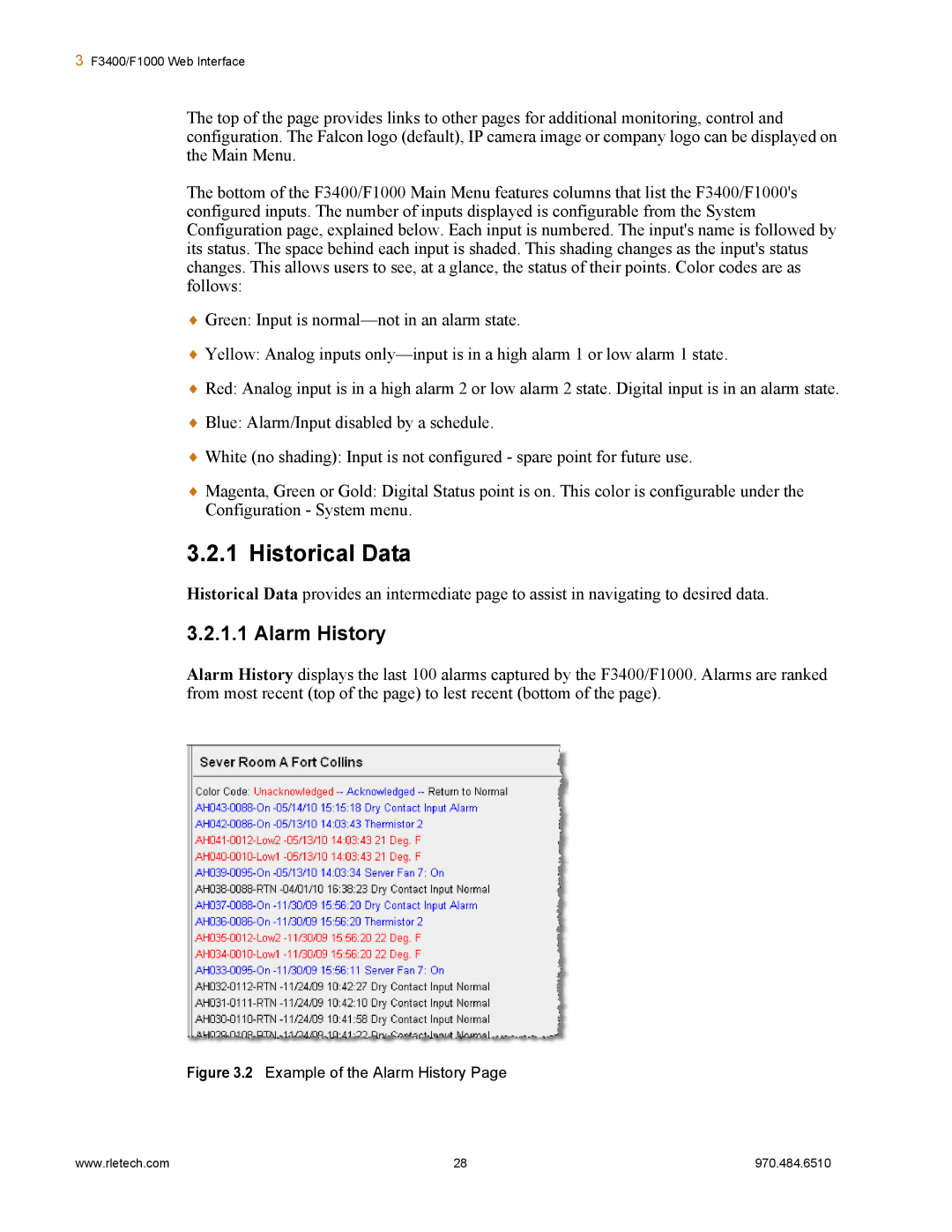3F3400/F1000 Web Interface
The top of the page provides links to other pages for additional monitoring, control and configuration. The Falcon logo (default), IP camera image or company logo can be displayed on the Main Menu.
The bottom of the F3400/F1000 Main Menu features columns that list the F3400/F1000's configured inputs. The number of inputs displayed is configurable from the System Configuration page, explained below. Each input is numbered. The input's name is followed by its status. The space behind each input is shaded. This shading changes as the input's status changes. This allows users to see, at a glance, the status of their points. Color codes are as follows:
Green: Input is
Yellow: Analog inputs
Red: Analog input is in a high alarm 2 or low alarm 2 state. Digital input is in an alarm state.
Blue: Alarm/Input disabled by a schedule.
White (no shading): Input is not configured - spare point for future use.
Magenta, Green or Gold: Digital Status point is on. This color is configurable under the Configuration - System menu.
3.2.1 Historical Data
Historical Data provides an intermediate page to assist in navigating to desired data.
3.2.1.1 Alarm History
Alarm History displays the last 100 alarms captured by the F3400/F1000. Alarms are ranked from most recent (top of the page) to lest recent (bottom of the page).
Figure 3.2 Example of the Alarm History Page
www.rletech.com | 28 | 970.484.6510 |