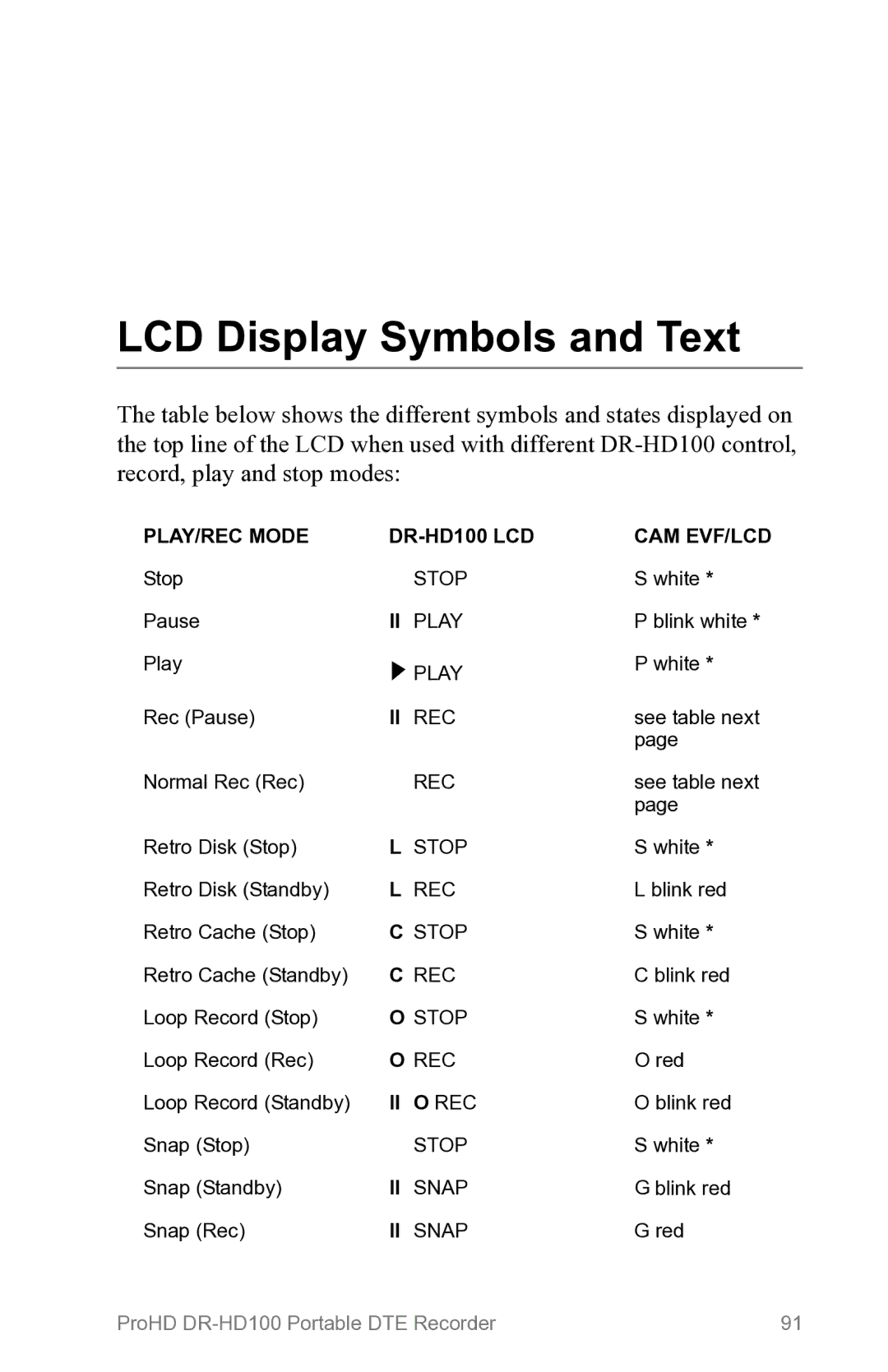ProHD
Page
Legal Notices
Contacting Focus Enhancements
FCC Class a
Serial Number
Documentation Read, Retain, and Follow Instructions
Symbol Used In the ProHD DR-HD100 Unit
Symbols Used in This Documentation
Do Not Overload Power Outlets
Electrical Precautions Do Not Expose to Moisture
On / OFF Switch in Stand-By Position
Power Sources
Outdoor Antenna Grounding
Lightning and Power Surges
Grounding or Polarization
Servicing
Power Lines
Optical Precaution
Maintenance and Moving Cleaning
Ventilation
Accessories and Replacement Parts
Safety Check
Operating Environment Location
Table of Contents
DR-HD100 Functions
DR-HD100 Using with a Computer
Upgrade Errors
Technical Specifications
LCD Display Symbols and Text
Page
Page
DTE Eliminates Pre-edit Processing
Introduction
Missing or Damaged Components
Unpacking
DR-HD100 offers the following features
Features
DR-HD100 Features
Compact, Lightweight, Rugged Design
Quickstart
Function buttons A, B, C
Physical Description and Basic Controls
Front Panel Controls
LCD Display
Transport Control Buttons
Power On Button
Power on button provides two functions
Navigation Buttons
Fast Forward and Reverse Search Compatible Camcorders
Search Modes and HD Recorder Mode
Some HDV Camcorders Require a Moment to Synchronize
Fast Forward and Reverse
Back Index WW
Using Back Index with Short Clips
Power on Power On but there is no activity
Top panel contains the following connectors and LEDs
Floating Charge Mode Charging almost completed
Fast Charge Mode Maximum charging rate
Channel Audio
Computer FireWire Connector
Remote Control, Serial Connector
Camera FireWire Connector
Side panel contains cooling vents as illustrated below
Rear Panel
Side Panel
Rear panel contains the following important items
Bottom Panel
Power Speaker
Provides lists to select play material from
Only appears for several seconds upon power up
DR-HD100 Menu System
Contains the following selections
Contains the following disk and clip functions
EXT CTL File
Contains the following hard drive selections
Contains the following recording functions
When selecting HD Recorder the format displayed is
Connecting the DR-HD100 to AC Power
Powering the DR-HD100
Removing a Battery
Installing / Removing the Battery Pack
Installing a Battery
Using FireWire to Charge DR-HD100
Charging the Battery
GY-HD100/101 FireWire Connector
Connecting a DR-HD100 to a DV/HD Camcorder
DR-HD100 Supplied with 6-pin to 6-pin FireWire Cable
Record and Playback with the DR-HD100
Power On the DR-HD100
To power OFF Hold down for 3-5 seconds
Select HDD Recorder Mode
DV24p and PAL 25p Modes
Select a DV/HD File Format
DV Formats RAW DV AVI TYPE1 AVI TYPE2 Canopus AVI
SET Date
Setup
Set Time and Date
Lcdlight on
SET Time
Control with the DR-HD100 transport buttons
Series to enable control of the DR-HD100
Record With the DR-HD100
There are four modes of recording with the DR-HD100
Short Delay When Switching from VTR to Camera Mode
Troubleshooting Counter Not Incrementing
Verify Record Mode Matches Source Video Content and Format
Creating a New File without Dropping Frames
Manual Recording
Control Local JVC GY-HD Syncro Slave AV / C
Important GY-HD100 Setting
Series Record and Split Slave Control Modes
GY-HD100 OTHER→BACK Spacehdv Setting
Syncro Slave
Function buttons
External
Recording Timecode in the File
Control JVC GY-HD Syncro Slave AV / C -EXTERNAL
Playback on the DR-HD100
Recording for Unsupported NLE
DR-HD100 Using with a Computer
For More Information
Initial Setup
Mounting the DR-HD100 in Windows
Use this procedure for Windows XP, 2000, 98SE and ME
DR-HD100 Video Clips in Reel Folder
DR-HD100 and FAT
HD Resolution and Frames
Using Avid OMF Clips Required for DV mode only
Organize OMF Function
If Drive Does Not Appear
Locate and select the DR-HD100 under Media Drives
To do dismount the DR-HD100
Dismounting the DR-HD100 Windows
Mounting the DR-HD100 Macintosh
Before Connecting DR-HD100 to a Computer
To dismount the DR-HD100 from a Mac
Dismounting the DR-HD100 Macintosh
Belt Mount Clip Front View
Mounting Hardware
Mounting DR-HD100 to a Camcorder
Clipping to a Belt
Jump to Home display Using Select Button
Navigation Tip Jump to Top of Display Using the Left Button
Welcome Screen
General Screen Information
Reel Disp
Home Screen
Counter
Field Data Type Number Data Description
Disp display Information Fields
DV Ntsc or PAL and HD
Power Remaining
DR-HD100 System Information Screens
Press OK to clear the screen and return to the last screen
Record Normal Retro Disk Retro Cache Loop Record
Record Screens
Retro Cache Back
Retro Cache Record Mode
Normal Record
Retro Time
Retro Disk Record Mode
Retro Disk HDD Avail
Another Method to Capture Single Frames
Loop Record
Saving Loop Record Clips
Time Lapse
Time Lapse Record DV modes only
This screen displays the following items
HDD Mode Screen
Switching Between Recorder Modes DV and HD
Power-cycle After Changing Recorder Modes
USE EXT DR-HD
Master DR-HD100 Slave DR-HD100
Setting Up Master and Slave DR-HD100
DV formats include
Format Screen
DV Formats
DV Formats RAW DV AVI Type 1 AVI Type 2 Canopus AVI
HD Formats
Check regularly for updates
HD Format Screen
EXT CTL Pause EXT CTL Frame EXT CTL File
Setup Screens
Time
Date
Version
Alarm On, Off
Version
LCD Light On, Off, Auto
Displays a black frame
Stop Frame, Gray, No video
EXT CTL OFF, Pause, Frame, File
Displays the first frame of the clip
TC SET and UB SET Can Be Set at the Same Time
When the DR-HD100 powers up in TC Regen mode, it
Following are timecode TC functions
TC SET
TC SET
UB SET
UB SET
Use with TC Free RUN or TC Regen
Enables the drop-frame function
TC DROP, NON-DROP Ntsc only
SET Contrast Value Back
Functions FA JVC GY-HD FA Sync FA AV / C FA External
Functions Screen
Menu
Functions List
FB Blank
Reel
Assigning Clips to Reels
Blank
Stop Counter
Utilities available are
Utilities Screen
Organize Pinn
Organize Reel
Organize OMF
Use Delete Clip Sparingly
Delete Clip
YES Back
Use this item to delete a selected clip
This selection formats the disk as follows
Format Disk
Format Disk Press YES to Erase ALL Data YES Back
To repair a disk
Repair Disk
Repair Disk Press YES to YES Back
Repair Clip
Repair Clip DV Mode only
File Name
File Name
Upgrade
Upgrade Error Wrong Product Exit
Upgrade Errors
Upgrade Complete Please Restart
System Reset Continue to SYSTEM? YES Back
System Reset
Diagnostic
Upgrade Error File Not Found Exit
Status
Battery
Status
From the Reels screen, choose the Reels as follows
Reels Screen
Placing a Clip in a Reel
Reels
Optional Wired Remote Control p/n ACSS-0019-01
Using a Wired Remote Control
Play Play Clip Loop Clip Loop ALL Play ALL
Play Screen
Play from Track List Reel List
Play From Screen
Reel
Control Screen
Control Local JVC GY-HD Syncro Slave AV/C
Transport Keys Keeper
Camcorder Requirements for External Control Mode
Do Not Use AV/C control in Record Mode
LCD Display Symbols and Text
REC
GY-HD100 1394 REC Trig Mode
Input/Outputs
Power
Audio/Video/Timecode Specification
Physical Description
Log Files
DTE File Formats
Disk Information
Years, DR-HD100 Days Accessories including the battery
Error Messages
Warranty
Temperature
Compatible Camcorders and Accessories
Page
Release Part Number MANL-0995-04