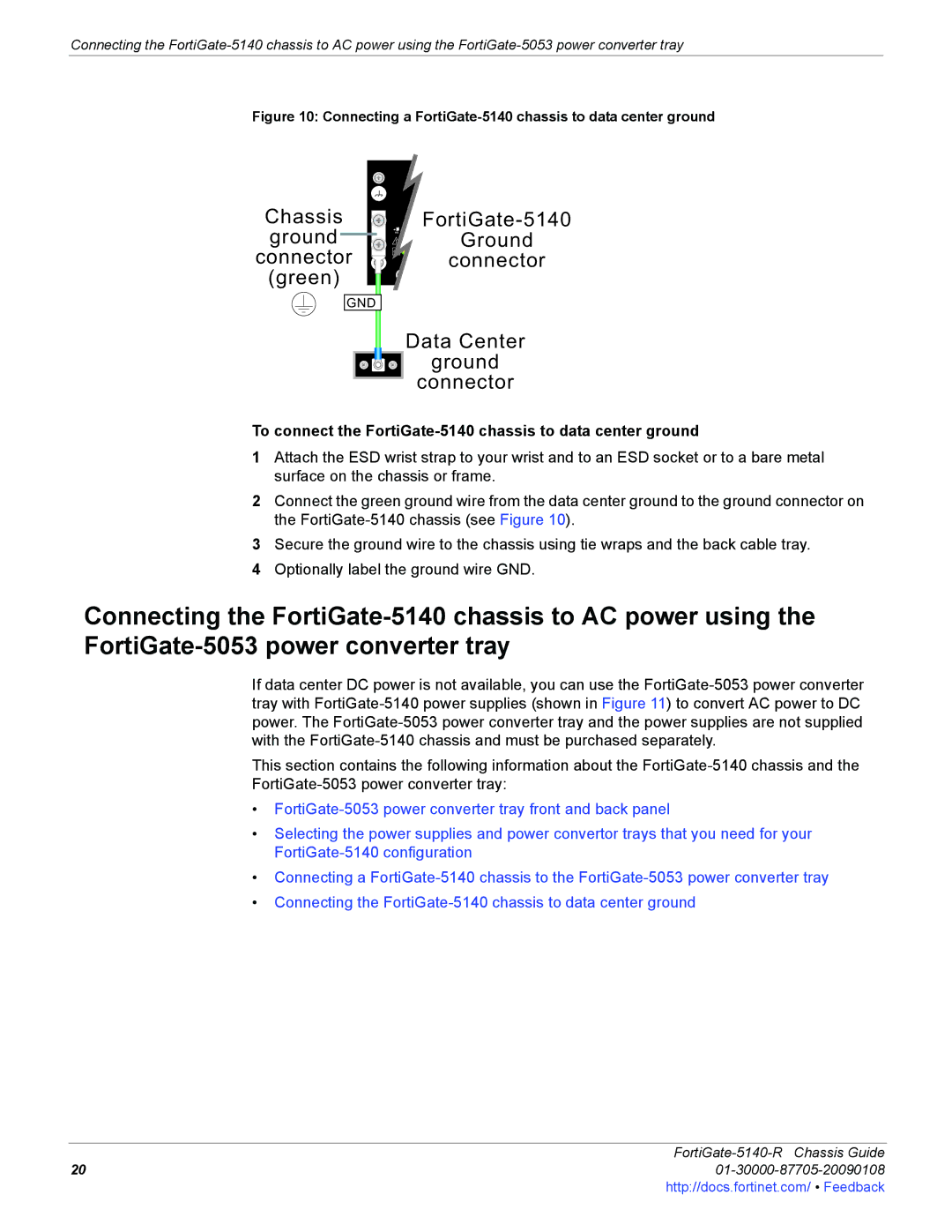Connecting the
Figure 10: Connecting a FortiGate-5140 chassis to data center ground
Chassis ![]()
ground ![]()
![]()
![]() Ground
Ground
connector ![]()
![]()
![]() connector (green)
connector (green) ![]()
![]()
GND
Data Center |
ground |
connector |
To connect the FortiGate-5140 chassis to data center ground
1Attach the ESD wrist strap to your wrist and to an ESD socket or to a bare metal surface on the chassis or frame.
2Connect the green ground wire from the data center ground to the ground connector on the
3Secure the ground wire to the chassis using tie wraps and the back cable tray.
4Optionally label the ground wire GND.
Connecting the
If data center DC power is not available, you can use the
This section contains the following information about the
•
•Selecting the power supplies and power convertor trays that you need for your
•Connecting a
•Connecting the
FortiGate-5140-R Chassis Guide
2001-30000-87705-20090108http://docs.fortinet.com/ • Feedback