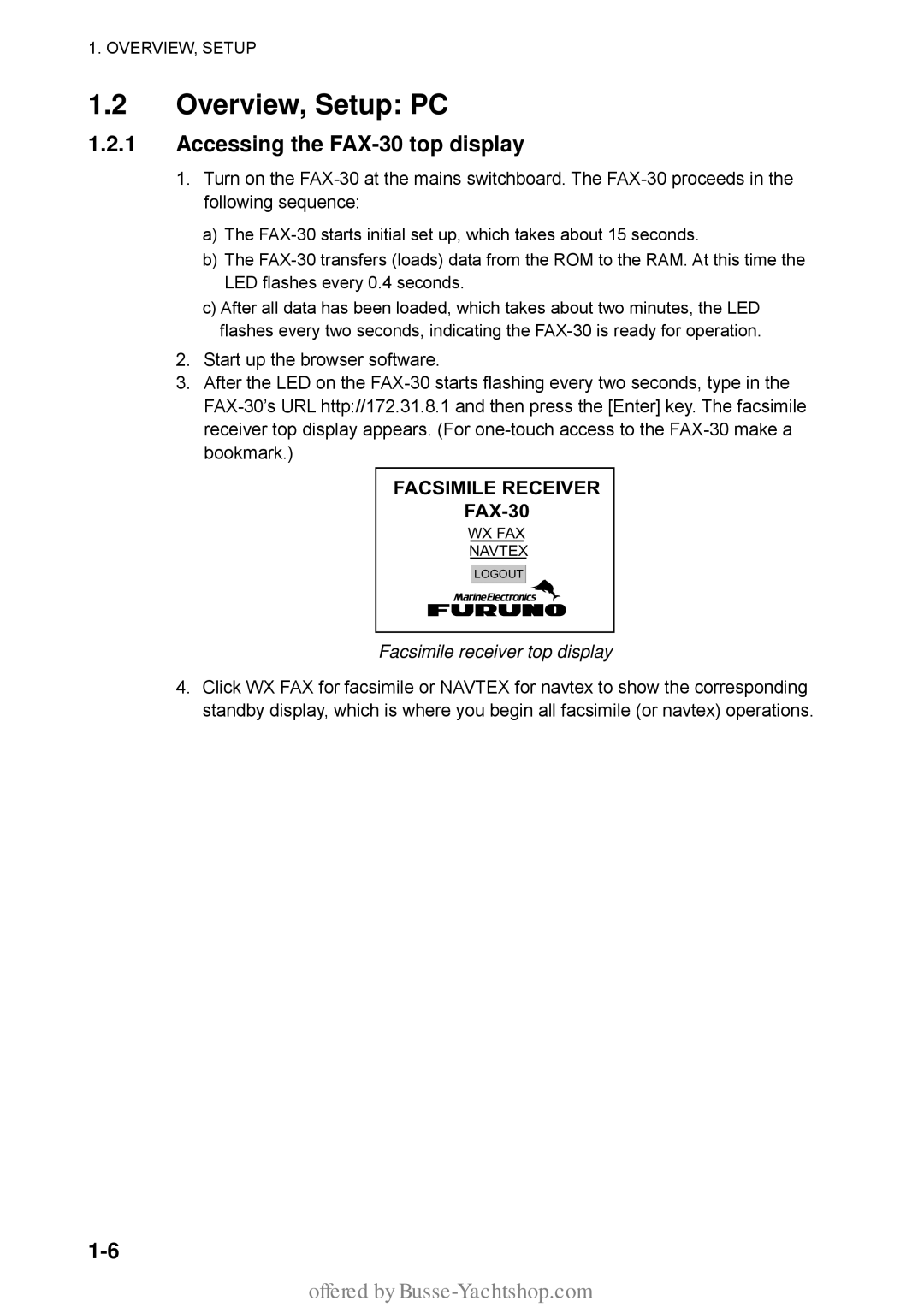1. OVERVIEW, SETUP
1.2Overview, Setup: PC
1.2.1Accessing the FAX-30 top display
1.Turn on the
a)The
b)The
c)After all data has been loaded, which takes about two minutes, the LED flashes every two seconds, indicating the
2.Start up the browser software.
3.After the LED on the
FACSIMILE RECEIVER
FAX-30
WX FAX
NAVTEX
LOGOUT
Facsimile receiver top display
4.Click WX FAX for facsimile or NAVTEX for navtex to show the corresponding standby display, which is where you begin all facsimile (or navtex) operations.