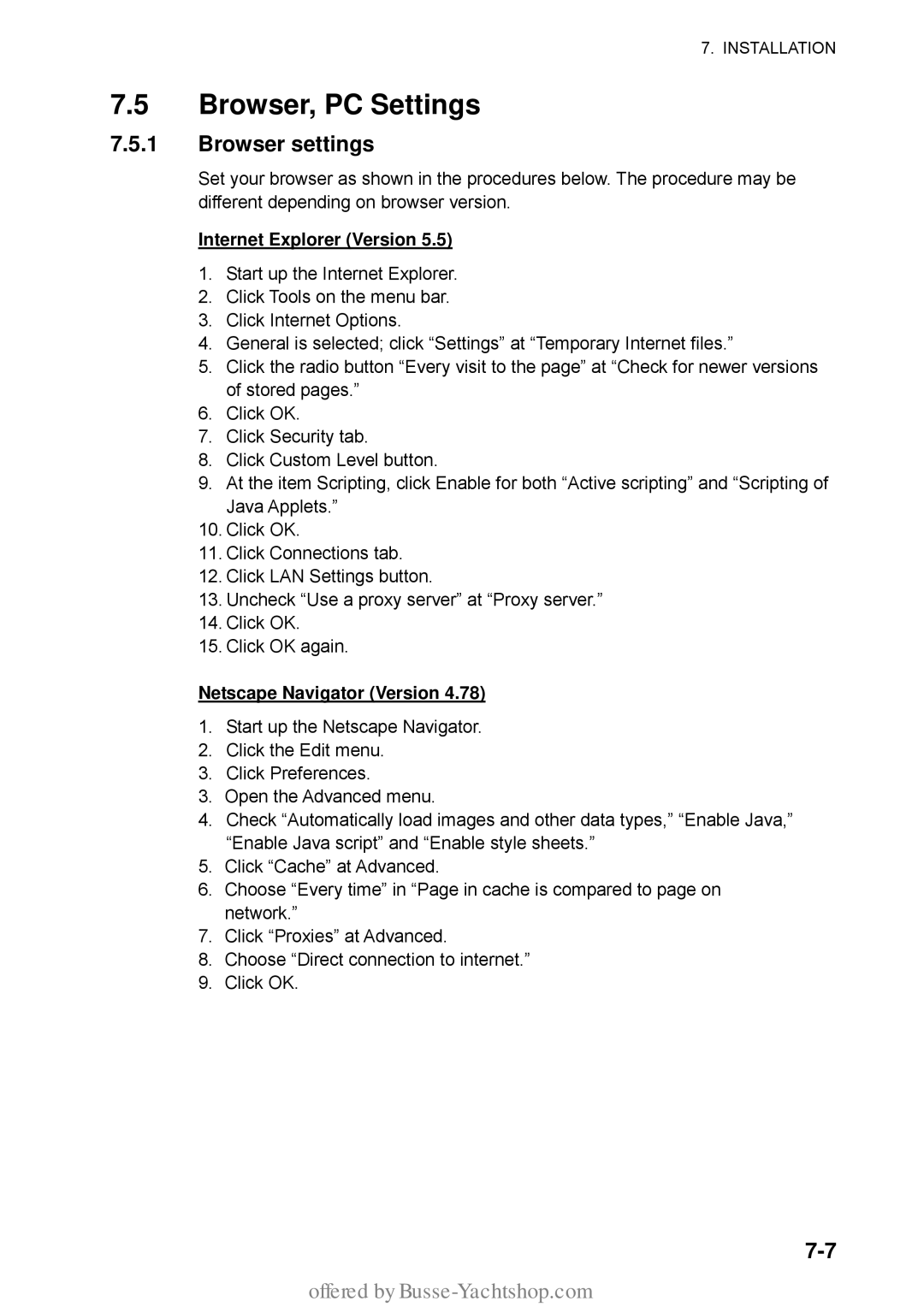7. INSTALLATION
7.5Browser, PC Settings
7.5.1Browser settings
Set your browser as shown in the procedures below. The procedure may be different depending on browser version.
Internet Explorer (Version 5.5)
1.Start up the Internet Explorer.
2.Click Tools on the menu bar.
3.Click Internet Options.
4.General is selected; click “Settings” at “Temporary Internet files.”
5.Click the radio button “Every visit to the page” at “Check for newer versions of stored pages.”
6.Click OK.
7.Click Security tab.
8.Click Custom Level button.
9.At the item Scripting, click Enable for both “Active scripting” and “Scripting of Java Applets.”
10.Click OK.
11.Click Connections tab.
12.Click LAN Settings button.
13.Uncheck “Use a proxy server” at “Proxy server.”
14.Click OK.
15.Click OK again.
Netscape Navigator (Version 4.78)
1.Start up the Netscape Navigator.
2.Click the Edit menu.
3.Click Preferences.
3.Open the Advanced menu.
4.Check “Automatically load images and other data types,” “Enable Java,” “Enable Java script” and “Enable style sheets.”
5.Click “Cache” at Advanced.
6.Choose “Every time” in “Page in cache is compared to page on network.”
7.Click “Proxies” at Advanced.
8.Choose “Direct connection to internet.”
9.Click OK.