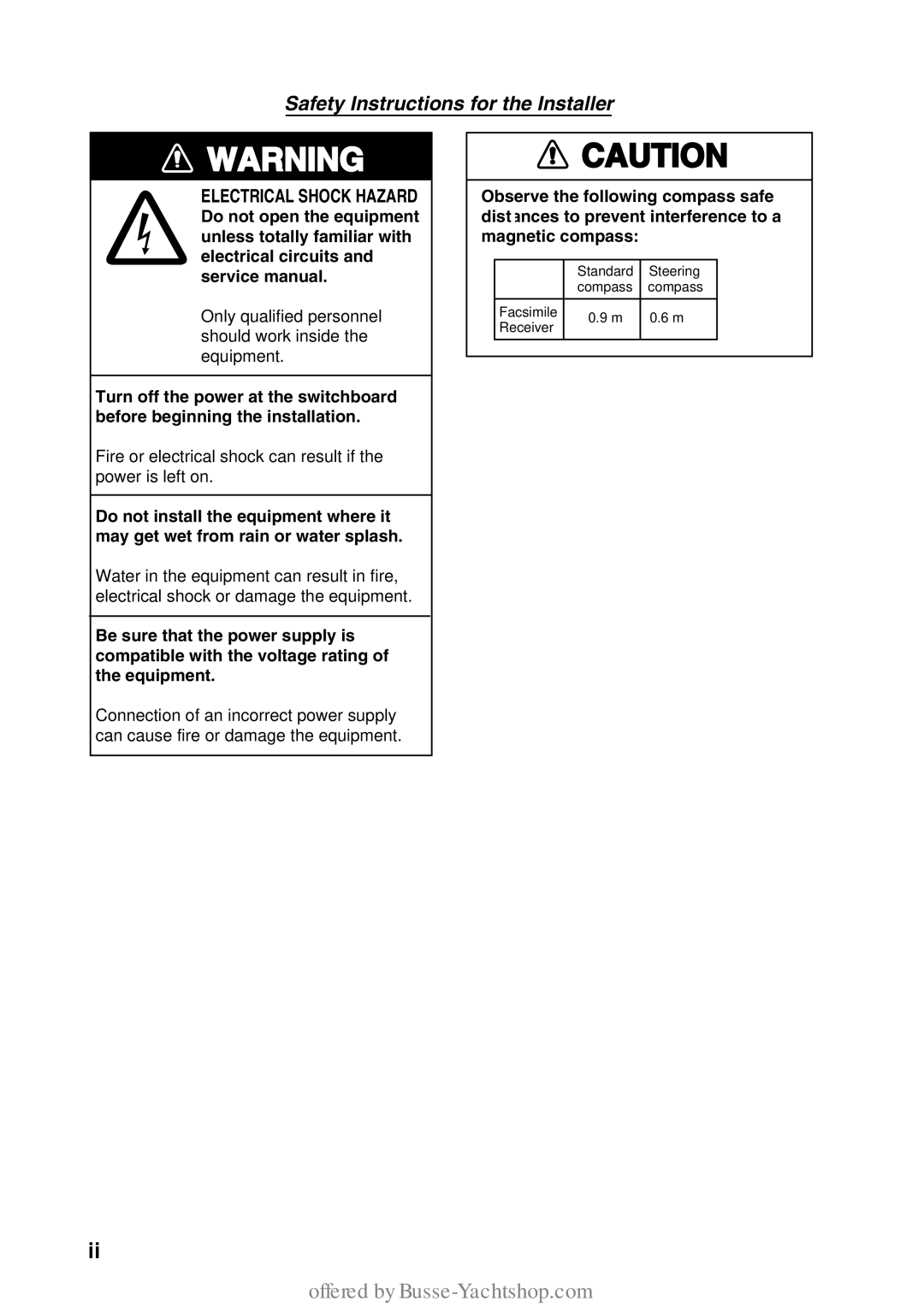Facsimile Receiver
First E D I T I O N
Safety Instructions
Safety Instructions for the Installer
Table of Contents
Navtex Operation Navnet
Appendix
Foreword
Features
Word to the Owner of the FAX-30
Operational Characteristics
Vii
General
NavNet
Viii
Network installation
System Configuration
Network installation
PC installation
Facsimile Receiver
Standard supply
Equipment Lists
Name Type Code No Qty Remarks
Xii
Optional supply
Name Type Code No Remarks
OVERVIEW, Setup
Overview, Setup NavNet
Controls
Controls
Preparations for using the FAX-30
Select sentence window
FAX-30, top view
Accessing the FAX mode
Display selection window
Choosing the receive mode
Receive mode setup screen
RX mode options
Standby display
Receive notification
RX notice options
Accessing the FAX-30 top display
Overview, Setup PC
Facsimile receiver top display
Standby displays
RX Mode
Logging out
FAX Operation Navnet
Automatic Receiving
Choosing channel
Thumbnails of received images
Zone options
Fax channel setup window
Station options Example stations of northwest pacific
Channel options Example JMH/Tokyo
Frequency entry window
Stopping automatic receiving
Previewing image being received
Facsimile receiving display
Manually starting receiving
Manually Starting, Stopping Receiving
Start RX options
Wrong Speed or IOC and Image
Manually stopping receiving
Wrong speed 60 chosen instead
Wrong speed 120 chosen instead
Timer Receiving
Setting timer receiving schedule
Timer setup screen
Timer schedule list
Timer schedule menu
Station options Example N Pacific W Part
Channel options Example station JMH
IOC options
Drum speed options
Start time entry window
End time entry window
Start timer options
Save window
Clearing all timer programs
Turning on/off specific timer programs
Clear all options
Displaying Facsimile Images
Facsimile image
Phase mismatch
Example of phase mismatching
Phase entry window
Processing Facsimile Images
Phasing signal out of synchronization
Example of phasing signal out of synchronization
Noise rejection
Sync entry window
Image color
Image format
Color options
Reverse image options
Erasing Facsimile Images
Zooming images
Rotating images
Erase image options
Preventing Erasure of Facsimile Images
FAX-30 top 2. Press the Edit WX FAX Station soft key
Adding Facsimile Channels
Edit facsimile station menu
Station options Example stations of northwest pacific
Frequency, call sign and station name entry windows
Channel setup menu
FAX Operation PC
Starting receiving
Stopping receiving
Setting, changing timer receiving schedule
Timer program list
Timer Program No.2
Timer program menu
Turning on/off specific timer programs
Facsimile standby display
Top
Phase
Example of phasing signal out of synchronizatio
Sync options
Color
Saving images
Lock
Lock options
Edit Station List
Edit station list menu
This page intentionally left blank
Navtex Operation Navnet
About Navtex Messages
Message categories
Receiving navtex messages
Setting Up Navtex Stations, Messages, Alarms
RX setup menu
Navtex message data display
Navtex frequency options
Navtex station options
Navtex station mode options
Navtex message options
Alarm SAR MSG options
Max error rate entry window
Alarm warning msg options
Navtex message selection screen
Previewing Incoming Navtex Messages
Navtex message preview display
Displaying navtex messages
Displaying Navtex Messages
Sample navtex message
Remarks on navtex messages
Nav areas for 490 kHz navtex stations
Displaying the Navtex Station List
KHz stations of nav area
Adding Navtex Stations
Edit station menu
Edit navtex station menu
Nav area selection window
Station ID1 entry window
Station name entry window
Latitude entry window
Navtex Operation PC
Setting Up Navtex Stations, Messages
RX Setup
Navtex standby display
Received messages click to display
490kHz Station List
Navtex station list
Edit station list
Editing Navtex Stations
Cullercoats
Deleting Navtex Stations
This page intentionally left blank
MAINTENANCE, Troubleshooting
Maintenance
Maintenance points
Check Point Action
Replacement of Fuse
Troubleshooting
Troubleshooting
Trouble Problem Remedy
System setup menu
Diagnostics NavNet
FAX-30 menu
Diagnostics PC
Diagnostic test results
Clear memory menu
Clearing Data NavNet
Clear all images options
Clearing Data PC
Clear memory options
All Clear for technicians only
FAX-30, cover opened
Accessing the simulation mode through NavNet
Simulation Mode
Simulation setup menu
Accessing the simulation mode through PC
SIMULATION§ Setup WX FAX §SIMULATION Live Navtex Simulation
This page intentionally left blank
Mounting dimensions of facsimile receiver FAX-30
Installation
Facsimile Receiver
Wire antenna or whip antenna
Antenna wiring and preamp status
Antenna Unit
General antenna connection
Installation of preamp unit FAX-5 option
How to mount the preamp unit FAX-5
Wiring
Wiring
Power cable
Ground wire
Wire or whip antenna
Attachment of antenna connector
JIS cable specifications
Supplying Power to the Preamp Unit
FAX-30, top view, cover removed
Browser, PC Settings
Browser settings
Internet Explorer Version
Netscape Navigator Version
FAX-30
PC settings
IP address
Appendix
Facsimile Stations
Facsimile station map
AP-1
AP-2
Zone
AP-3
Facsimile station list alphabetical order
Navtex Stations
Navtex stations map
AP-4
Location of navtex stations
Navtex stations list
AP-5
AP-6
AP-7
VII
AP-8
XII
Menu Tree
NavNet menu tree
AP-9
Soft keys
AP-10
Menu key
AP-11
PC Menu tree
Facsimile menu tree
AP-12
Navtex menu tree
Specifications of Facsimile Receiver
This page is intentionally left blank
Packing List
FAX-30-J/E-AP
FAX-30-J/E-N
Offered by Busse-Yachtshop.com
Offered by Busse-Yachtshop.com
Offered by Busse-Yachtshop.com
Offered by Busse-Yachtshop.com
Offered by Busse-Yachtshop.com
Index
IN-1
IN-2
Index
Offered by Busse-Yachtshop.com

![]() WARNING
WARNING![]() CAUTION
CAUTION