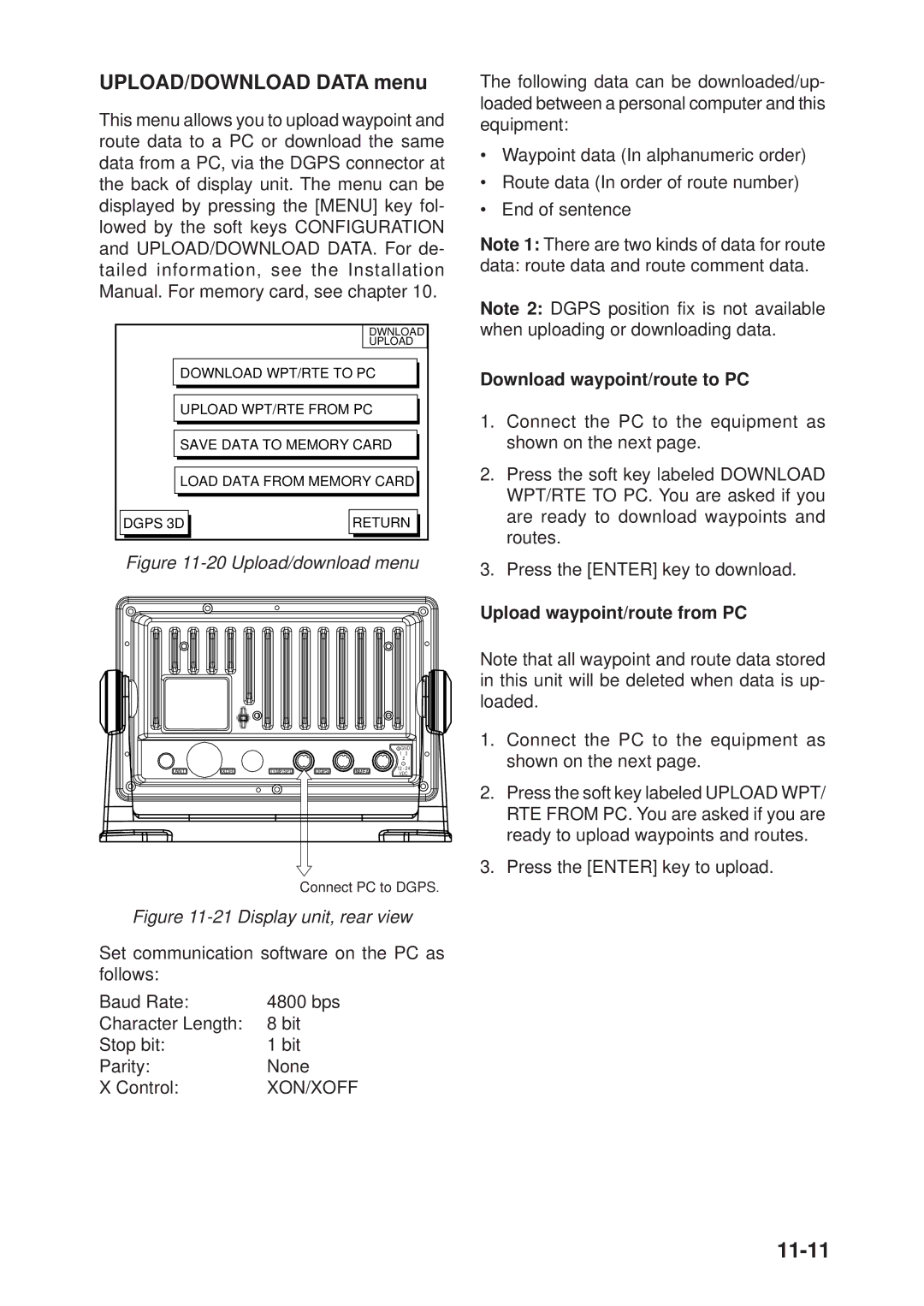Color DGPS/PLOTTER/SOUNDER Color GPS/PLOTTER/SOUNDER
199
Do not operate the equipment with wet hands
About the TFT LCD
Do not open the equipment
Do not disassemble or modify the equipment
Table of Contents
Iii
Specifications
Sounder Setup Options
Declaration of Conformity
Foreword
Features
Word to GP-1650DF/1650F Owners
Display Unit
System Configuration
This page is intentionally left blank
Display Unit Controls
Operational Overview
Display abbreviations
Inserting Mini Chart Card
Turning the Power On/Off
Turning the power off
Plotter Displays
Adjusting Tone and Brilliance
Selecting a display
Normal Sounder Display
Sounder Displays
Menu Operation, Soft Keys
Plotter/Sounder Display
Demonstration Display
10 Demo setting screen
This page is intentionally left blank
Principle of Operation
Video Sounder Operation
Normal sounder display indications, markers
Sounder Display Description
KHz picture
Bottom-lock display
Selecting sounder display mode
Bottom-zoom display
Marker zoom display
Enter
Plotter/Sounder Display
Dual-frequency Display
Scope display
Manual Sounder Operation
Automatic Sounder Operation
Range shifting
Adjusting the gain
Measuring Depth
Selecting display range
Suppressing Low Level Noise
Suppressing Interference
White Marker
Erasing Weak Echoes
Selecting Background and Echo Colors
Selecting Picture Advance Speed
Background and echo colors
Alarms
Bottom echo
Interpreting the Display
Zero line
Fish school echoes
34 Surface noise/aeration
Surface noise/Aeration
Course-up
Plotter Displays
Presentation Modes
North-up
Shifting the Display
Selecting Chart Scale/Range
Mini Chart Cards
Cursor
Furuno mini chart card
Indices and chart enlargement
Remarks on chart display
Chart symbols
Comparison of Furuno and Nav-Charts chart cards
Port service icons Nav-Charts cards
Aid to navigation data
Enlarging an indication
Navigation Data Display
GPS satellite monitor display
Steering Display
How to read the compass display
Beacon information display
Setting the range of the XTE scale
How to read the XTE scale
Highway Display
Fishing
Changing Operation Mode
Fifure 3-16 Display setup1 menu
Navigation Trip Distance
Displaying Track
Track
Tracking
Track plotting method
Stopping/Restarting Plotting of Track
Changing Track Color
Track Plotting Method, Interval
Track plotting interval
Changing Track Memory Capacity
Track Memory
Erasing All Track
Entering Marks
Mark
Plotter display
Video sounder display
Changing Mark Attributes
Video sounder display
Tions
Changing Mark Size
Small
Erasing whole marks/lines
Erasing Marks
Displaying Track and Mark Points
Erasing individual marks/lines
Entering waypoints at MOB position
Waypoints
Entering Waypoints
Entering waypoints at own ship’s position
Changing the shape and color of waypoint mark
Waypoint menu
Changing waypoint position
Changing waypoint name, comment, proximity alarm radius
Entering waypoints by range and bearing
Entering waypoints by latitude and longitude position
Erasing waypoints by the cursor
Erasing Individual Waypoints
Changing Waypoint Data
Erasing waypoints through the waypoint list
Changing Waypoint Position on the Plotter Display
Waypoint Mark Size
Searching Waypoints
This page is intentionally left blank
Abcdef
Routes
Entering Routes
Entering routes through the route list
Inserting waypoints through the route list
Connecting Routes
Inserting, Removing Waypoints
Entering routes by the cursor
WPT
Inserting waypoints on the plotter display
Removing waypoints from routes
Alph List
Removing route waypoints from the plotter display
Creating Track-based Routes
Save icon appearance On the plotter display
Erasing Routes
This page is intentionally left blank
Navigating to a single quick point
Navigation
Navigating to Quick Points
Selecting quick point entry method
Navigating to Waypoints waypoint list
Navigating to Ports, Port Services
Navigate along specific leg of route
Following a Route
Navigate route waypoints in reverse order
Navigate directly to a route waypoint
Switching waypoints
Setting speed for ETA calculation
Restarting navigation
Cancelling Navigation
This page is intentionally left blank
Introduction
Plotter Alarms
Audio Alarm On/Off
Arrival Alarm
XTE Cross Track Error Alarm
Anchor Watch Alarm
Proximity Alarm
Speed Alarm
Alarm messages
Alarm Information
Alarm messages and their meanings
Saving data
Saving Data to Memory Card
Formatting Memory Cards
10-1
Data overwrite
Error message
Loading Data from Memory Card
10-2
Waypoint/route
Configuration
10-3
Track
This page is intentionally left blank
11-1
Chart Setup Options menu
Chart Offset menu
Customizing Your Unit
11-2
Chart Details menu
Chart details menu description
Display Options menu
11-3
Display setup1 menu description
11-4
Display SETUP2 menu description
11.3 GPS/DGPS/TD Options menu
GPS Setup Options menu description
11-5
Dgps Setup Options
Dgps Setup Options menu
11-6
Displaying Loran C TDs
TD Setup menu
TD Setup
11-7
11-8
Sounder Setup Options menu
Sounder Setup Options menu description
Range Setup soft key
Echo Offset 200kHz, Echo Offset 50kHz
System Setup soft key
System Setup menu description
11-9
11-10
Configuration menu
Setup Nmea Port 1 menu description
Setup NMEA/DGPS Port 2 menu description
Download waypoint/route to PC
11-11
UPLOAD/DOWNLOAD Data menu
XON/XOFF
22 Connection of GP-1650DF/GP-1650F to PC
11-12
System menu
11-13
System Menu description
This page is intentionally left blank
Using C-MAP NT Model
Example of caution area window
12-2
Objects window
12-3
13 Plotter display
12-4
Setting Chart Setup Options
20 Depth Info display
12-6
21 Memory, I/O test results
12-7
This page is intentionally left blank
13-1
Maintenance & Troubleshooting
Maintenance
Recommended maintenance program
13-2
Replacement of Fuse, Battery
Simple Troubleshooting
Simple troubleshooting plotter
13-3
Error Messages
Simple troubleshooting sounder
Error messages
Test
Diagnostic Tests
13-4
Memory, I/O port test
Keyboard test
13-5
Display test
13-6
Clearing Memories
Menu Tree
Furuno chart
Sounder Setup Options
Audio Alarm ON, OFF
Loran C Chains
Decca Chains
World Time
Geodetic Chart List
Plotter
General
GPS Receiver
Display Section
Coating Color
Index-1
Index
Index-2
Index-3