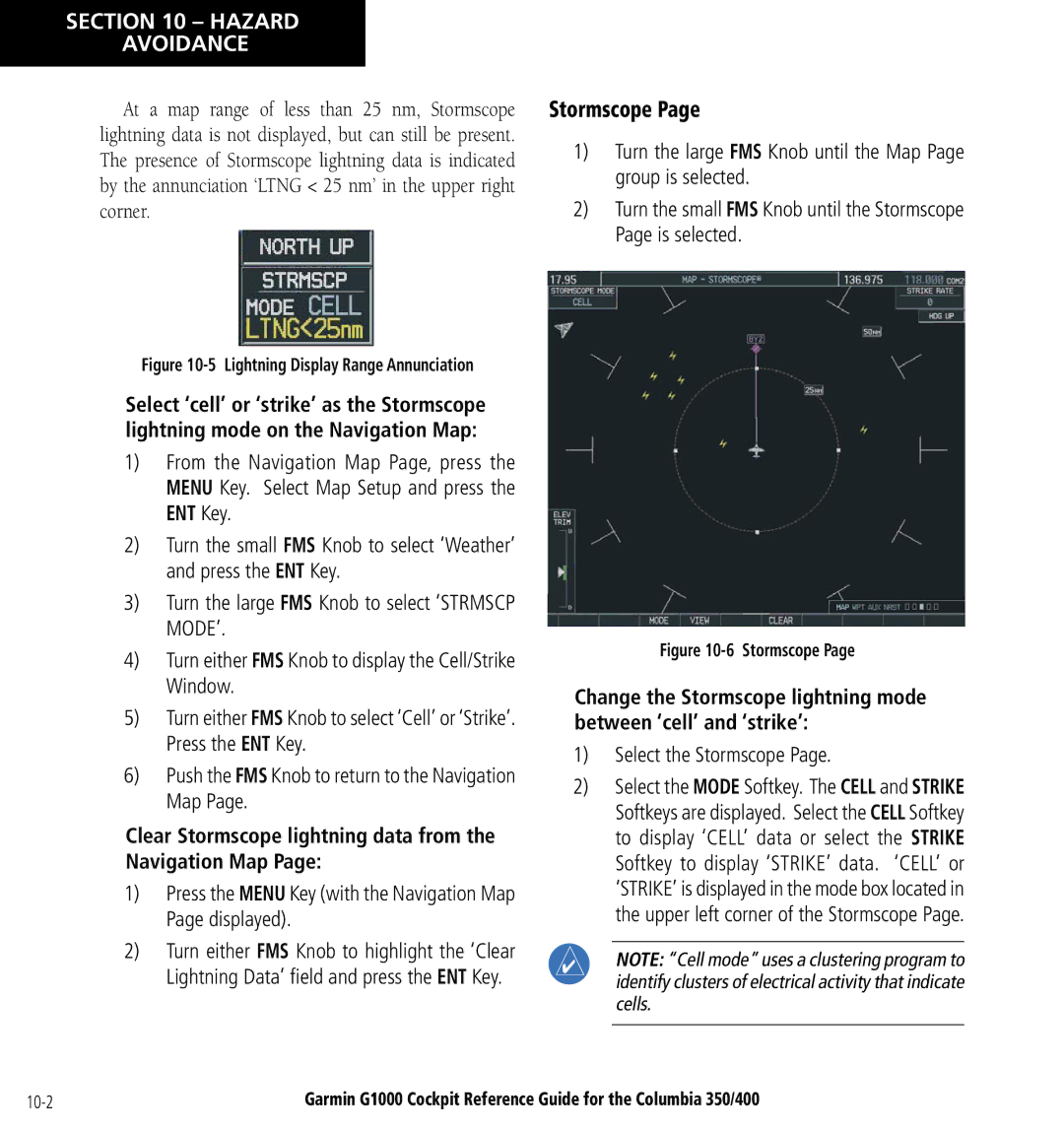Columbia 350/400 specifications
Garmin has long been a leader in navigation and communication technologies, and the Columbia 350/400 series epitomizes its commitment to providing high-quality devices for adventurers and outdoor enthusiasts. These handheld GPS units offer an array of features that cater to both casual hikers and serious explorers.One of the standout characteristics of the Garmin Columbia 350/400 is their robust design which is built to withstand the rigors of outdoor use. With an IPX7 water resistance rating, these devices can endure rain and even immersion in water, allowing users the confidence to carry them on any expedition. The rugged casing and reliable construction also ensure optimal durability in harsh environments.
Both models feature a high-sensitivity GPS receiver that ensures accurate positioning even in challenging environments with thick foliage or urban canyons. With its advanced satellite reception technology, users can expect fast and precise location tracking, which is critical for effective navigation.
The Columbia 350/400 series comes with a vibrant, easy-to-read display that enhances visibility under varying lighting conditions, making it easier for users to navigate trails and roads alike. The intuitive interface allows for smooth operation, enabling users to access their maps, tracks, and waypoints quickly.
Navigational maps are a vital component of these devices. Garmin equips the Columbia series with preloaded topographical maps, providing detailed terrain information that is essential for off-road navigation. Users can also customize their maps and download additional topographic data, ensuring they have the most accurate and relevant information for their adventures.
Another key feature of the Columbia 350/400 series is their long battery life, which ensures that users can rely on them during extended trips. The devices can run for hours on end and even incorporate a battery-saving mode to extend usability during longer journeys.
Additionally, the Columbia 350/400 supports various outdoor and fitness tracking features. Users can monitor their speed, distance, and elevation gain, enabling them to keep track of their physical performance. This makes the devices suitable for athletes and outdoor enthusiasts alike.
Overall, the Garmin Columbia 350/400 series combines durability, advanced navigation technology, and user-friendly features, making it an excellent choice for anyone looking to explore the great outdoors with confidence. Whether you're hiking, trekking, or simply navigating unfamiliar terrain, these handheld GPS units provide the tools necessary to enhance your experience and ensure you never lose your way.