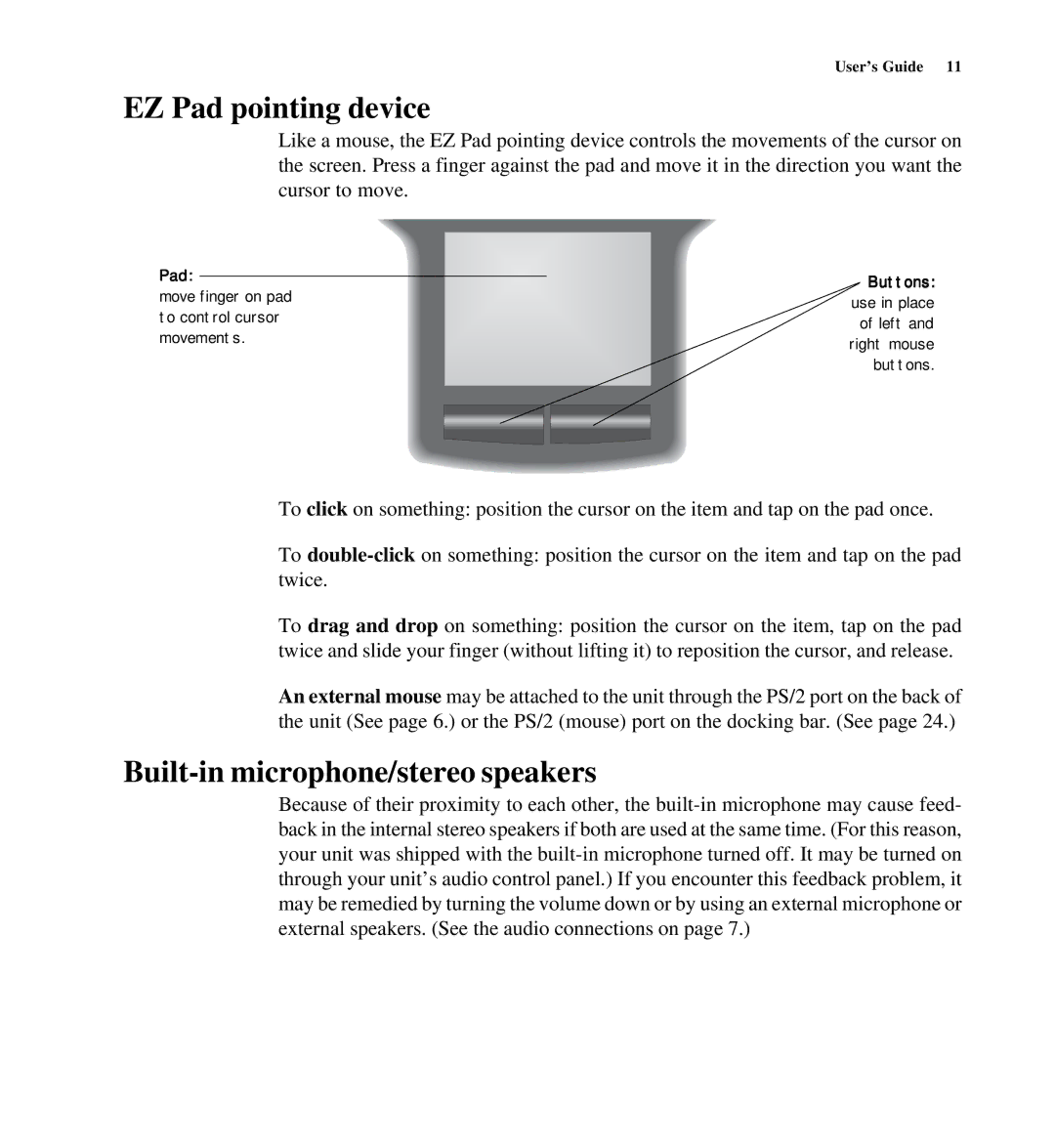User’s Guide 11
EZ Pad pointing device
Like a mouse, the EZ Pad pointing device controls the movements of the cursor on the screen. Press a finger against the pad and move it in the direction you want the cursor to move.
Pad:
move finger on pad to control cursor movements.
Buttons:
use in place of left and right mouse buttons.
To click on something: position the cursor on the item and tap on the pad once.
To
To drag and drop on something: position the cursor on the item, tap on the pad twice and slide your finger (without lifting it) to reposition the cursor, and release.
An external mouse may be attached to the unit through the PS/2 port on the back of the unit (See page 6.) or the PS/2 (mouse) port on the docking bar. (See page 24.)
Built-in microphone/stereo speakers
Because of their proximity to each other, the