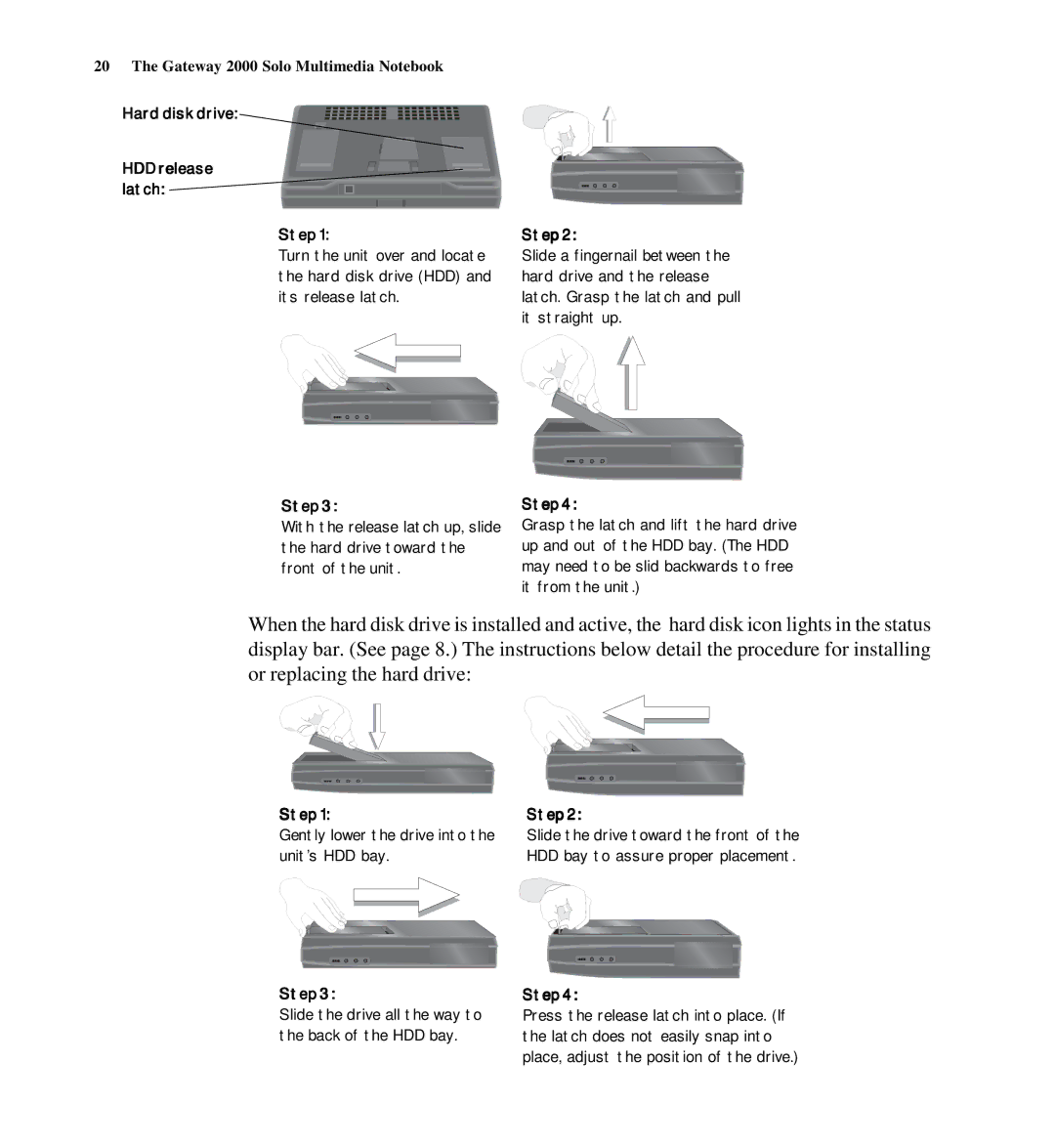20 The Gateway 2000 Solo Multimedia Notebook
Hard disk drive:
HDD release latch:
Step 1:
Turn the unit over and locate the hard disk drive (HDD) and its release latch.
Step 3:
With the release latch up, slide the hard drive toward the front of the unit.
Step 2:
Slide a fingernail between the hard drive and the release latch. Grasp the latch and pull it straight up.
Step 4:
Grasp the latch and lift the hard drive up and out of the HDD bay. (The HDD may need to be slid backwards to free it from the unit.)
When the hard disk drive is installed and active, the hard disk icon lights in the status display bar. (See page 8.) The instructions below detail the procedure for installing or replacing the hard drive:
Step 1:
Gently lower the drive into the unit’s HDD bay.
Step 3:
Slide the drive all the way to the back of the HDD bay.
Step 2:
Slide the drive toward the front of the HDD bay to assure proper placement.
Step 4:
Press the release latch into place. (If the latch does not easily snap into place, adjust the position of the drive.)