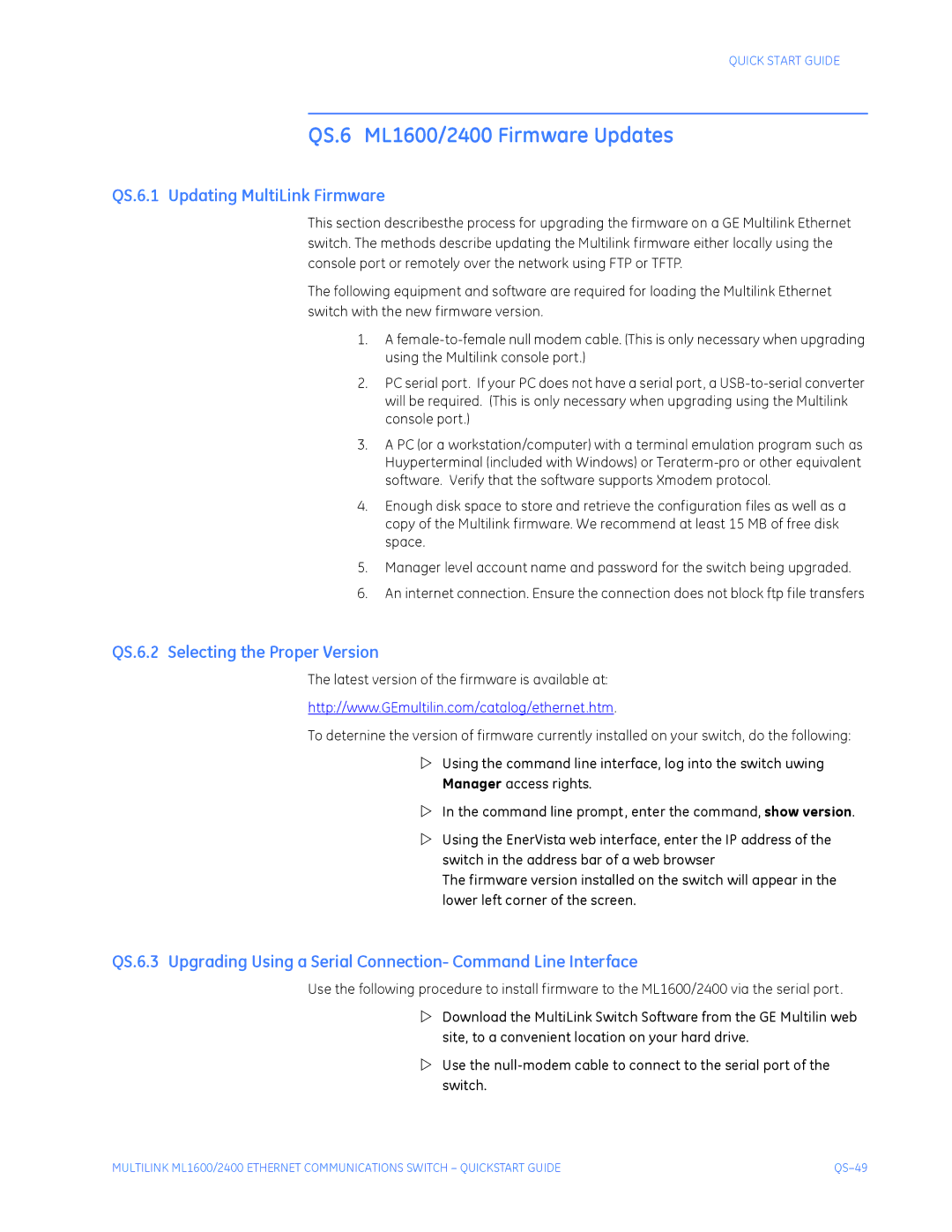QUICK START GUIDE
QS.6 ML1600/2400 Firmware Updates
QS.6.1 Updating MultiLink Firmware
This section describesthe process for upgrading the firmware on a GE Multilink Ethernet switch. The methods describe updating the Multilink firmware either locally using the console port or remotely over the network using FTP or TFTP.
The following equipment and software are required for loading the Multilink Ethernet switch with the new firmware version.
1.A
2.PC serial port. If your PC does not have a serial port, a
3.A PC (or a workstation/computer) with a terminal emulation program such as Huyperterminal (included with Windows) or
4.Enough disk space to store and retrieve the configuration files as well as a copy of the Multilink firmware. We recommend at least 15 MB of free disk space.
5.Manager level account name and password for the switch being upgraded.
6.An internet connection. Ensure the connection does not block ftp file transfers
QS.6.2 Selecting the Proper Version
The latest version of the firmware is available at:
http://www.GEmultilin.com/catalog/ethernet.htm.
To deternine the version of firmware currently installed on your switch, do the following:
ZUsing the command line interface, log into the switch uwing Manager access rights.
ZIn the command line prompt, enter the command, show version.
ZUsing the EnerVista web interface, enter the IP address of the switch in the address bar of a web browser
The firmware version installed on the switch will appear in the lower left corner of the screen.
QS.6.3 Upgrading Using a Serial Connection- Command Line Interface
Use the following procedure to install firmware to the ML1600/2400 via the serial port.
ZDownload the MultiLink Switch Software from the GE Multilin web site, to a convenient location on your hard drive.
ZUse the
MULTILINK ML1600/2400 ETHERNET COMMUNICATIONS SWITCH – QUICKSTART GUIDE |