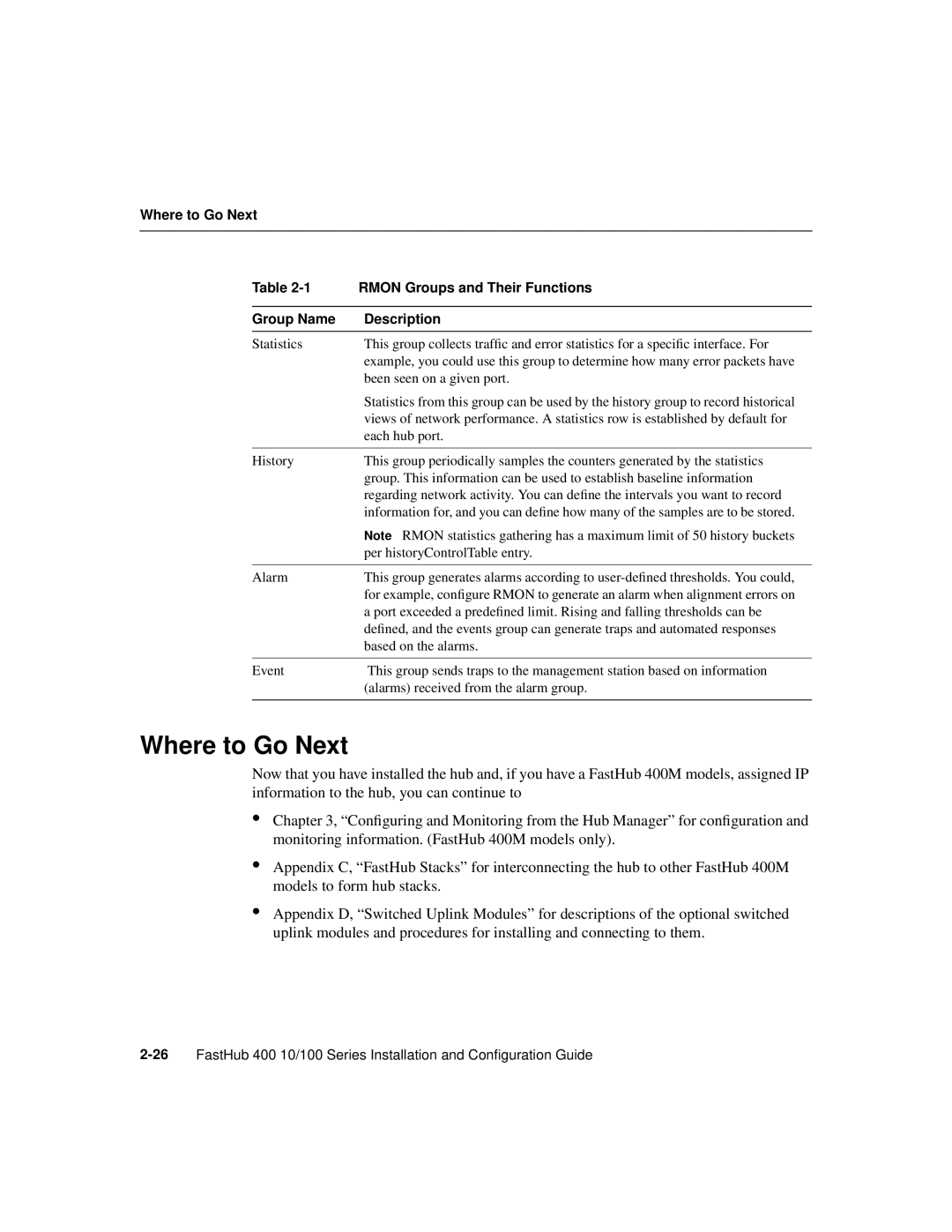Where to Go Next
Table | RMON Groups and Their Functions |
|
|
Group Name | Description |
|
|
Statistics | This group collects traffic and error statistics for a specific interface. For |
| example, you could use this group to determine how many error packets have |
| been seen on a given port. |
| Statistics from this group can be used by the history group to record historical |
| views of network performance. A statistics row is established by default for |
| each hub port. |
|
|
History | This group periodically samples the counters generated by the statistics |
| group. This information can be used to establish baseline information |
| regarding network activity. You can define the intervals you want to record |
| information for, and you can define how many of the samples are to be stored. |
| Note RMON statistics gathering has a maximum limit of 50 history buckets |
| per historyControlTable entry. |
|
|
Alarm | This group generates alarms according to |
| for example, configure RMON to generate an alarm when alignment errors on |
| a port exceeded a predefined limit. Rising and falling thresholds can be |
| defined, and the events group can generate traps and automated responses |
| based on the alarms. |
|
|
Event | This group sends traps to the management station based on information |
| (alarms) received from the alarm group. |
|
|
Where to Go Next
Now that you have installed the hub and, if you have a FastHub 400M models, assigned IP information to the hub, you can continue to
•Chapter 3, “Configuring and Monitoring from the Hub Manager” for configuration and monitoring information. (FastHub 400M models only).
•Appendix C, “FastHub Stacks” for interconnecting the hub to other FastHub 400M models to form hub stacks.
•Appendix D, “Switched Uplink Modules” for descriptions of the optional switched uplink modules and procedures for installing and connecting to them.