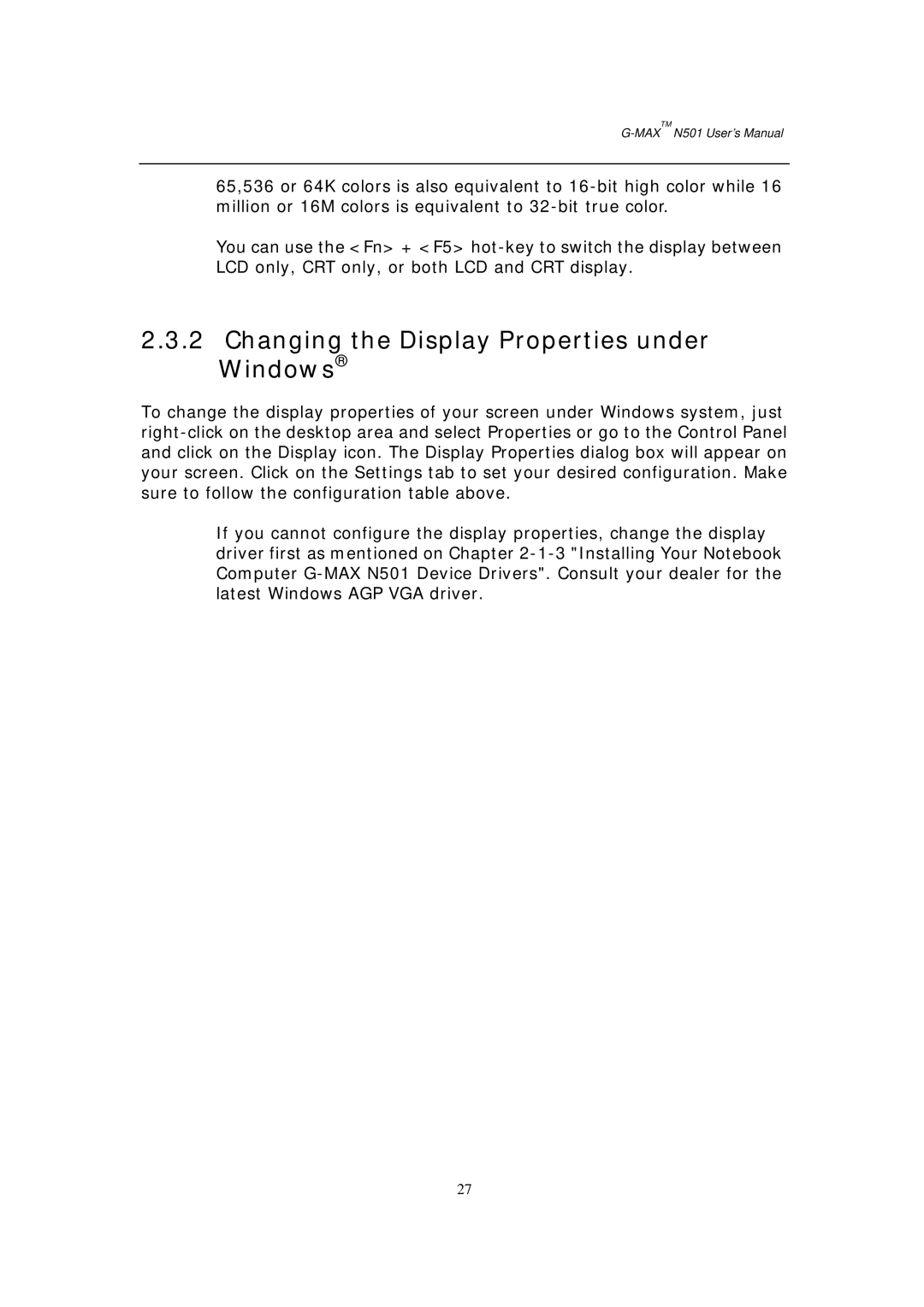G-MAXTMN501 User’s Manual
65,536 or 64K colors is also equivalent to 16-bit high color while 16 million or 16M colors is equivalent to 32-bit true color.
You can use the <Fn> + <F5> hot-key to switch the display between LCD only, CRT only, or both LCD and CRT display.
2.3.2Changing the Display Properties under Windows®
To change the display properties of your screen under Windows system, just right-click on the desktop area and select Properties or go to the Control Panel and click on the Display icon. The Display Properties dialog box will appear on your screen. Click on the Settings tab to set your desired configuration. Make sure to follow the configuration table above.
If you cannot configure the display properties, change the display driver first as mentioned on Chapter 2-1-3 "Installing Your Notebook Computer G-MAX N501 Device Drivers". Consult your dealer for the latest Windows AGP VGA driver.