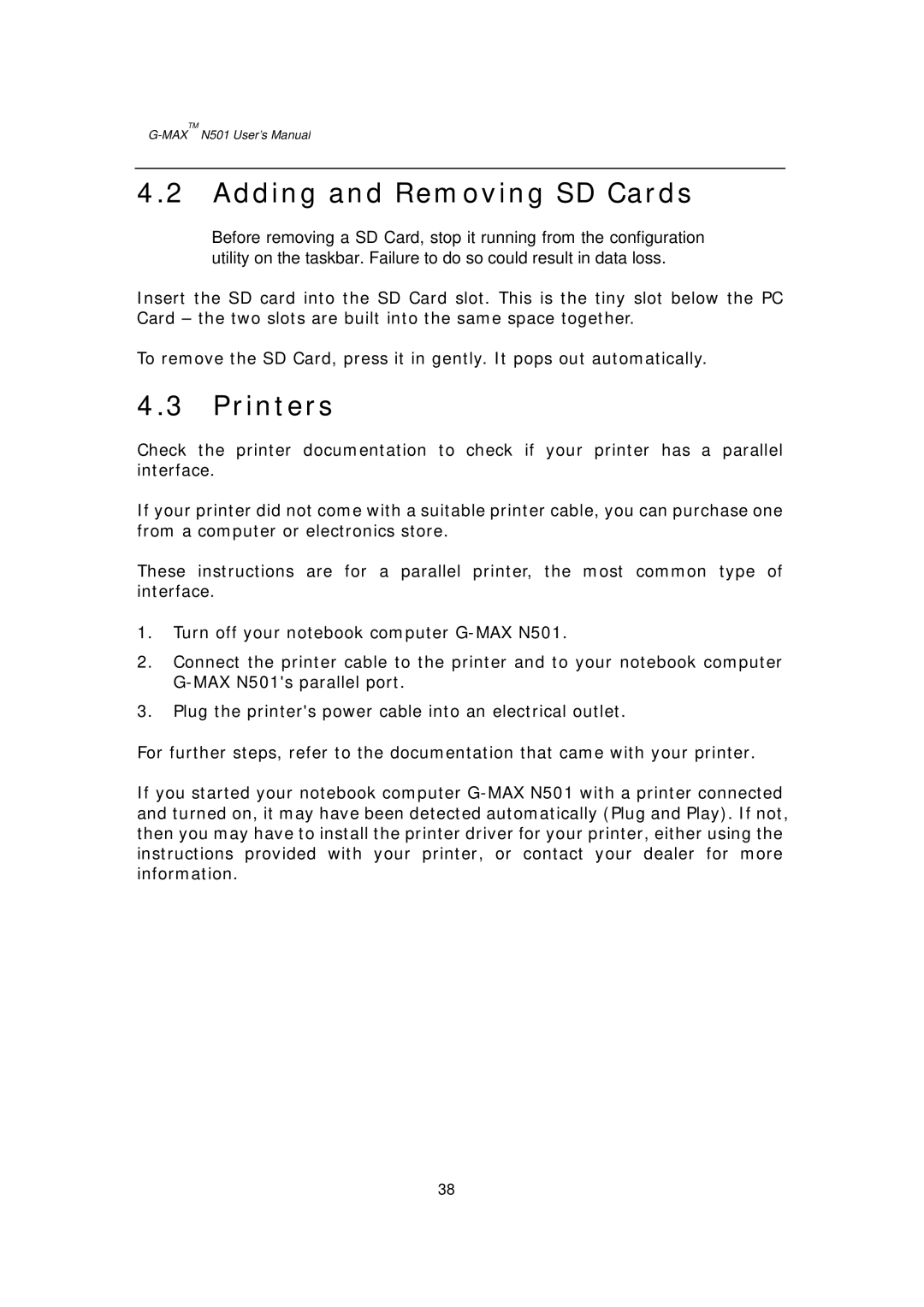G-MAXTM N501 User’s Manual
4.2 Adding and Removing SD Cards
Before removing a SD Card, stop it running from the configuration utility on the taskbar. Failure to do so could result in data loss.
Insert the SD card into the SD Card slot. This is the tiny slot below the PC Card – the two slots are built into the same space together.
To remove the SD Card, press it in gently. It pops out automatically.
4.3 Printers
Check the printer documentation to check if your printer has a parallel interface.
If your printer did not come with a suitable printer cable, you can purchase one from a computer or electronics store.
These instructions are for a parallel printer, the most common type of interface.
1.Turn off your notebook computer
2.Connect the printer cable to the printer and to your notebook computer
3.Plug the printer's power cable into an electrical outlet.
For further steps, refer to the documentation that came with your printer.
If you started your notebook computer
38