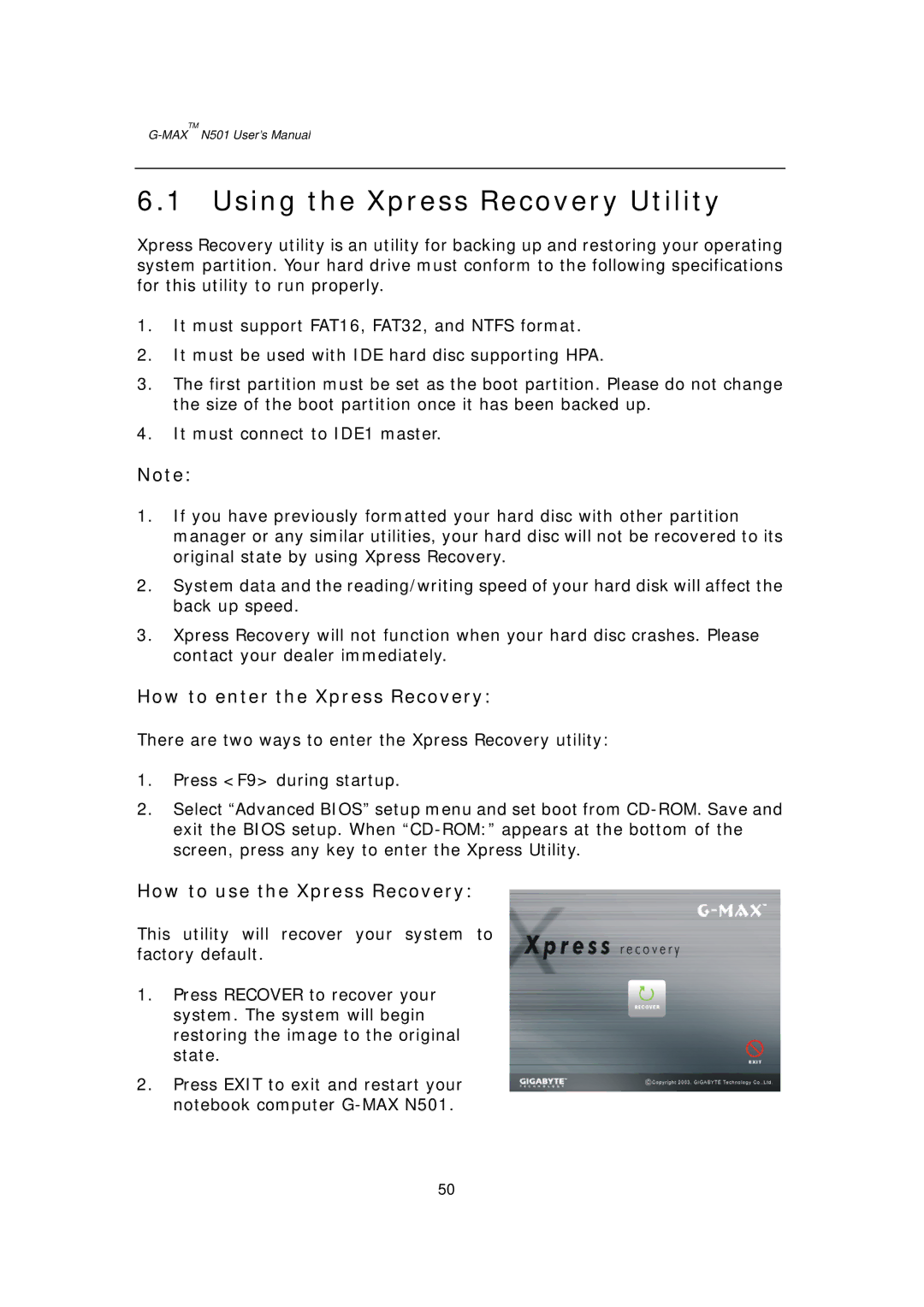G-MAXTM N501 User’s Manual
6.1 Using the Xpress Recovery Utility
Xpress Recovery utility is an utility for backing up and restoring your operating system partition. Your hard drive must conform to the following specifications for this utility to run properly.
1.It must support FAT16, FAT32, and NTFS format.
2.It must be used with IDE hard disc supporting HPA.
3.The first partition must be set as the boot partition. Please do not change the size of the boot partition once it has been backed up.
4.It must connect to IDE1 master.
Note:
1.If you have previously formatted your hard disc with other partition manager or any similar utilities, your hard disc will not be recovered to its original state by using Xpress Recovery.
2.System data and the reading/writing speed of your hard disk will affect the back up speed.
3.Xpress Recovery will not function when your hard disc crashes. Please contact your dealer immediately.
How to enter the Xpress Recovery:
There are two ways to enter the Xpress Recovery utility:
1.Press <F9> during startup.
2.Select “Advanced BIOS” setup menu and set boot from
How to use the Xpress Recovery:
This utility will recover your system to factory default.
1.Press RECOVER to recover your system. The system will begin restoring the image to the original state.
2.Press EXIT to exit and restart your notebook computer
50