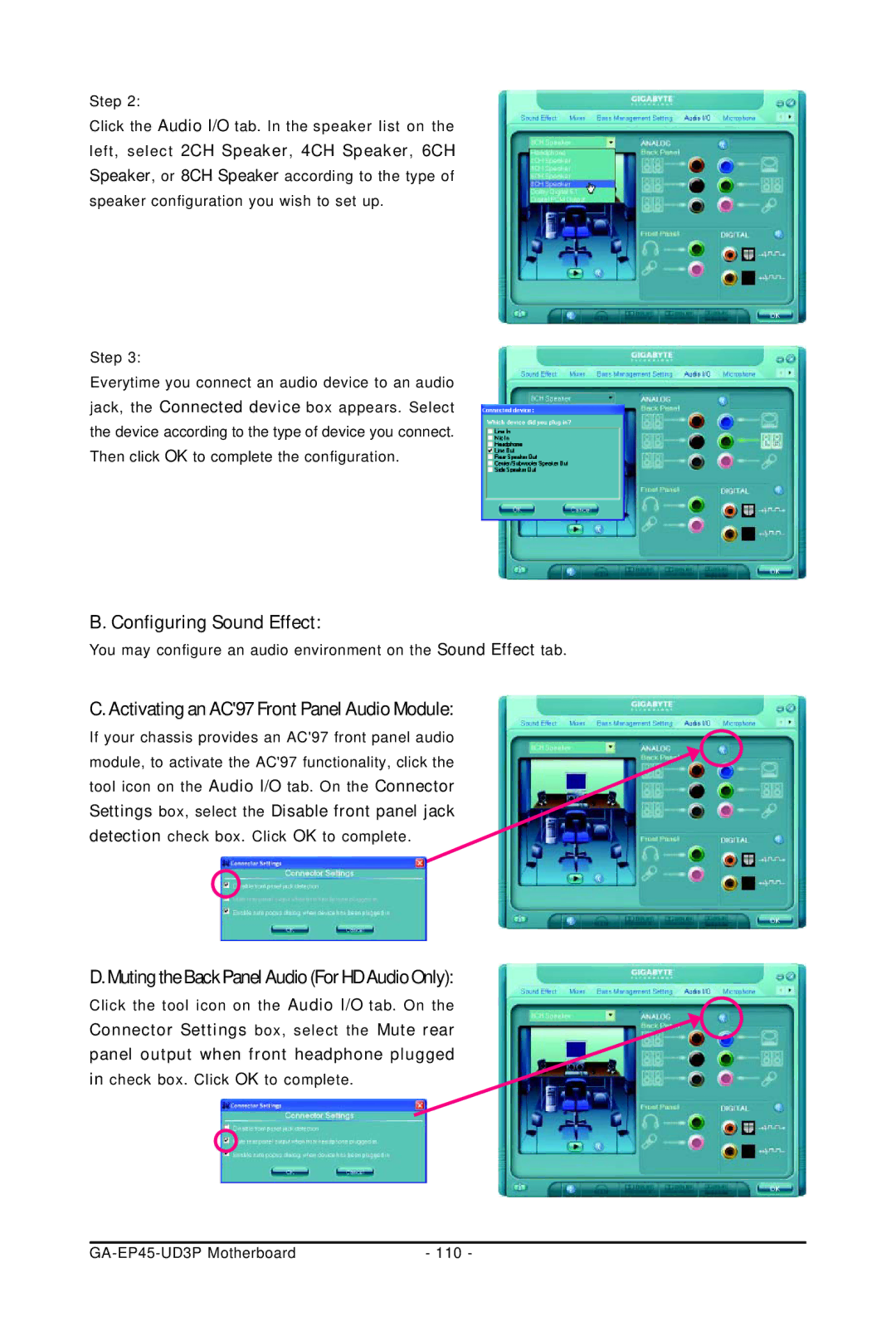GA-EP45-UD3P
Motherboard
Documentation Classifications
Copyright
Disclaimer
Identifying Your Motherboard Revision
Table of Contents
Drivers Installation
Box Contents
GA-EP45-UD3P Motherboard Layout
Block Diagram
Hardware Installation
Installation Precautions
Product Specifications
CPU
USB
Bios
Installing the CPU and CPU Cooler
Installing the CPU
CPU Socket Lever
Installing the CPU Cooler
Installing the Memory
Dual Channel Memory Configuration
Installing a Memory
Installing an Expansion Card
Installing the Sata Bracket
Back Panel Connectors
Side Speaker Out Jack Gray
Center/Subwoofer Speaker Out Jack Orange
Rear Speaker Out Jack Black
Line In Jack Blue
F11394
Internal Connectors
ATX12V2X4
SATA20/1/2/3/4/5 GSATA20/1
GND
FDD Floppy Disk Drive Connector
5 CPUFAN/SYSFAN1/SYSFAN2/PWRFAN Fan Headers
IDE IDE Connector
Pwrled System Power LED Header
PW Power Switch, Red
Fpanel Front Panel Header
Cdin CD In Connector, Black
Faudio Front Panel Audio Header
Spdifi S/PDIF In Header, Red
Spdifo S/PDIF Out Header
FUSB1/FUSB2 USB Headers, Yellow
17 F11394 Ieee 1394a Header, Gray
LPT Parallel Port Header
Coma Serial Port Header, White
CI Chassis Intrusion Header
Clrcmos Clearing Cmos Jumper
BAT Battery
GA-EP45-UD3P Motherboard
Bios Setup
Function Keys
Logo Screen Default Post Screen
Startup Screen
End Q-FLASH
Main Menu
Sample Bios Version E17
Bios Setup Program Function Keys
Main Menu Help
„ Power Management Setup
„ Standard Cmos Features
„ Advanced Bios Features
„ PnP/PCI Configurations
CPU PLL
MB Intelligent TweakerM.I.T
SPD
Fine CPU Clock Ratio Note
Robust Graphics Booster
CPU Clock Ratio Note
CPU Frequency
A.2
CPU Host Frequency Mhz
PCI Express Frequency Mhz
Advanced Clok Control
CPU Clock Skew
CPU Clock Drive
PCI Express Clock Drive
MCH Clock Skew
TRCD
Command RateCMD
CAS Latency Time
TRP
TRD Phase1 Adjustment
Channel A/B Timing Settings
TRD Phase0 Adjustment
TRD Phase2 Adjustment
Driving Strength Profile
Channel A/B Driving Settings
DDR Write Training
Data Driving Pull-Up Level
CPU Termination
Load-Line Calibration
CPU Vcore
CPU Reference
Time
Standard Cmos Features
Date
IDE Channel 0, 1 Master/Slave
Drive a
Floppy 3 Mode Support
IDE Channel 2, 3 Master, IDE Channel 4, 5 Master/Slave
Halt On
Password Check
Hard Disk Boot Priority
First/Second/Third Boot Device
HDD S.M.A.R.T. Capability
No-Execute Memory Protect Note
CPU Multi-Threading Note
Limit Cpuid Max. to 3 Note
CPU Enhanced Halt C1E Note
Full Screen Logo Show
Delay For HDD Secs
Dual Bios Recovery Source
Init Display First
Smart LAN2
Sata RAID/AHCI Mode Intel ICH10R Southbridge
Smart LAN1
IDE
USB 2.0 Controller
Sata Port0-3 Native Mode
USB Controller
USB Keyboard Support
When LAN Cable Is Functioning Normally
Smart LAN1/LAN2 LAN Cable Diagnostic Function
When No LAN Cable Is Attached
When a Cable Problem Occurs
Parallel Port Mode
Onboard LAN1/LAN2 Boot ROM
Onboard SATA/IDE Ctrl Mode Gigabyte SATA2 Chip
Onboard SATA/IDE Device Gigabyte SATA2 Chip
PME Event Wake Up
Power On by Ring
Soft-Off by PWR-BTTN
Power On By Mouse
Resume by Alarm
Hpet Mode Note
Power On By Keyboard
PCI2 IRQ Assignment
PnP/PCI Configurations
PCI1 IRQ Assignment
Current CPU/SYSTEM/POWER FAN Speed RPM
Reset Case Open Status
Current System/CPU Temperature
CPU Warning Temperature
CPU Smart FAN Mode
CPU Smart FAN Control
Load Fail-Safe Defaults
Load Optimized Defaults
Supervisor Password
User Password
Save & Exit Setup
Exit Without Saving
Security Chip State
Security Chip Configuration Note
Security Chip
Drivers Installation
Installing Chipset Drivers
Application Software
Technical Manuals
Contact
System
Download Center
System Requirements
Xpress Recovery2
Before You Begin
Installation and Configuration
Installing Windows XP and Partitioning the Hard Drive
Page
Accessing Xpress Recovery2
Using the Backup Function in Xpress Recovery2
Exiting Xpress Recovery2
Using the Restore Function in Xpress Recovery2
Removing the Backup
What is DualBIOSTM?
Bios Update Utilities
Updating the Bios with the Q-Flash Utility
What is Q-FlashTM?
Updating the Bios
` Security Chip Configuration
After Updating the Bios
Updating the Bios with the @BIOS Utility
Using @BIOS
Update the Bios Using the Internet Update Function
EasyTune
EasyTune 6 Interface Tabs Information
Dynamic Energy Saver Advanced
Dynamic Energy Saver Advanced Interface Meter Mode
Meter Mode Button Information Table
Stealth Mode
Total Mode
Total Mode Button Information Table
Instructions for using Ultra TPM
Ultra TPMNote
Options Descriptions
Directions for using Q-Share
Share
Preference Screen
System Restore
Time Repair
Enabling Teaming Functionality in Windows XP
Realtek Ethernet Diagnostic Utility icon
Teaming
Removing the Existing Teaming
Cation Software, Install Application Software
Enabling Teaming Functionality in Windows Vista
GA-EP45-UD3P Motherboard
To configure Sata hard drives, follow the steps below
Configuring Sata Hard Drives
Configuring Intel ICH10R Sata Controllers
Installing Sata hard drives in your computer
Configuring Sata controller mode in Bios Setup
RAID
DISK/VOLUME Information
Configuring a RAID array in RAID Bios
Create RAID Volume
Main Menu
Create Volume Menu
ST3120026AS 3JT329JX 111.8GB
Delete RAID Volume
Delete Volume Menu
Configuring Gigabyte SATA2 Sata Controller
RAID/IDE
ODD0 Dvdrom GO-D1600B
HDD0
HDD1
Graid
Create a RAID Array
Steps
Jbod
Model Name Available Type/Status Level Stripe
RDD0 Graid
Delete the RAID Array
` RDD0 Graid
Required for Ahci and RAID Mode
Making a Sata RAID/AHCI Driver Diskette
Page
Installing the Sata RAID/AHCI Driver and Operating System
Installing Windows XP
GA-EP45-UD3P Motherboard 102
103 Appendix
GA-EP45-UD3P Motherboard 104
Installing Windows Vista
Intel ICH10R Sata controllers
Page
Gigabyte SATA2 controllers
Page
Configuring Speakers
Configuring Audio Input and Output
Configuring 2/4/5.1/7.1-Channel Audio
High Definition Audio HD Audio
Muting the Back Panel Audio For HD Audio Only
Configuring Sound Effect
Activating an AC97 Front Panel Audio Module
Pdif
Installing the S/PDIF In Cable Optional
Installing the S/PDIF In Cable
Conneting a S/PDIF out Cable
Configuring S/PDIF out
Pdif Out
Windows Vista
Enabling the Dolby Home Theater Function
Windows XP
Click Dolby Pro Logic
Configuring Microphone Recording
115 Appendix
Playing the Sound
Using the Sound Recorder
Recording the Sound
Troubleshooting
Frequently Asked Questions
Troubleshooting Procedure
Start
END
Regulatory Notices
Weee Symbol Statement
Regulatory Statements
Our Commitment to Preserving the Environment
China Restriction of Hazardous Substances Table
GA-EP45-UD3P Motherboard 122
123 Appendix
GA-EP45-UD3P Motherboard 124
125 Appendix
GA-EP45-UD3P Motherboard 126
Contact Us
B.T. INC USA Mexico
Gigabyte Global Service System