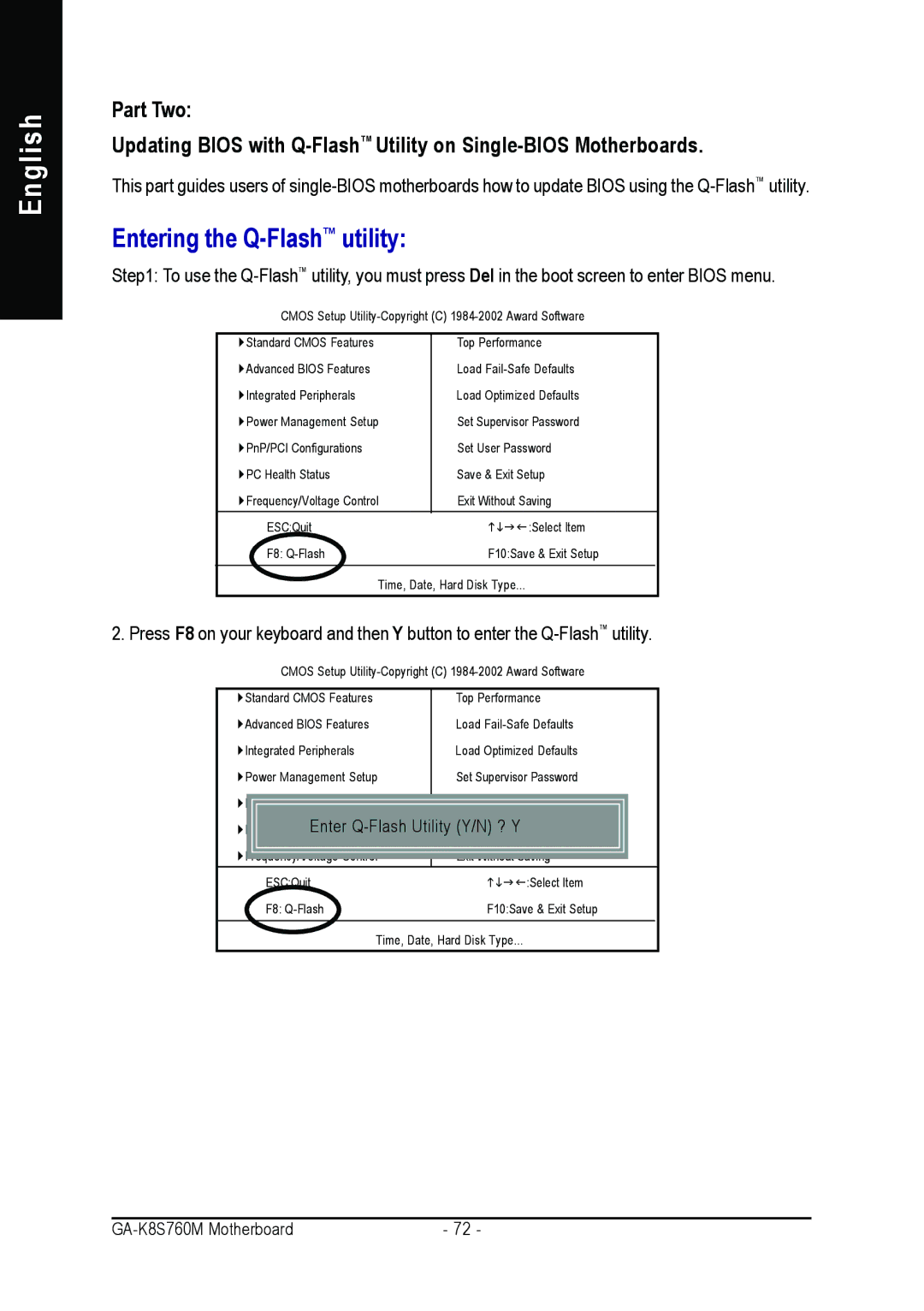English
Part Two:
Updating BIOS with
This part guides users of
Entering the Q-FlashTM utility:
Step1: To use the
CMOS Setup
Standard CMOS Features | Top Performance |
Advanced BIOS Features | Load |
Integrated Peripherals | Load Optimized Defaults |
Power Management Setup | Set Supervisor Password |
PnP/PCI Configurations | Set User Password |
PC Health Status | Save & Exit Setup |
Frequency/Voltage Control | Exit Without Saving |
ESC:Quit | :Select Item |
F8: | F10:Save & Exit Setup |
Time, Date, Hard Disk Type...
2. Press F8 on your keyboard and then Y button to enter the
CMOS Setup
Standard CMOS Features | Top Performance | ||
Advanced BIOS Features | Load | ||
Integrated Peripherals | Load Optimized Defaults | ||
Power Management Setup | Set Supervisor Password | ||
|
|
|
|
| Enter |
| |
|
|
|
|
|
|
|
|
| ESC:Quit | :Select Item | |
| F8: | F10:Save & Exit Setup | |
Time, Date, Hard Disk Type...
| - 72 - |