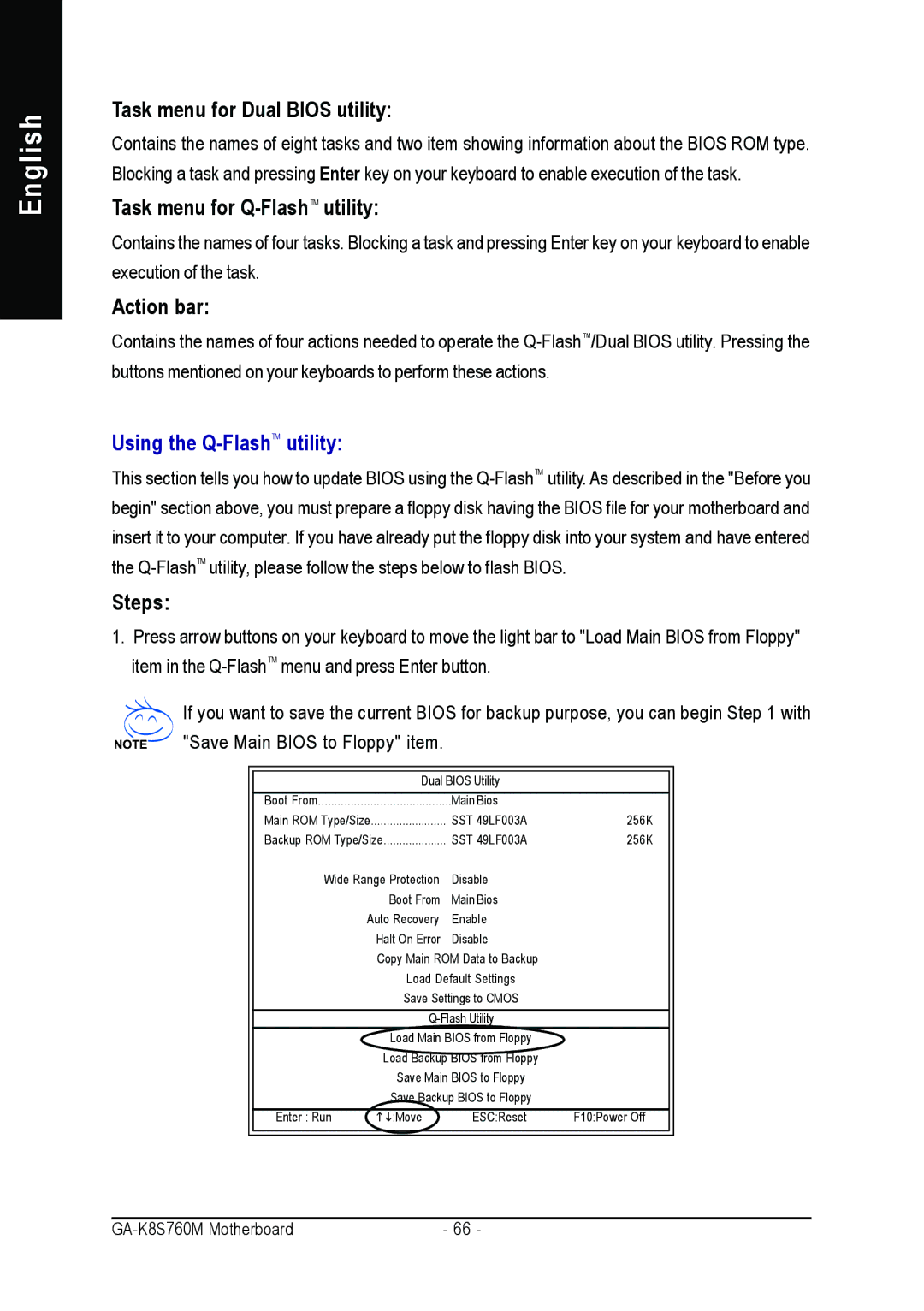English
Task menu for Dual BIOS utility:
Contains the names of eight tasks and two item showing information about the BIOS ROM type. Blocking a task and pressing Enter key on your keyboard to enable execution of the task.
Task menu for Q-FlashTM utility:
Contains the names of four tasks. Blocking a task and pressing Enter key on your keyboard to enable execution of the task.
Action bar:
Contains the names of four actions needed to operate the
Using the Q-FlashTM utility:
This section tells you how to update BIOS using the
Steps:
1.Press arrow buttons on your keyboard to move the light bar to "Load Main BIOS from Floppy" item in the
If you want to save the current BIOS for backup purpose, you can begin Step 1 with "Save Main BIOS to Floppy" item.
|
|
|
|
| Dual BIOS Utility |
| |
Boot From | Main Bios |
| |
Main ROM Type/Size | SST 49LF003A | 256K | |
Backup ROM Type/Size | SST 49LF003A | 256K | |
Wide Range Protection | Disable |
| |
| Boot From | Main Bios |
|
| Auto Recovery | Enable |
|
| Halt On Error | Disable |
|
| Copy Main ROM Data to Backup |
| |
| Load Default Settings |
| |
| Save Settings to CMOS |
| |
|
| ||
| Load Main BIOS from Floppy |
| |
| Load Backup BIOS from Floppy |
| |
| Save Main BIOS to Floppy |
| |
| Save Backup BIOS to Floppy |
| |
Enter : Run | :Move | ESC:Reset | F10:Power Off |
|
|
|
|
| - 66 - |