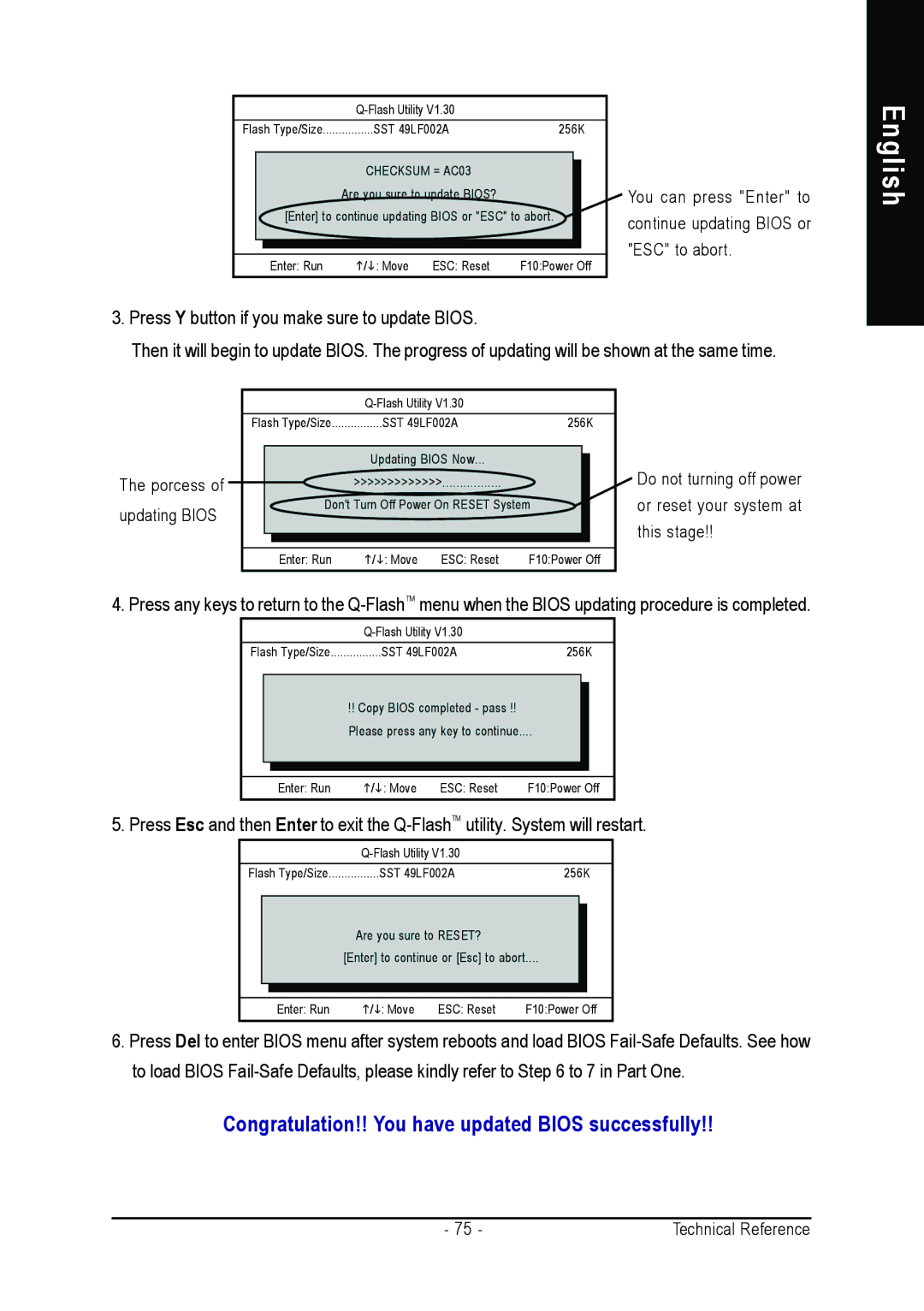Flash Type/Size................SST 49LF002A | 256K | ||||
|
|
|
|
| |
|
| CHECKSUM = AC03 |
|
| |
|
| Are you sure to update BIOS? |
|
| |
| [Enter] to continue updating BIOS or "ESC" to abort. |
| |||
|
|
|
|
|
|
|
|
|
|
|
|
|
|
|
|
|
|
| Enter: Run | / : Move | ESC: Reset | F10:Power Off | |
You can press "Enter" to continue updating BIOS or "ESC" to abort.
English
3.Press Y button if you make sure to update BIOS.
Then it will begin to update BIOS. The progress of updating will be shown at the same time.
The porcess of updating BIOS
Flash Type/Size................SST 49LF002A256K
Updating BIOS Now...
>>>>>>>>>>>>>.................
Don't Turn Off Power On RESET System
Enter: Run | / : Move | ESC: Reset | F10:Power Off |
Do not turning off power or reset your system at this stage!!
4. Press any keys to return to the
Flash Type/Size | SST 49LF002A | 256K | |||
|
|
|
|
| |
|
| !! Copy BIOS completed - pass !! |
|
| |
|
| Please press any key to continue | .... |
| |
|
|
|
|
|
|
|
|
|
|
|
|
|
|
|
|
|
|
| Enter: Run | / : Move | ESC: Reset | F10:Power Off | |
5. Press Esc and then Enter to exit the
Flash Type/Size | SST 49LF002A | 256K | |||
|
|
|
|
| |
|
| Are you sure to RESET? |
|
| |
|
| [Enter] to continue or [Esc] to abort | .... |
| |
|
|
|
|
|
|
|
|
|
|
|
|
|
|
|
|
|
|
| Enter: Run | / : Move | ESC: Reset | F10:Power Off | |
6.Press Del to enter BIOS menu after system reboots and load BIOS
Congratulation!! You have updated BIOS successfully!!
- 75 - | Technical Reference |