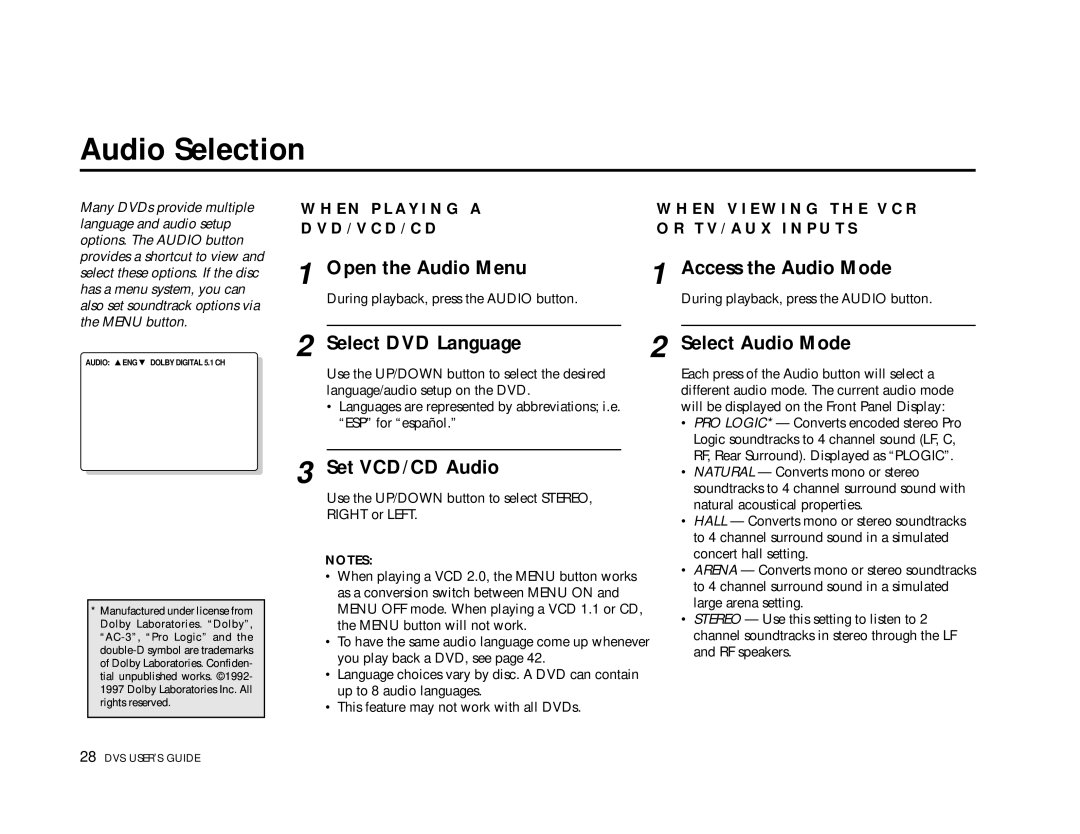Audio Selection
Many DVDs provide multiple language and audio setup options. The AUDIO button provides a shortcut to view and select these options. If the disc has a menu system, you can also set soundtrack options via the MENU button.
W H E N P L A Y I N G A | W H E N V I E W I N G T H E V C R |
D V D / V C D / C D | O R T V / A U X I N P U T S |
1 Open the Audio Menu | 1 Access the Audio Mode |
During playback, press the AUDIO button. | During playback, press the AUDIO button. |
AUDIO: ▲ ENG ▼ DOLBY DIGITAL 5.1 CH
*Manufactured under license from Dolby Laboratories. “Dolby”,
2 Select DVD Language | 2 |
Use the UP/DOWN button to select the desired language/audio setup on the DVD.
•Languages are represented by abbreviations; i.e. “ESP” for “español.”
3 Set VCD/CD Audio
Use the UP/DOWN button to select STEREO,
RIGHT or LEFT.
NOTES:
•When playing a VCD 2.0, the MENU button works as a conversion switch between MENU ON and MENU OFF mode. When playing a VCD 1.1 or CD, the MENU button will not work.
•To have the same audio language come up whenever you play back a DVD, see page 42.
•Language choices vary by disc. A DVD can contain up to 8 audio languages.
•This feature may not work with all DVDs.
Select Audio Mode
Each press of the Audio button will select a different audio mode. The current audio mode will be displayed on the Front Panel Display:
•PRO LOGIC* — Converts encoded stereo Pro Logic soundtracks to 4 channel sound (LF, C, RF, Rear Surround). Displayed as “PLOGIC”.
•NATURAL — Converts mono or stereo soundtracks to 4 channel surround sound with natural acoustical properties.
•HALL — Converts mono or stereo soundtracks to 4 channel surround sound in a simulated concert hall setting.
•ARENA — Converts mono or stereo soundtracks to 4 channel surround sound in a simulated large arena setting.
•STEREO — Use this setting to listen to 2 channel soundtracks in stereo through the LF and RF speakers.
28 DVS USER’S GUIDE