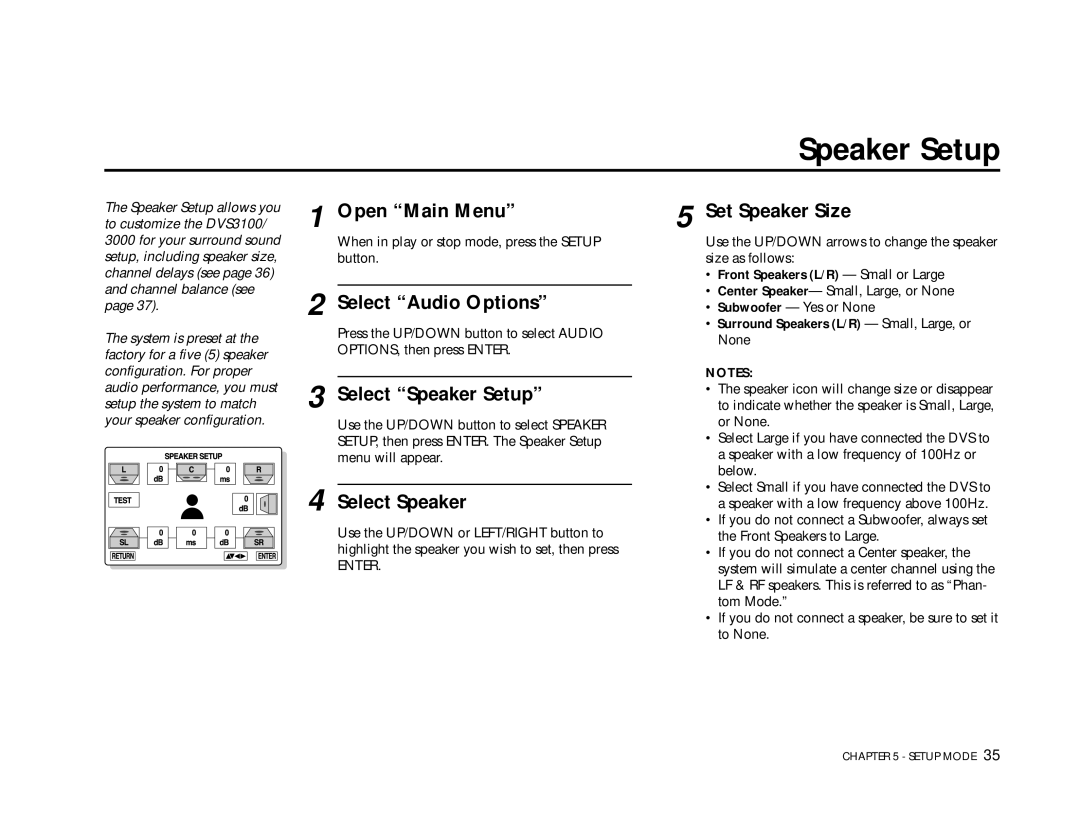Speaker Setup
The Speaker Setup allows you to customize the DVS3100/ 3000 for your surround sound setup, including speaker size, channel delays (see page 36) and channel balance (see page 37).
The system is preset at the factory for a five (5) speaker configuration. For proper audio performance, you must setup the system to match your speaker configuration.
1 Open “Main Menu”
When in play or stop mode, press the SETUP button.
2 Select “Audio Options”
Press the UP/DOWN button to select AUDIO OPTIONS, then press ENTER.
3 Select “Speaker Setup”
Use the UP/DOWN button to select SPEAKER SETUP, then press ENTER. The Speaker Setup menu will appear.
4 Select Speaker
Use the UP/DOWN or LEFT/RIGHT button to highlight the speaker you wish to set, then press
ENTER.
5 Set Speaker Size
Use the UP/DOWN arrows to change the speaker size as follows:
•Front Speakers (L/R) — Small or Large
•Center Speaker— Small, Large, or None
•Subwoofer — Yes or None
•Surround Speakers (L/R) — Small, Large, or None
NOTES:
•The speaker icon will change size or disappear to indicate whether the speaker is Small, Large, or None.
•Select Large if you have connected the DVS to a speaker with a low frequency of 100Hz or below.
•Select Small if you have connected the DVS to a speaker with a low frequency above 100Hz.
•If you do not connect a Subwoofer, always set the Front Speakers to Large.
•If you do not connect a Center speaker, the system will simulate a center channel using the LF & RF speakers. This is referred to as “Phan- tom Mode.”
•If you do not connect a speaker, be sure to set it to None.
CHAPTER 5 - SETUP MODE 35