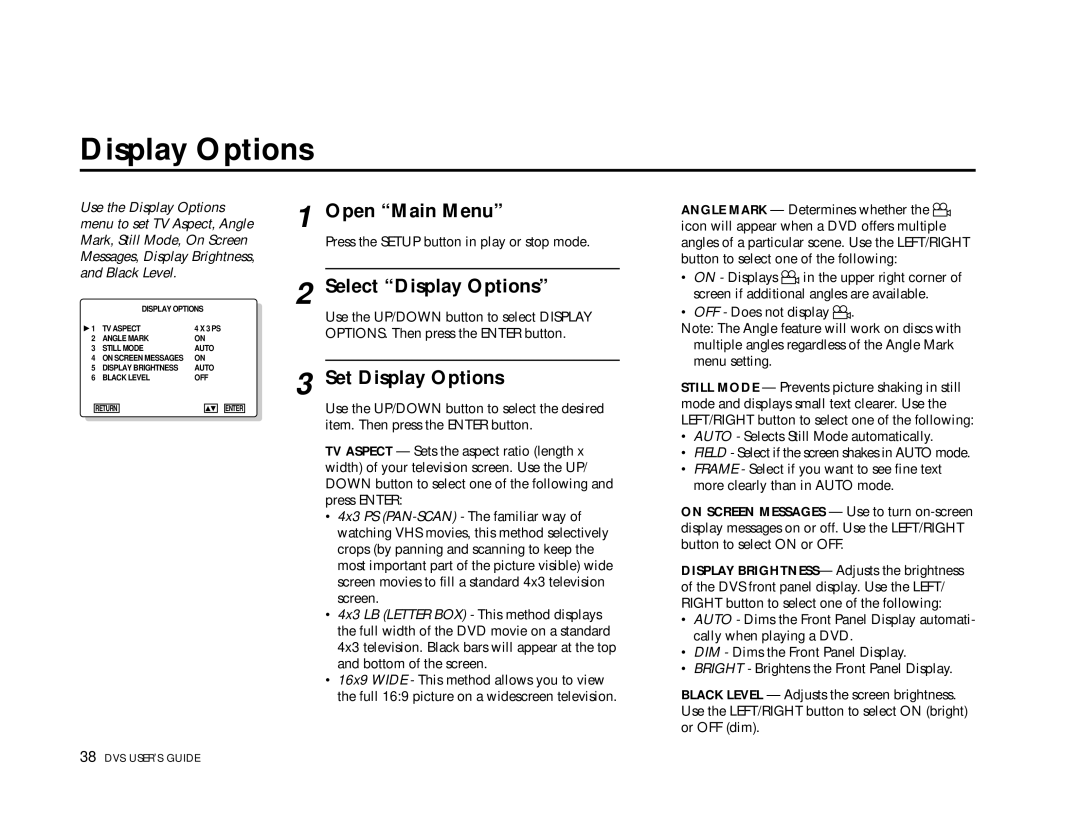Display Options
Use the Display Options menu to set TV Aspect, Angle Mark, Still Mode, On Screen Messages, Display Brightness, and Black Level.
|
|
| DISPLAY OPTIONS | ||||
▲1 | TV ASPECT | 4 X 3 PS | |||||
2 | ANGLE MARK | ON | |||||
3 | STILL MODE | AUTO | |||||
4 | ON SCREEN MESSAGES | ON | |||||
5 | DISPLAY BRIGHTNESS | AUTO | |||||
6 | BLACK LEVEL | OFF | |||||
|
|
|
|
|
|
| |
| RETURN |
|
| ▲▼ |
| ENTER | |
1 Open “Main Menu”
Press the SETUP button in play or stop mode.
2 Select “Display Options”
Use the UP/DOWN button to select DISPLAY OPTIONS. Then press the ENTER button.
3 Set Display Options
Use the UP/DOWN button to select the desired item. Then press the ENTER button.
TV ASPECT — Sets the aspect ratio (length x width) of your television screen. Use the UP/ DOWN button to select one of the following and press ENTER:
•4x3 PS
•4x3 LB (LETTER BOX) - This method displays the full width of the DVD movie on a standard 4x3 television. Black bars will appear at the top and bottom of the screen.
•16x9 WIDE - This method allows you to view the full 16:9 picture on a widescreen television.
ANGLE MARK — Determines whether the ![]()
![]() icon will appear when a DVD offers multiple angles of a particular scene. Use the LEFT/RIGHT button to select one of the following:
icon will appear when a DVD offers multiple angles of a particular scene. Use the LEFT/RIGHT button to select one of the following:
•ON - Displays ![]()
![]() in the upper right corner of screen if additional angles are available.
in the upper right corner of screen if additional angles are available.
•OFF - Does not display ![]()
![]() .
.
Note: The Angle feature will work on discs with multiple angles regardless of the Angle Mark menu setting.
STILL MODE — Prevents picture shaking in still mode and displays small text clearer. Use the LEFT/RIGHT button to select one of the following:
•AUTO - Selects Still Mode automatically.
•FIELD - Select if the screen shakes in AUTO mode.
•FRAME - Select if you want to see fine text more clearly than in AUTO mode.
ON SCREEN MESSAGES — Use to turn
DISPLAY BRIGHTNESS— Adjusts the brightness of the DVS front panel display. Use the LEFT/ RIGHT button to select one of the following:
•AUTO - Dims the Front Panel Display automati- cally when playing a DVD.
•DIM - Dims the Front Panel Display.
•BRIGHT - Brightens the Front Panel Display.
BLACK LEVEL — Adjusts the screen brightness. Use the LEFT/RIGHT button to select ON (bright) or OFF (dim).
38 DVS USER’S GUIDE