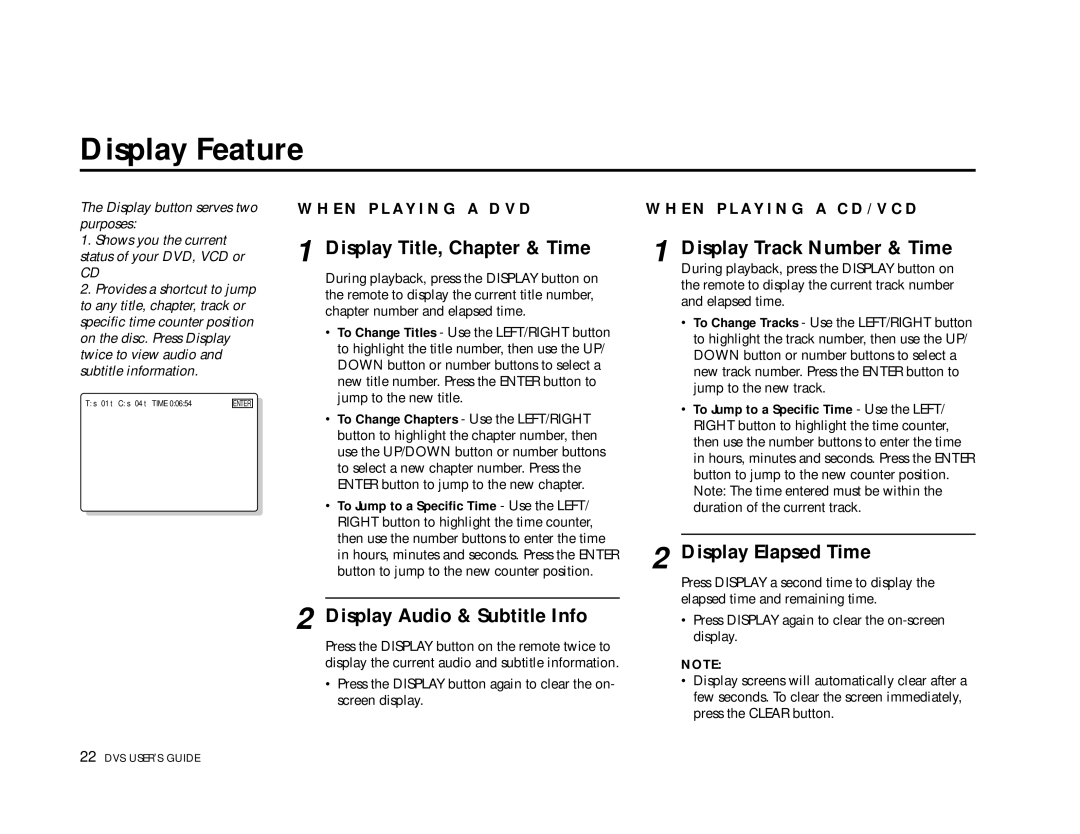Display Feature
The Display button serves two purposes:
1.Shows you the current status of your DVD, VCD or
CD
2.Provides a shortcut to jump to any title, chapter, track or specific time counter position on the disc. Press Display twice to view audio and subtitle information.
T: ▲ 01 ▼ C: ▲ 04 ▼ TIME 0:06:54 | ENTER |
W H E N P L A Y I N G A D V D
1 Display Title, Chapter & Time
During playback, press the DISPLAY button on the remote to display the current title number, chapter number and elapsed time.
•To Change Titles - Use the LEFT/RIGHT button to highlight the title number, then use the UP/ DOWN button or number buttons to select a new title number. Press the ENTER button to jump to the new title.
•To Change Chapters - Use the LEFT/RIGHT button to highlight the chapter number, then use the UP/DOWN button or number buttons to select a new chapter number. Press the ENTER button to jump to the new chapter.
•To Jump to a Specific Time - Use the LEFT/ RIGHT button to highlight the time counter, then use the number buttons to enter the time in hours, minutes and seconds. Press the ENTER button to jump to the new counter position.
2 Display Audio & Subtitle Info
Press the DISPLAY button on the remote twice to display the current audio and subtitle information.
•Press the DISPLAY button again to clear the on- screen display.
W H E N P L A Y I N G A C D / V C D
1 Display Track Number & Time
During playback, press the DISPLAY button on the remote to display the current track number and elapsed time.
•To Change Tracks - Use the LEFT/RIGHT button to highlight the track number, then use the UP/ DOWN button or number buttons to select a new track number. Press the ENTER button to jump to the new track.
•To Jump to a Specific Time - Use the LEFT/ RIGHT button to highlight the time counter, then use the number buttons to enter the time in hours, minutes and seconds. Press the ENTER button to jump to the new counter position. Note: The time entered must be within the duration of the current track.
2 Display Elapsed Time
Press DISPLAY a second time to display the elapsed time and remaining time.
•Press DISPLAY again to clear the
NOTE:
•Display screens will automatically clear after a few seconds. To clear the screen immediately, press the CLEAR button.
22 DVS USER’S GUIDE