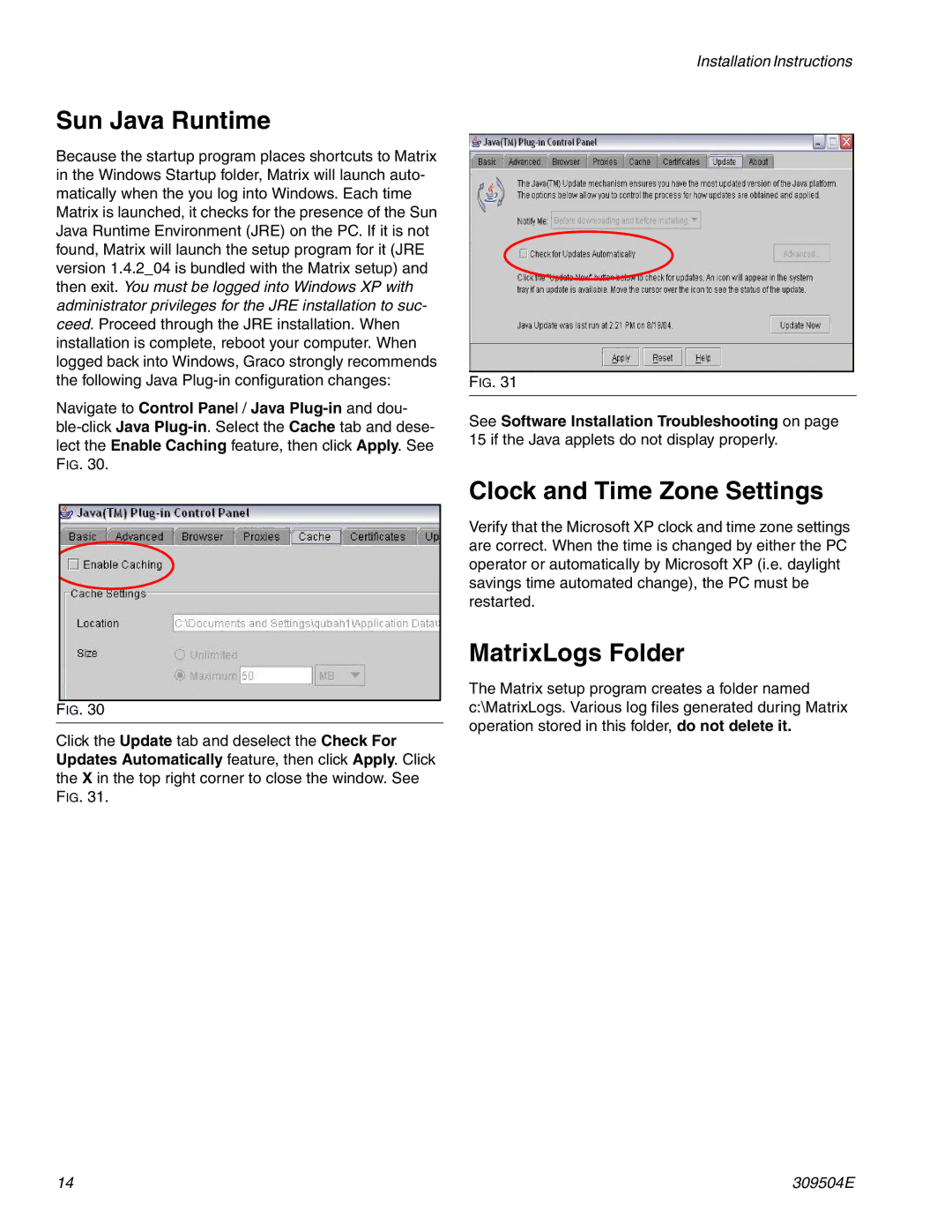Sun Java Runtime
Because the startup program places shortcuts to Matrix in the Windows Startup folder, Matrix will launch auto- matically when the you log into Windows. Each time Matrix is launched, it checks for the presence of the Sun Java Runtime Environment (JRE) on the PC. If it is not found, Matrix will launch the setup program for it (JRE version 1.4.2_04 is bundled with the Matrix setup) and then exit. You must be logged into Windows XP with administrator privileges for the JRE installation to suc- ceed. Proceed through the JRE installation. When installation is complete, reboot your computer. When logged back into Windows, Graco strongly recommends the following Java
Navigate to Control Panel / Java
FIG. 30
Click the Update tab and deselect the Check For Updates Automatically feature, then click Apply. Click the X in the top right corner to close the window. See FIG. 31.
Installation Instructions
FIG. 31
See Software Installation Troubleshooting on page 15 if the Java applets do not display properly.
Clock and Time Zone Settings
Verify that the Microsoft XP clock and time zone settings are correct. When the time is changed by either the PC operator or automatically by Microsoft XP (i.e. daylight savings time automated change), the PC must be restarted.
MatrixLogs Folder
The Matrix setup program creates a folder named c:\MatrixLogs. Various log files generated during Matrix operation stored in this folder, do not delete it.
14 | 309504E |