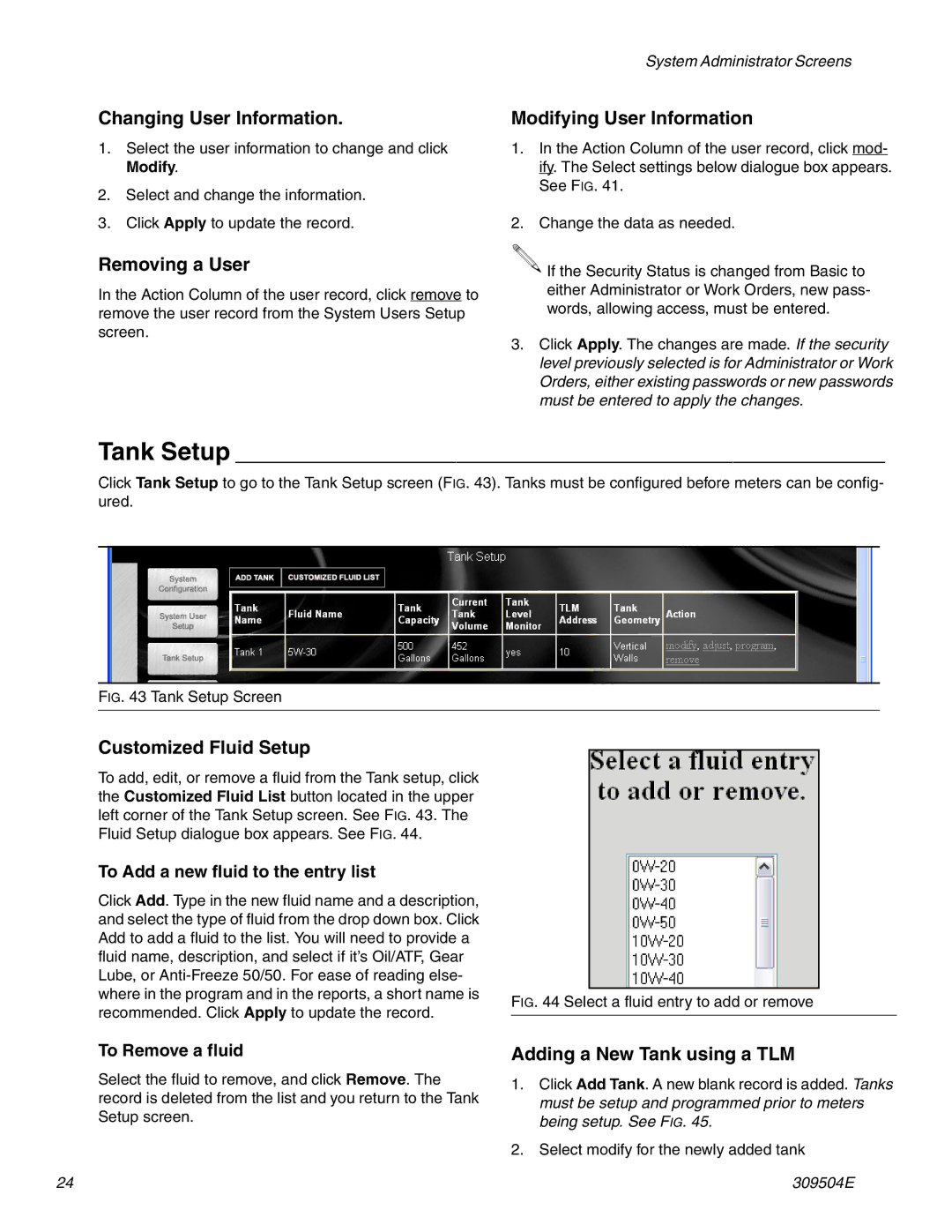System Administrator Screens
Changing User Information.
1.Select the user information to change and click Modify.
2.Select and change the information.
3.Click Apply to update the record.
Removing a User
In the Action Column of the user record, click remove to remove the user record from the System Users Setup screen.
Modifying User Information
1.In the Action Column of the user record, click mod- ify. The Select settings below dialogue box appears. See FIG. 41.
2.Change the data as needed.
![]() If the Security Status is changed from Basic to either Administrator or Work Orders, new pass- words, allowing access, must be entered.
If the Security Status is changed from Basic to either Administrator or Work Orders, new pass- words, allowing access, must be entered.
3.Click Apply. The changes are made. If the security level previously selected is for Administrator or Work Orders, either existing passwords or new passwords must be entered to apply the changes.
Tank Setup _______________________________________________
Click Tank Setup to go to the Tank Setup screen (FIG. 43). Tanks must be configured before meters can be config- ured.
FIG. 43 Tank Setup Screen
Customized Fluid Setup
To add, edit, or remove a fluid from the Tank setup, click the Customized Fluid List button located in the upper left corner of the Tank Setup screen. See FIG. 43. The Fluid Setup dialogue box appears. See FIG. 44.
To Add a new fluid to the entry list
Click Add. Type in the new fluid name and a description, and select the type of fluid from the drop down box. Click Add to add a fluid to the list. You will need to provide a fluid name, description, and select if it’s Oil/ATF, Gear Lube, or
where in the program and in the reports, a short name is FIG. 44 Select a fluid entry to add or remove recommended. Click Apply to update the record.
To Remove a fluid
Select the fluid to remove, and click Remove. The record is deleted from the list and you return to the Tank Setup screen.
Adding a New Tank using a TLM
1.Click Add Tank. A new blank record is added. Tanks must be setup and programmed prior to meters being setup. See FIG. 45.
2.Select modify for the newly added tank
24 | 309504E |