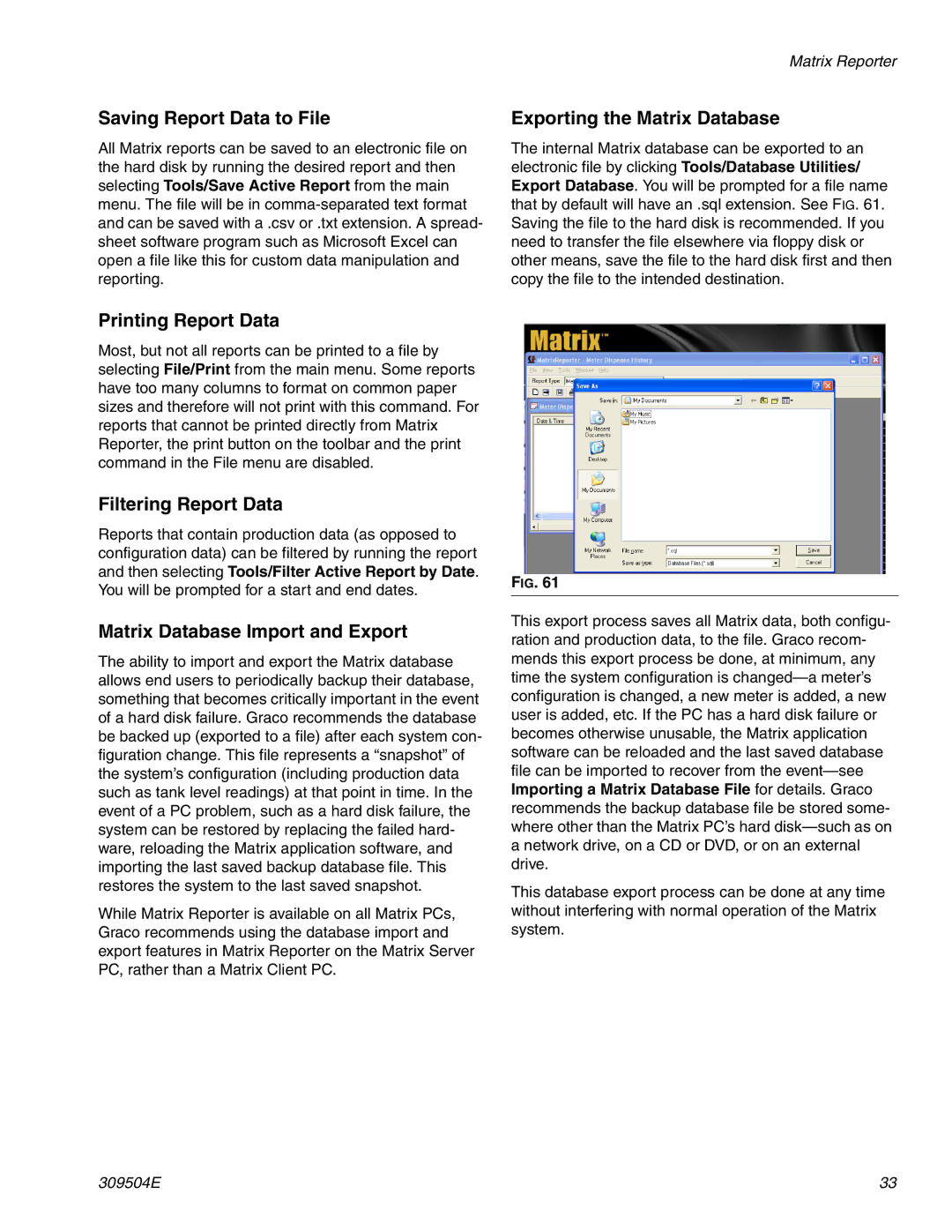Saving Report Data to File
All Matrix reports can be saved to an electronic file on the hard disk by running the desired report and then selecting Tools/Save Active Report from the main menu. The file will be in
Matrix Reporter
Exporting the Matrix Database
The internal Matrix database can be exported to an electronic file by clicking Tools/Database Utilities/ Export Database. You will be prompted for a file name that by default will have an .sql extension. See FIG. 61. Saving the file to the hard disk is recommended. If you need to transfer the file elsewhere via floppy disk or other means, save the file to the hard disk first and then copy the file to the intended destination.
Printing Report Data
Most, but not all reports can be printed to a file by selecting File/Print from the main menu. Some reports have too many columns to format on common paper sizes and therefore will not print with this command. For reports that cannot be printed directly from Matrix Reporter, the print button on the toolbar and the print command in the File menu are disabled.
Filtering Report Data
Reports that contain production data (as opposed to configuration data) can be filtered by running the report and then selecting Tools/Filter Active Report by Date. You will be prompted for a start and end dates.
Matrix Database Import and Export
The ability to import and export the Matrix database allows end users to periodically backup their database, something that becomes critically important in the event of a hard disk failure. Graco recommends the database be backed up (exported to a file) after each system con- figuration change. This file represents a “snapshot” of the system’s configuration (including production data such as tank level readings) at that point in time. In the event of a PC problem, such as a hard disk failure, the system can be restored by replacing the failed hard- ware, reloading the Matrix application software, and importing the last saved backup database file. This restores the system to the last saved snapshot.
While Matrix Reporter is available on all Matrix PCs, Graco recommends using the database import and export features in Matrix Reporter on the Matrix Server PC, rather than a Matrix Client PC.
FIG. 61
This export process saves all Matrix data, both configu- ration and production data, to the file. Graco recom- mends this export process be done, at minimum, any time the system configuration is
This database export process can be done at any time without interfering with normal operation of the Matrix system.
309504E | 33 |