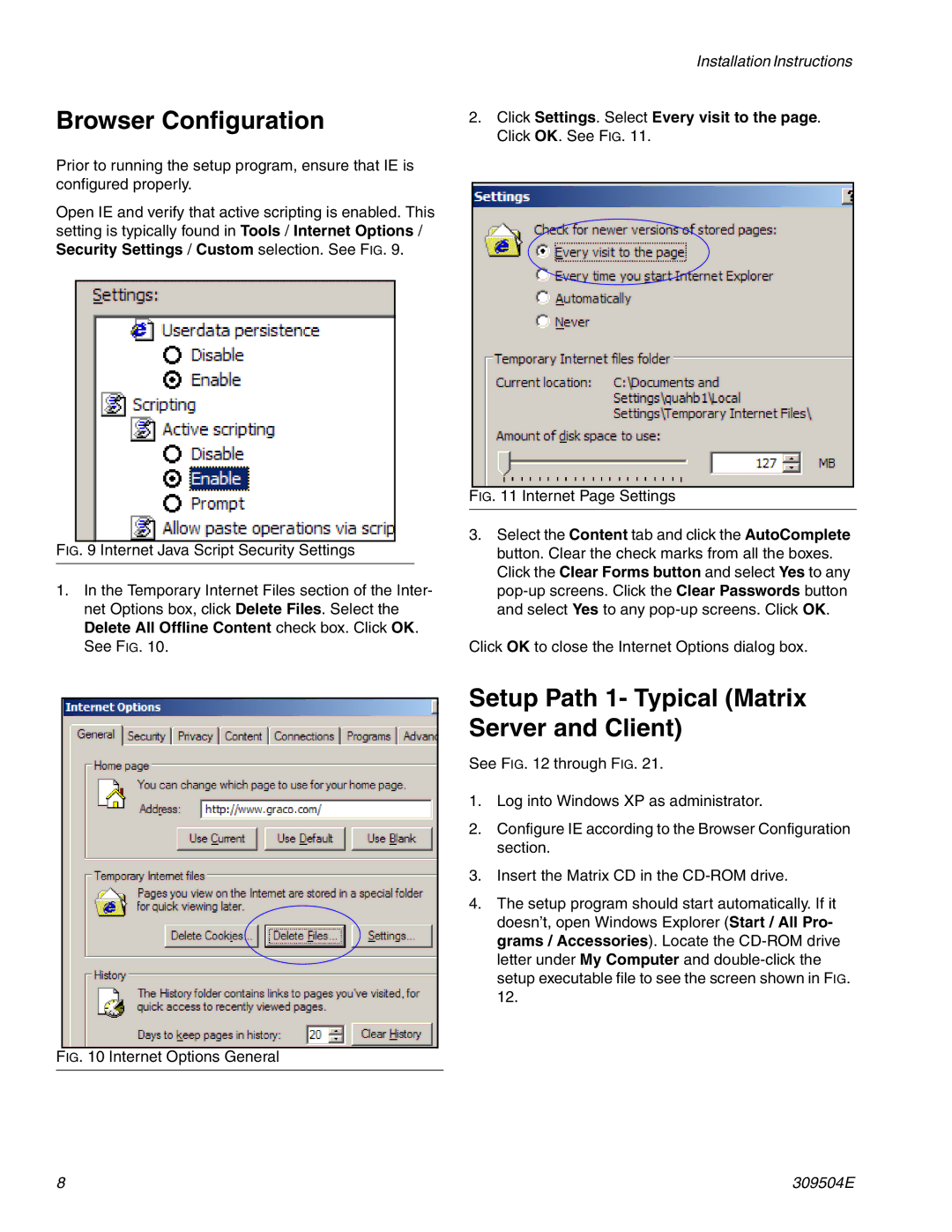Browser Configuration
Prior to running the setup program, ensure that IE is configured properly.
Open IE and verify that active scripting is enabled. This setting is typically found in Tools / Internet Options / Security Settings / Custom selection. See FIG. 9.
FIG. 9 Internet Java Script Security Settings
1.In the Temporary Internet Files section of the Inter- net Options box, click Delete Files. Select the Delete All Offline Content check box. Click OK. See FIG. 10.
Installation Instructions
2.Click Settings. Select Every visit to the page. Click OK. See FIG. 11.
FIG. 11 Internet Page Settings
3.Select the Content tab and click the AutoComplete button. Clear the check marks from all the boxes. Click the Clear Forms button and select Yes to any pop-up screens. Click the Clear Passwords button and select Yes to any pop-up screens. Click OK.
Click OK to close the Internet Options dialog box.
FIG. 10 Internet Options General
Setup Path 1- Typical (Matrix Server and Client)
See FIG. 12 through FIG. 21.
1.Log into Windows XP as administrator.
2.Configure IE according to the Browser Configuration section.
3.Insert the Matrix CD in the
4.The setup program should start automatically. If it doesn’t, open Windows Explorer (Start / All Pro- grams / Accessories). Locate the
8 | 309504E |