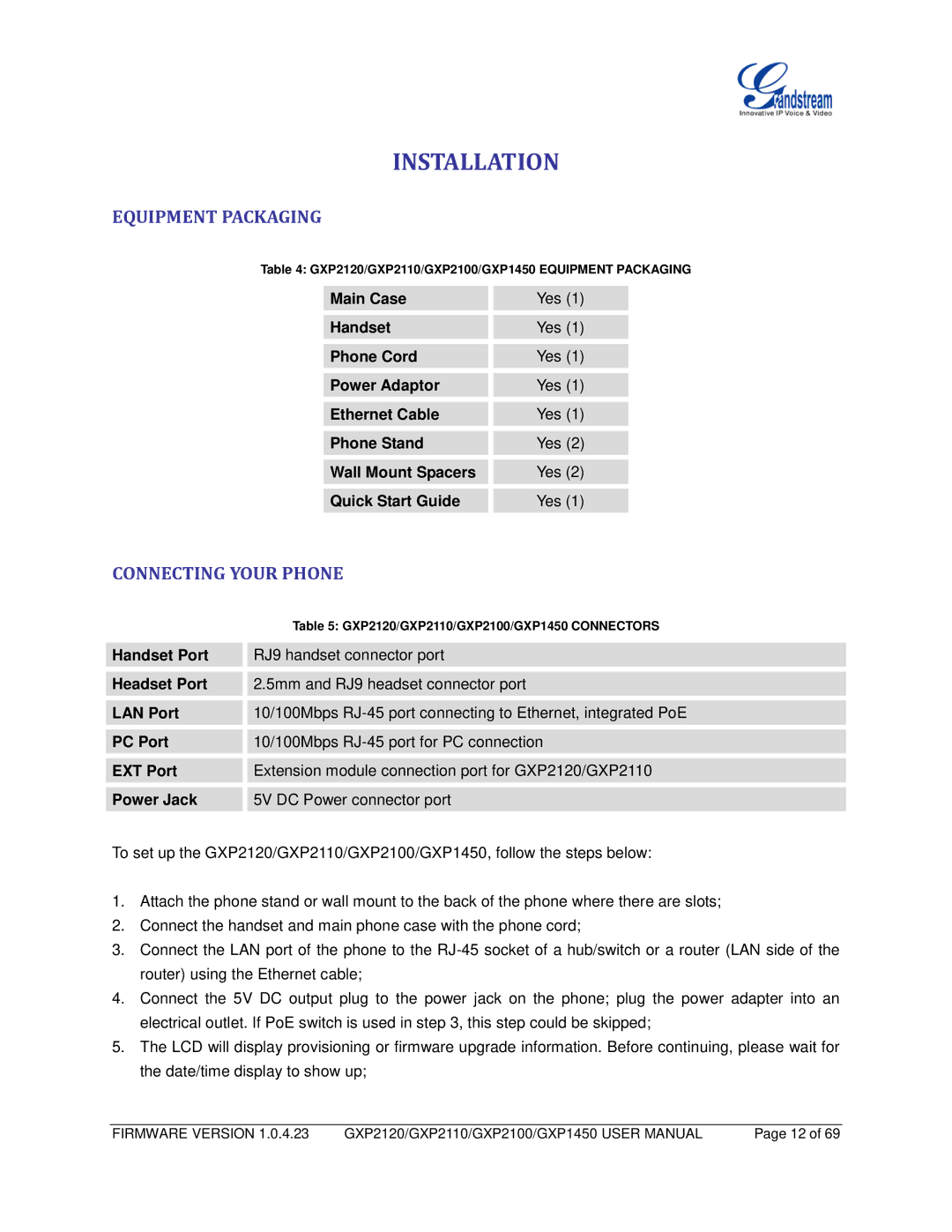INSTALLATION
EQUIPMENT PACKAGING
Table 4: GXP2120/GXP2110/GXP2100/GXP1450 EQUIPMENT PACKAGING
Main Case
Handset
Phone Cord
Power Adaptor
Ethernet Cable
Phone Stand
Wall Mount Spacers
Quick Start Guide
Yes (1)
Yes (1)
Yes (1)
Yes (1)
Yes (1)
Yes (2)
Yes (2)
Yes (1)
CONNECTING YOUR PHONE
|
| Table 5: GXP2120/GXP2110/GXP2100/GXP1450 CONNECTORS |
|
|
|
Handset Port |
| RJ9 handset connector port |
|
|
|
Headset Port |
| 2.5mm and RJ9 headset connector port |
|
|
|
LAN Port |
| 10/100Mbps |
|
|
|
PC Port |
| 10/100Mbps |
|
|
|
EXT Port |
| Extension module connection port for GXP2120/GXP2110 |
|
|
|
Power Jack |
| 5V DC Power connector port |
To set up the GXP2120/GXP2110/GXP2100/GXP1450, follow the steps below:
1.Attach the phone stand or wall mount to the back of the phone where there are slots;
2.Connect the handset and main phone case with the phone cord;
3.Connect the LAN port of the phone to the
4.Connect the 5V DC output plug to the power jack on the phone; plug the power adapter into an electrical outlet. If PoE switch is used in step 3, this step could be skipped;
5.The LCD will display provisioning or firmware upgrade information. Before continuing, please wait for the date/time display to show up;
FIRMWARE VERSION 1.0.4.23 | GXP2120/GXP2110/GXP2100/GXP1450 USER MANUAL | Page 12 of 69 |