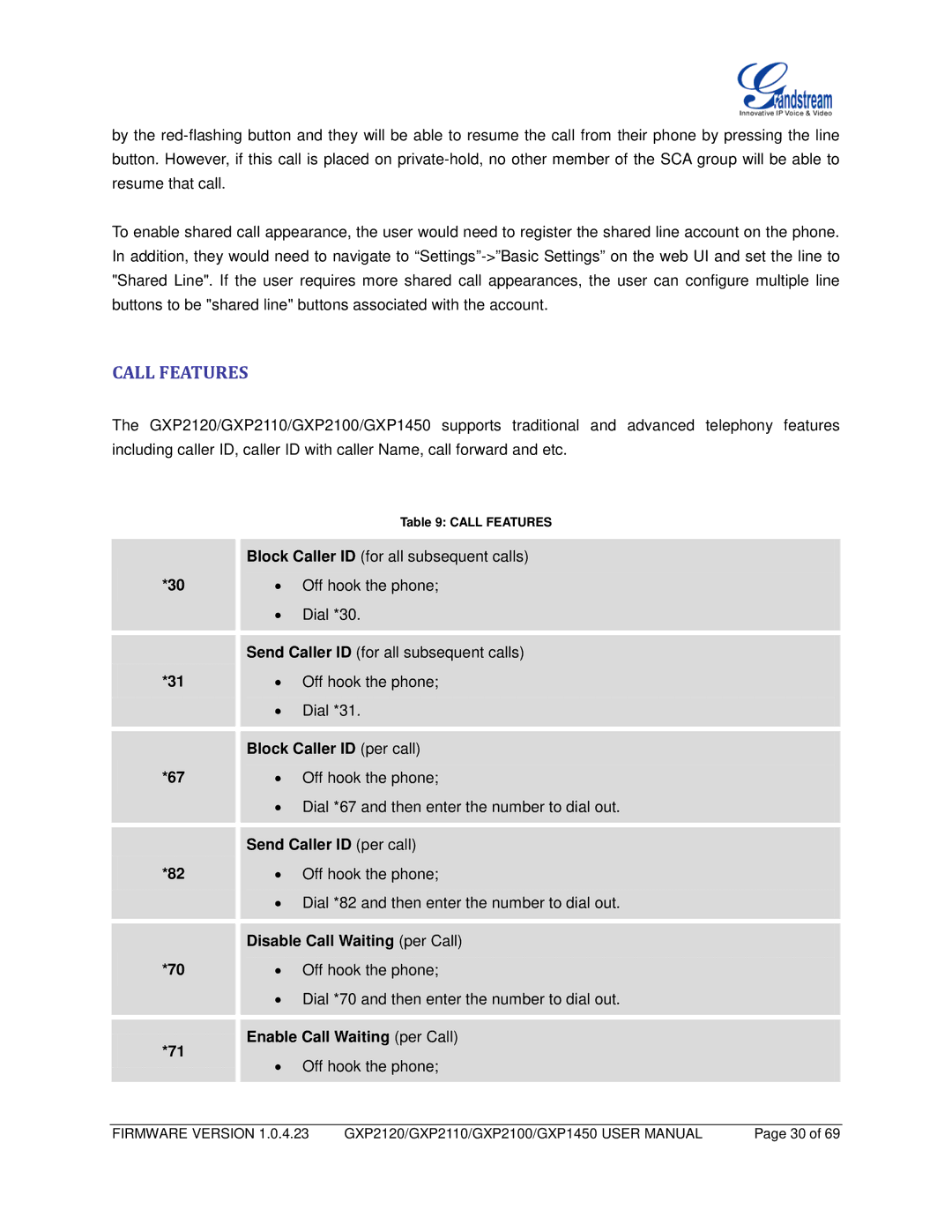by the
To enable shared call appearance, the user would need to register the shared line account on the phone. In addition, they would need to navigate to
CALL FEATURES
The GXP2120/GXP2110/GXP2100/GXP1450 supports traditional and advanced telephony features including caller ID, caller ID with caller Name, call forward and etc.
*30
*31
*67
*82
*70
*71
Table 9: CALL FEATURES
Block Caller ID (for all subsequent calls)
•Off hook the phone;
•Dial *30.
Send Caller ID (for all subsequent calls)
•Off hook the phone;
•Dial *31.
Block Caller ID (per call)
•Off hook the phone;
•Dial *67 and then enter the number to dial out.
Send Caller ID (per call)
•Off hook the phone;
•Dial *82 and then enter the number to dial out.
Disable Call Waiting (per Call)
•Off hook the phone;
•Dial *70 and then enter the number to dial out.
Enable Call Waiting (per Call)
•Off hook the phone;
FIRMWARE VERSION 1.0.4.23 | GXP2120/GXP2110/GXP2100/GXP1450 USER MANUAL | Page 30 of 69 |