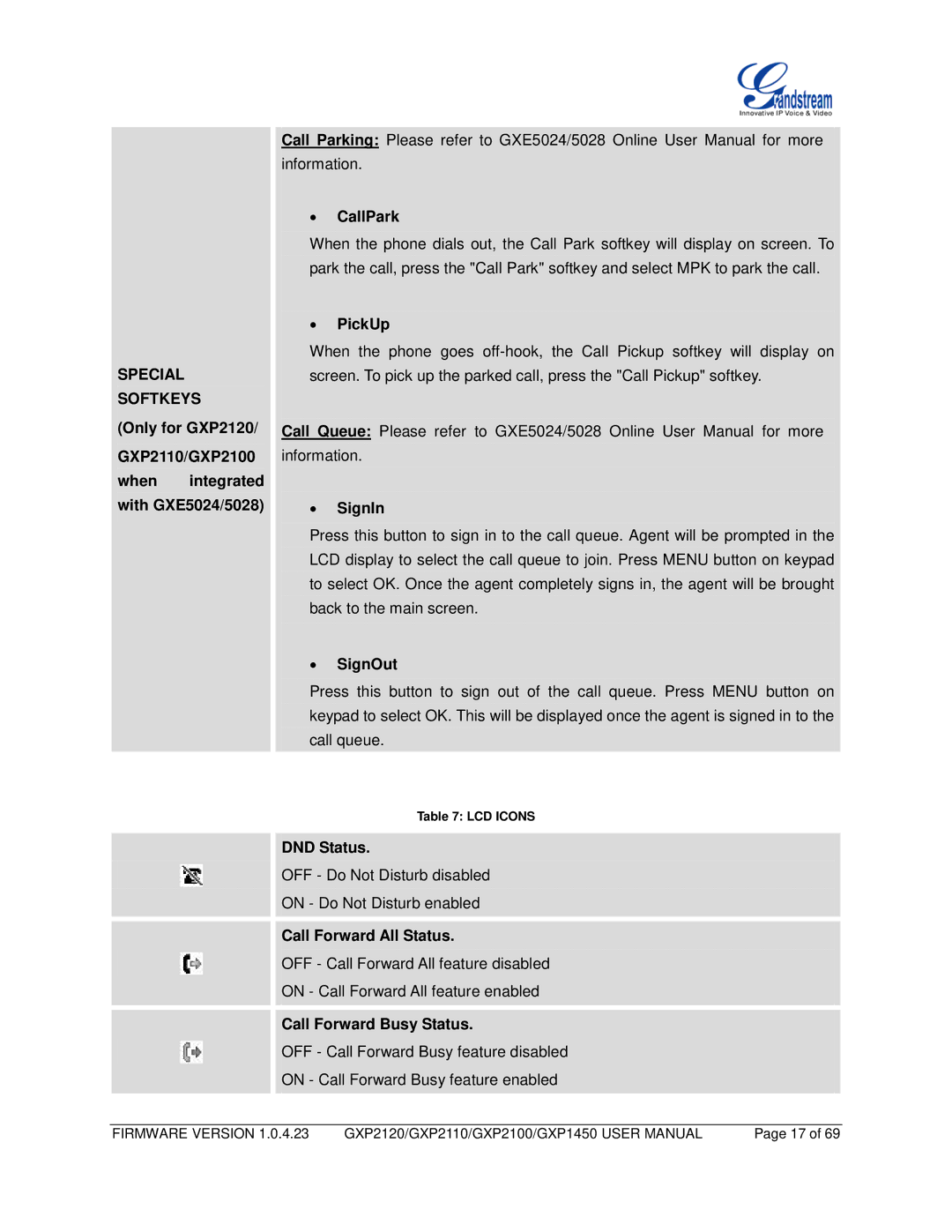SPECIAL
SOFTKEYS
(Only for GXP2120/
GXP2110/GXP2100 when integrated with GXE5024/5028)
Call Parking: Please refer to GXE5024/5028 Online User Manual for more information.
•CallPark
When the phone dials out, the Call Park softkey will display on screen. To park the call, press the "Call Park" softkey and select MPK to park the call.
•PickUp
When the phone goes
Call Queue: Please refer to GXE5024/5028 Online User Manual for more information.
•SignIn
Press this button to sign in to the call queue. Agent will be prompted in the LCD display to select the call queue to join. Press MENU button on keypad to select OK. Once the agent completely signs in, the agent will be brought back to the main screen.
•SignOut
Press this button to sign out of the call queue. Press MENU button on keypad to select OK. This will be displayed once the agent is signed in to the call queue.
Table 7: LCD ICONS
DND Status.
OFF - Do Not Disturb disabled
ON - Do Not Disturb enabled
Call Forward All Status.
OFF - Call Forward All feature disabled
ON - Call Forward All feature enabled
Call Forward Busy Status.
OFF - Call Forward Busy feature disabled
ON - Call Forward Busy feature enabled
FIRMWARE VERSION 1.0.4.23 | GXP2120/GXP2110/GXP2100/GXP1450 USER MANUAL | Page 17 of 69 |